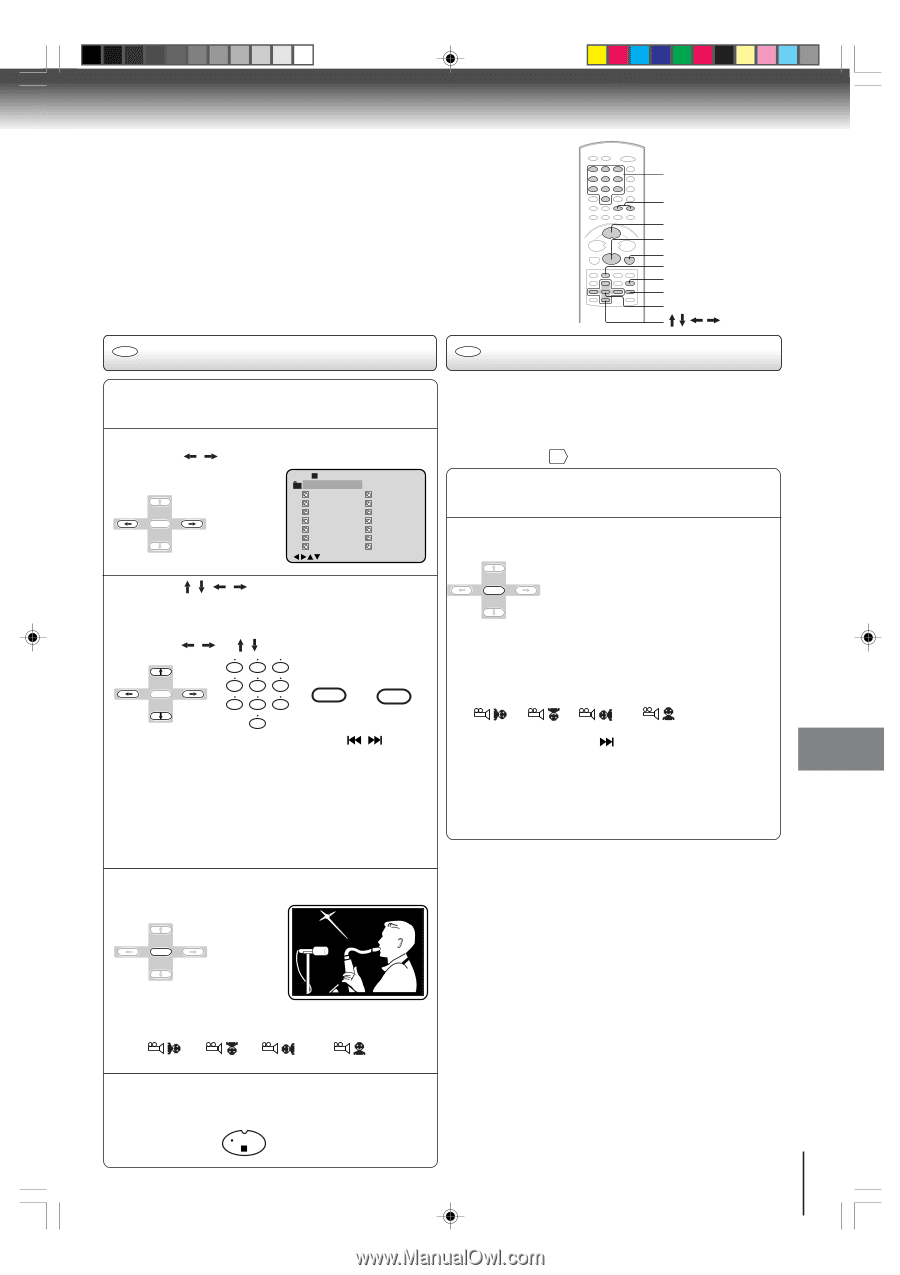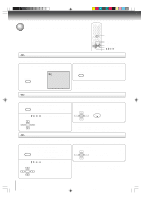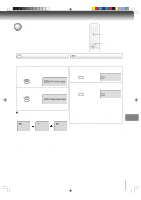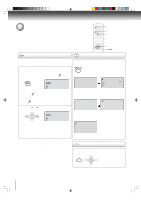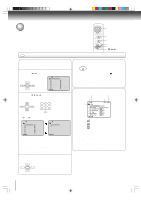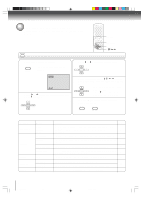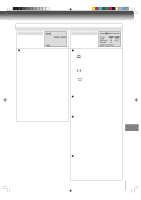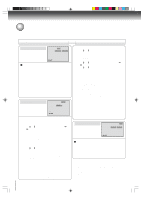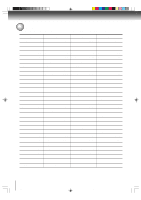Toshiba MW27FP1 Owners Manual - Page 55
JPEG CD playback, Slide show playback
 |
View all Toshiba MW27FP1 manuals
Add to My Manuals
Save this manual to your list of manuals |
Page 55 highlights
You can select your desired JPEG file on the file menu and picture menu. The selected JPEG file is automatically adjusted to the TV screen. (When the aspect ratio of the JPEG file is different to your TV screen, the black bar will appear at the top and bottom, or the both sides of the TV screen. 0-9 SKIP 6/7 PLAY STOP PAUSE ANGLE TOP MENU DVD MENU ENTER CD JPEG CD playback CD Slide show playback 1 Place a disc on which JPEG files have been recorded onto the tray. 2 A file menu screen will appear on the screen. Press / to select folder. ENTER CD-R -/36 Collection 1 Pic-1 8 Pic-8 2 Pic-2 3 Pic-3 4 Pic-4 5 Pic-5 6 Pic-6 7 Pic-7 9 Pic-9 10 Pic-10 11 Pic-11 12 Pic-12 13 Pic-13 14 Pic-14 /0-9/Enter/Play Mode/DVD Menu The slide show enables you to view pictures (files) one after another automatically. Preparation: • Set "JPEG Interval" setting to "5 Seconds", "10 Seconds" or "15 Seconds" 57 . 1 Select your desired starting file for the slide show in the step 3 as left. 2 Press ENTER to start slide show from the selected file. 3 Press / / / or Number buttons (0-9) to select the desired file. To display a picture menu, press DVD MENU. (To return to a file menu, press TOP MENU.) Press / or / to select the desired file. ENTER 123 456 TRK + D.TRACKING 789 DVD MENU TOP MENU 0 • To display next list, press SKIP / . • When PLAY has been pressed after displaying the file menu, or when the disc tray has been closed after pressing PLAY, playback begins automatically starting from the first file. In this case, if the first file is a JPEG file, the first JPEG file is played back. If the first file is an MP3/ WMA file, only MP3/WMA files are played back in order. 4 Press ENTER. The selected picture appears on the screen. ENTER • If you press PAUSE during the slide show, the slide show stops temporary. " 4 " appears briefly on the picture. If the picture appears upside down or sideways, press ANGLE repeatedly until it's right side up. " ", " ", " " or " " appears briefly on the screen. Press PLAY or SKIP again to resume the slide show. • When the slide show playback finished the file list appears. • To stop the slide show, press STOP. The file list ap- pears. ENTER Advanced playback (DVD) Rotating an image You can rotate an image by 90 degrees by press- ing ANGLE during playback of the image. " ", " ", " " or " " appears briefly on the screen. 5 Press STOP to end playback. The file menu appears on the screen. If you want to watch the other file, repeat steps 3 ~ 4. STOP 5L00201C [E]p52-55 55 20/4/04, 16:09 55