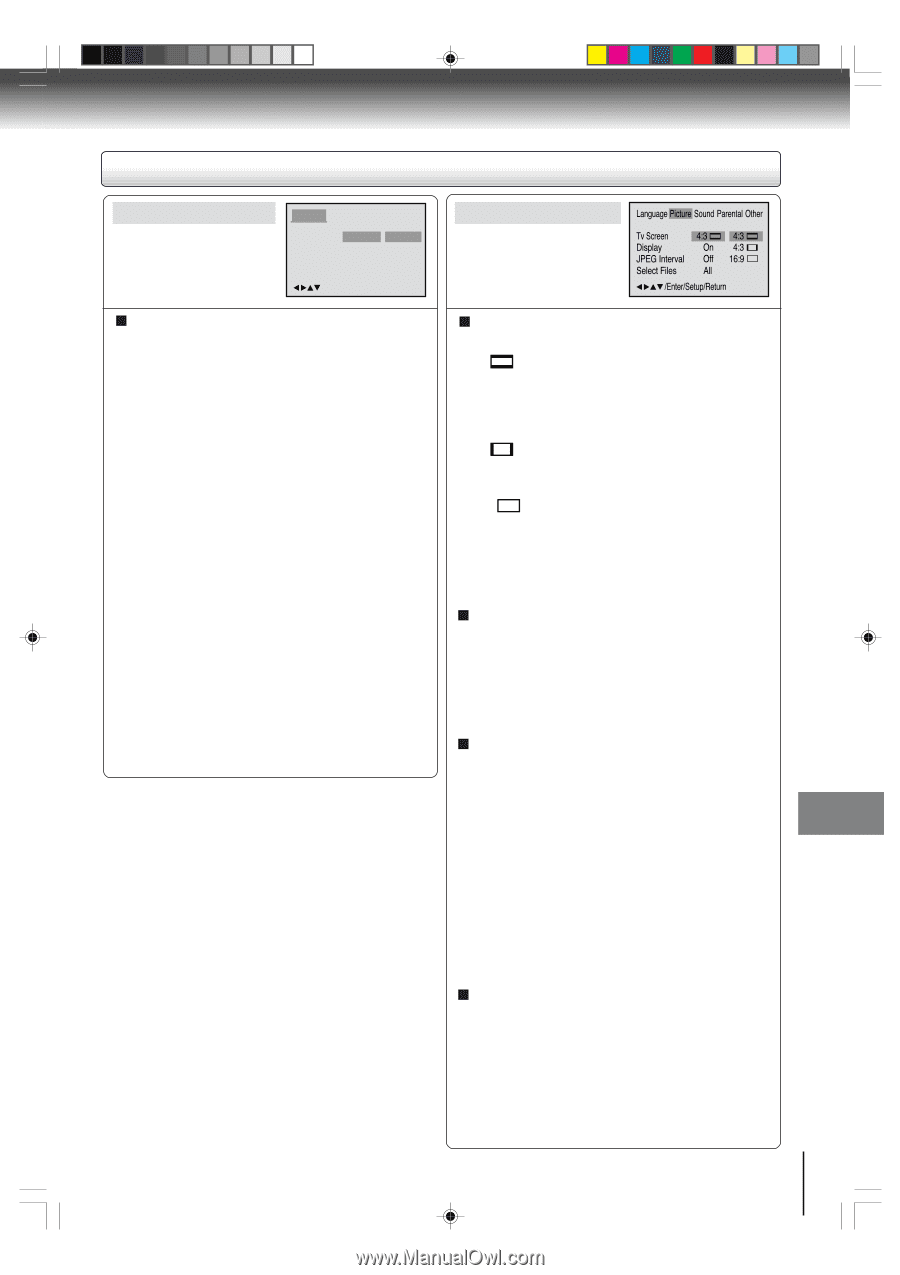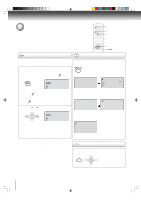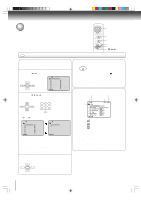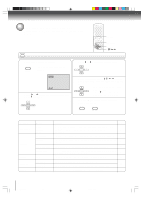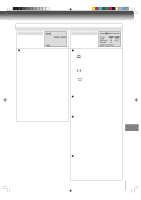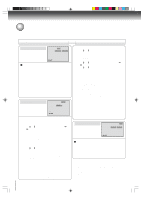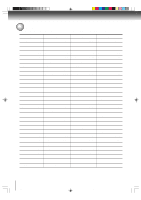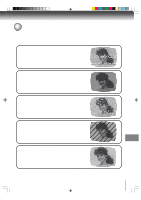Toshiba MW27FP1 Owners Manual - Page 57
Setting details
 |
View all Toshiba MW27FP1 manuals
Add to My Manuals
Save this manual to your list of manuals |
Page 57 highlights
Setting details Language Language Picture Sound Parental Other Menu Subtitle Audio English Automatic English English Francais Espanol Other /Enter/Setup/Return Menu, Subtitle, Audio You can select the language of "Menu", "Subtitle" and "Audio" if more than one languages are recorded onto the disc. English, Francais, Espanol: The selected language will be heard or seen. Other: Other language can be selected (see the "Language code list" on page 60). Original: (Audio) The unit will select the first priority language of each disc. Automatic: (Subtitle) • The unit will automatically select the same language in the AUDIO setting. • When the unit selects the same language as the AUDIO, the subtitles will not appear during playback. • When you do not use the same language as the AUDIO, the subtitles will appear during playback. Off: (Subtitle) Subtitles do not appear. Note: If the selected language is not recorded on the disc, the first-priority language is selected. Picture Language Picture Sound Parental Other Tv Screen Display JPEG Interval Select Files 4:3 On Off All 4:3 4:3 16:9 /Enter/Setup/Return Tv Screen You have the following screen sizes to choose from: 4:3 Letter box: Select this mode when connecting to a conventional TV. When playing back a wide screen-DVD disc, it displays the wide picture with black bands at the top and bottom of screen. 4:3 Pan scan: It displays the wide picture on the whole screen with left and right edges automatically cut off. 16:9 Wide: Select this mode when connecting to a wide-screen TV. A wide screen picture is displayed full size. Note: If the DVD disc is not formatted in the pan & scan style, it displays 4:3 style. Display On screen display can be switched on or off when you press the buttons. On: On screen displays appear when you press the buttons (factory setting). Off: On screen displays do not appear when you press any buttons. JPEG Interval You can continuously play back all JPEG files automatically. After the setting below, start playing the disc on which JPEG files have been recorded. Off: Plays back one file at a time. 5 Seconds: Plays back images in the form of a slide show at 5 second intervals. 10 Seconds: Plays back images in the form of a slide show at 10 second intervals. 15 Seconds: Plays back images in the form of a slide show in 15 second intervals. Select Files When playing back a CD containing a mixture of MP3, WMA and JPEG files, only MP3/WMA or JPEG files can be displayed on the file menu. All: Displays all files. Music Only: Displays only MP3/WMA files. Pictures Only: Displays only JPEG files. 57 Function setup (DVD) 5L00201C [E]p56-59 57 20/4/04, 16:09