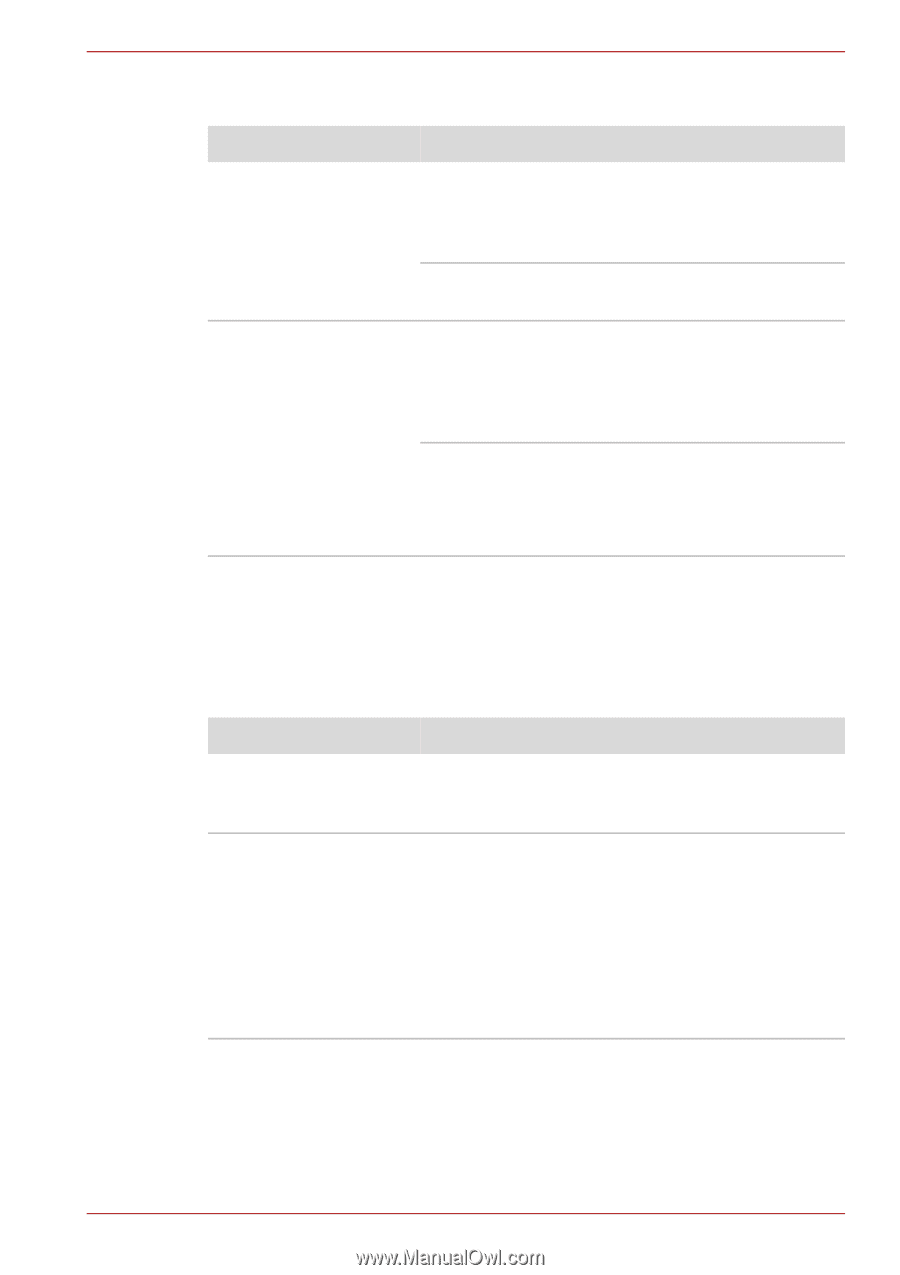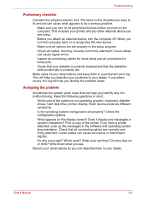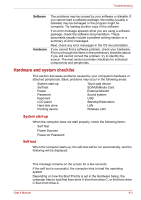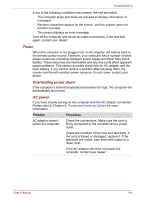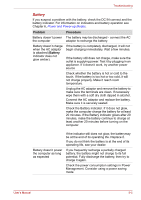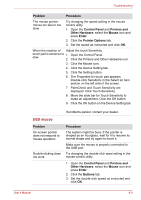Toshiba NB200 PLL25C-00600C Users Manual Canada; English - Page 106
Hard disk drive, Pointing device, Touch Pad
 |
View all Toshiba NB200 PLL25C-00600C manuals
Add to My Manuals
Save this manual to your list of manuals |
Page 106 highlights
Troubleshooting Hard disk drive Problem Computer does not boot from hard disk drive Slow performance Procedure Check if a diskette is in the diskette drive or a CD/DVD is in the optical disc drive. Remove any diskette and/or CD/DVD and check Boot priority. Refer to Chapter 7, Boot Priority section. There may be a problem with your operating system files. Refer to your OS documentation. Your files may be fragmented. Run SCANDISK and defragmenter to check the condition of your files and disk. Refer to your OS documentation or online HELP for information on running SCANDISK and the defragmenter. As a last resort, reformat the hard disk. Then, reload the operating system and other files. If problems persist, contact your dealer. Pointing device If you are using a USB mouse, also refer to the USB section in this chapter and to your mouse documentation. Touch Pad Problem On-screen pointer does not respond to Pad operation Double-tapping does not work Procedure The system might be busy. If the pointer is shaped as an hourglass, wait for it to resume its normal shape and try again to move it. Try changing the double-click speed setting in the mouse control utility. 1. Open the Control Panel and Printers and Other Hardware, select the Mouse icon and press Enter. 2. Click the Buttons tab. 3. Set the double-click speed as instructed and click OK. User's Manual 9-7