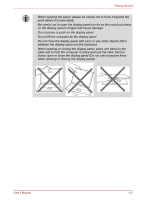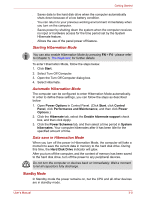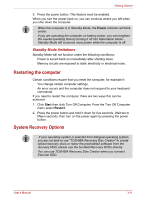Toshiba NB200 PLL25C-00600C Users Manual Canada; English - Page 47
Benefits of Standby Mode, Executing Standby Mode, Click Windows Start button, click Turn Off Computer
 |
View all Toshiba NB200 PLL25C-00600C manuals
Add to My Manuals
Save this manual to your list of manuals |
Page 47 highlights
Getting Started Turning Off Your Computer where Electronic Devices are Regulated or Controlled. When you have to turn off your computer aboard an aircraft or in places where electronic devices are regulated or controlled, always shut down the computer completely or put the computer into Hibernation mode instead of allowing it to go into Standby mode, disable wireless communication, and turn off any wireless communication devices, while in Standby mode, the computer operating system may reactivate itself to run pre-programmed tasks or to preserve unsaved data, and might interfere with aviation or other systems, possibly causing serious injury. ■ Before entering Standby Mode, be sure to save your data. ■ Do not install or remove a memory module while the computer is in Standby Mode. The computer or the memory module could be damaged. ■ Do not remove the battery pack while the computer is in Standby Mode (unless the computer is connected to an AC power source). Data in memory could be lost. ■ To enable or disable wireless communication, use the Hot Key FN+F8. For more information see the Hot keys section in Chapter 5. Each time you restart or reboot your computer, wireless communication is reset to enabled (ON) by default. ■ You can disable Wireless communication in BIOS Setup. After disabling the wireless communication, confirm the Wireless communication indicator is turned off. If the Wireless communication indicator is turned on, the wireless communication is enabled and radio waves from the computer may affect electronic devices. For details of BIOS Setup, please refer to Chapter 7. Benefits of Standby Mode The Standby Mode feature provides the following benefits: ■ Restores the previous working environment more rapidly than does the Hibernation Mode feature. ■ Saves power by shutting down the system when the computer receives no input or hardware access for the time period set by the System Standby Mode feature. ■ Allows the use of the panel power off feature. Executing Standby Mode You can also enable Standby Mode by pressing FN + F3 - please refer to Chapter 5, The Keyboard, for further details. You can enter Standby Mode in one of three ways: 1. Click Windows Start button, click Turn Off Computer, and then click Stand By. This feature must be enabled. 2. Close the display panel. This feature must be enabled. User's Manual 3-10