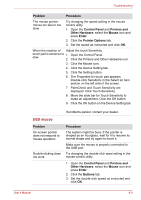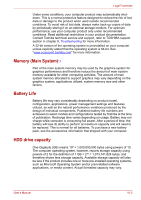Toshiba NB200 PLL25C-00600C Users Manual Canada; English - Page 110
Standby/Hibernation
 |
View all Toshiba NB200 PLL25C-00600C manuals
Add to My Manuals
Save this manual to your list of manuals |
Page 110 highlights
Troubleshooting USB Refer also to your USB device's documentation. Problem Procedure USB device does not Check for a firm cable connection between the work USB ports on the computer and the USB device. Make sure the USB device drivers are properly installed. Refer to your Windows documentation for information on checking the drivers. If you are using an operating system that does not support USB, you can still use a USB mouse and/or USB keyboard. If these devices do not work, make sure the USB KB/Mouse Legacy Emulation item in BIOS Setup is set to Enabled. Standby/Hibernation Problem The system will not enter standby/ hibernation If problems persist, contact your dealer. Procedure Is Audio Player open? The system might not enter standby/hibernation, if Audio Player is either playing a selection or finished playing a selection. Close Audio Player before you select standby/hibernation. If problems persist, contact your dealer. LAN Problem Cannot access LAN Wake-up on LAN Procedure Check for a firm cable connection between the LAN jack and the LAN HUB. Make sure the AC adaptor is connected. The does not work Wake-up on LAN function consumes powereven when the system is off. If problems persist, consult your LAN administrator. User's Manual 9-11