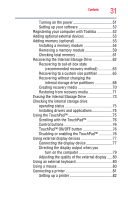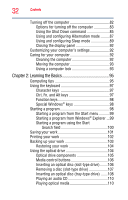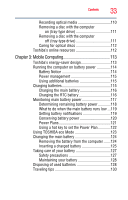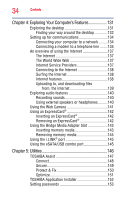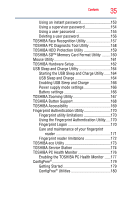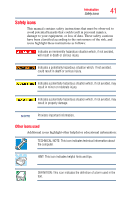Toshiba P505 S8940 User's Guide for Satellite P500/P505 Series - Page 36
If Something Goes Wrong, Other Toshiba Internet Web sites
 |
UPC - 883974252596
View all Toshiba P505 S8940 manuals
Add to My Manuals
Save this manual to your list of manuals |
Page 36 highlights
36 Contents Chapter 6: If Something Goes Wrong 183 Problems that are easy to fix 183 Problems when you turn on the computer............184 The Windows® operating system is not working ..187 Using Startup options to fix problems 187 Internet problems 188 The Windows® operating system can help you 189 Resolving a hardware conflict 189 A plan of action 189 Fixing a problem with Device Manager ...........190 Memory problems 191 Power and the batteries 192 Keyboard problems 193 Display problems 194 Disk or internal storage drive problems ..........196 Optical drive problems (tray-type drive)..........197 Sound system problems 198 ExpressCard® problems 199 Printer problems 201 Modem problems 202 Wireless networking problems 202 DVD operating problems 204 Develop good computing habits 205 Data and system configuration backup in the Windows® operating system 206 If you need further assistance 211 Before you contact Toshiba 211 Contacting Toshiba 212 Other Toshiba Internet Web sites 213 Toshiba's worldwide offices 213