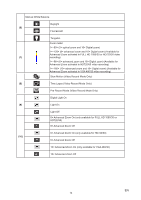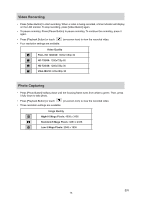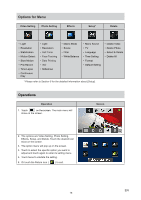Toshiba PA3943U-1CAM Camileo P100 User Manual - Page 19
Video Setting, Light
 |
View all Toshiba PA3943U-1CAM Camileo P100 manuals
Add to My Manuals
Save this manual to your list of manuals |
Page 19 highlights
Video Setting Operation 1. Touch on the screen. The main menu will show on the screen. 2. Touch the [Video Setting ] icon twice on the screen to enter its setting menu. 3. The Video Setting menu contains 8 options-Light, Resolution, Stabilization, Motion Detect, Slow Motion, Pre-Record, Time Lapse, and Continuous Play --for you to adjust the camcorder settings. Display Screen Light You can select the mode to brighten the area or to extend the brightness of the objects. On The light will be turned on and provides light when recording. Off Digital Light The light is turned off. Extend the dynamic range for backlight and high contrast sense, so that the objects will be brighter and clearer. Operation 1. In the Video Setting menu, touch the [Light] icon twice on the screen. 2. Touch to select the desired option. 3. Touch again to validate the setting. 4. Or touch the Return icon ( ) to exit. Display Screen EN 19