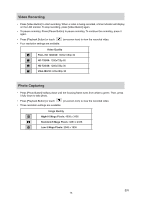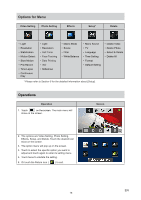Toshiba PA3943U-1CAM Camileo P100 User Manual - Page 20
Stabilization, Motion Detection, Resolution - hd camcorder
 |
View all Toshiba PA3943U-1CAM Camileo P100 manuals
Add to My Manuals
Save this manual to your list of manuals |
Page 20 highlights
Resolution Four resolution settings are available. Full HD 1080/30 Record videos at 1920x1080p 30 resolution. HD 720/60 Record videos at 1280x720p 60 resolution. HD 720/30 Record videos at 1280x720p 30 resolution. VGA 480/30 Record videos at 640x480p 30 resolution. Operation 1. In the Video Setting menu, touch the [Resolution] icon twice on the screen. 2. Touch to select the desired option. 3. Touch again to validate the setting. 4. Or touch the Return icon ( ) to exit. Display Screen Stabilization Record with an effect of reducing camcorder shake to result in more stable videos. Operation 1. In the Video Setting menu, touch the [Stabilization] icon twice on the screen. 2. Touch to select the desired option. 3. Touch again to validate the setting. 4. Or touch the Return icon ( ) to exit. Display Screen Motion Detection Record videos automatically when the camcorder detects a movement. Operation 1. In the Video Setting menu, touch the [Motion Detect] icon twice on the screen. 2. Touch to select the desired option. 3. Touch again to validate the setting. 4. Or touch the Return icon ( ) to exit. 5. The camcorder will start to record video automatically if it detects movement. Stop recording if no movement is detected. Display Screen EN 20