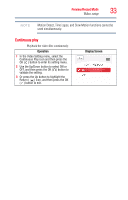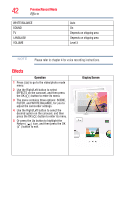Toshiba PA3997U-1C1A Camileo Clip Camcorder - Light Blue User Guide - Page 38
Settings, Sound
 |
View all Toshiba PA3997U-1C1A Camileo Clip Camcorder - Light Blue manuals
Add to My Manuals
Save this manual to your list of manuals |
Page 38 highlights
38 Preview/Record Mode Settings Settings Operation 1 Press the Menu ( ) button to go to the video/photo mode menu. 2 Use the Right/Left button to select SETTINGS on the carousel, and then press the OK ( ) button to enter its menu. 3 The SETTINGS menu contains six options for configuring your camcorder setup: SOUND (operation sound), TV FORMAT, LANGUAGES, DATE & TIME, FORMAT, and RESTORE DEFAULT. 4 Use the Right/Left button to select the desired option on the carousel, and then press the OK ( ) button to enter its menu. 5 Or press the Up button to highlight the Return ( ) icon, and then press the OK ( ) button to exit. Display Screen Sound Enable or disable the keypad tone and the operation sound. Operation 1 In the Settings menu, select the SOUND icon and then press the OK ( ) button to enter its setting menu. 2 Use the Up/Down button to select ON or OFF, and then press the OK ( ) button to validate the setting. 3 Or press the Up button to highlight the Return ( ) icon, and then press the OK ( ) button to exit. Display Screen