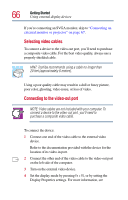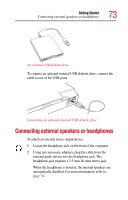Toshiba PS610U-NGYSG7 User Manual - Page 70
Making your external keyboard emulate the Fn key, Using a mouse
 |
View all Toshiba PS610U-NGYSG7 manuals
Add to My Manuals
Save this manual to your list of manuals |
Page 70 highlights
70 Getting Started Using a mouse Making your external keyboard emulate the Fn key An external keyboard does not have the Fn key contained on the Satellite Pro® 6100 Series computer's built-in keyboard. If you use the computer's hot keys or have set up key combinations in Fn-esse®, you'll probably miss these features when using an external keyboard. Don't worry: you can use a key combination on the external keyboard to emulate the Fn key. You can set up this key combination through the Windows Control Panel Toshiba HWSetup icon. For more information about Hardware Setup, see "Toshiba Hardware Settings" on page 174. Using a mouse You may want to use a mouse instead of the computer's built-in pointing device, the AccuPoint II. You can use a serial mouse or a PS/2®-compatible mouse. To use a PS/2-compatible mouse with the AccuPoint II, you must follow the configuration steps below; otherwise, the PS/2 mouse will disable the AccuPoint II. NOTE: After logging on to your system, the mouse cursor may move to the upper-right side of the screen. If this occurs, push the ESC or Windows key to return it to its original position. Setting up a PS/2 mouse with the AccuPoint II When you connect a PS/2-compatible mouse to the PS/2 port, you may use the mouse, the AccuPoint II, or both. CAUTION: When connecting any PS/2 device, turn off your computer to prevent any possible hardware damage.