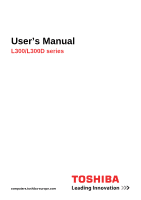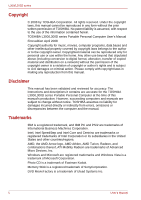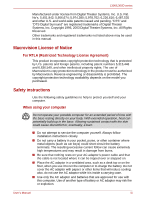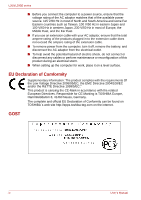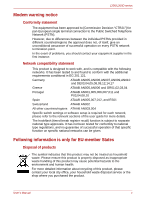Toshiba PSLB8U-07C025 User Manual
Toshiba PSLB8U-07C025 Manual
 |
View all Toshiba PSLB8U-07C025 manuals
Add to My Manuals
Save this manual to your list of manuals |
Toshiba PSLB8U-07C025 manual content summary:
- Toshiba PSLB8U-07C025 | User Manual - Page 1
User's Manual L300/L300D series computers.toshiba-europe.com - Toshiba PSLB8U-07C025 | User Manual - Page 2
action. Please comply with copyright laws in making any reproduction from this manual. Disclaimer This manual has been validated and reviewed for accuracy. The instructions and descriptions it contains are accurate for the TOSHIBA L300/L300D series Portable Personal Computer at the time of this - Toshiba PSLB8U-07C025 | User Manual - Page 3
registered trademarks not listed above may be used in this manual. Macrovision License of Notice For RTLA (Restricted Technology License or, eventually, a burn. ■ Do not attempt to service the computer yourself. Always follow installation instructions closely. ■ Do not carry a battery in your pocket, - Toshiba PSLB8U-07C025 | User Manual - Page 4
/or the R&TTE Directive 1999/5/EC." This product is carrying the CE-Mark in accordance with the related European Directives. Responsible for CE-Marking is TOSHIBA Europe, Hammfelddamm 8, 41460 Neuss, Germany. The complete and official EU Declaration of Conformity can be found on - Toshiba PSLB8U-07C025 | User Manual - Page 5
every PSTN network termination point. In the event of problems, you should contact your equipment supplier in the network, please refer to the relevant sections of the user guide for more details. The hookflash (timed break register recall service or the shop where you purchased the product. User - Toshiba PSLB8U-07C025 | User Manual - Page 6
Sleep mode which shuts down the system and display within 15 minutes of inactivity in AC power mode. TOSHIBA recommends that you leave this and other energy saving features active, so that your computer will operate at for more information regarding the ENERGY STAR Program. vi User's Manual - Toshiba PSLB8U-07C025 | User Manual - Page 7
this instruction manual carefully and retain for future reference. Should the unit ever require maintenance, contact an authorized service location one of the optical drives in the following list: Manufacturer Panasonic HLDS Toshiba Samsung Type DVD Super Multi (±R Double Layer) UJ-870B/UJ-870F/ - Toshiba PSLB8U-07C025 | User Manual - Page 8
the vicinity of the leak. ■ Use only the power cord indicated in this manual. ■ Replace only with the same or equivalent type battery recommended by the manufacturer. ■ Dispose of used batteries according to the manufacturer's instructions. Use only the battery pack that came with the computer or an - Toshiba PSLB8U-07C025 | User Manual - Page 9
General Precautions Chapter 1 Introduction Equipment checklist 1-1 Features 1-2 Special features 1-9 TOSHIBA Value Added Package 1-11 Utilities and applications 1-12 Options 1-13 Chapter computer 3-7 System recovery options 3-8 Restoring the pre-installed Software 3-8 User's Manual ix - Toshiba PSLB8U-07C025 | User Manual - Page 10
Media care 4-13 Using the web camera 4-14 Using the microphone 4-15 Using the TOSHIBA Face Recognition (optional 4-16 Modem 4-19 Wireless communications 4-22 LAN 4-24 Cleaning the adaptor 8-9 USB FDD Kit 8-9 External monitor 8-9 HDMI (optional 8-10 Security lock 8-11 x User's Manual - Toshiba PSLB8U-07C025 | User Manual - Page 11
L300/L300D series Chapter 9 Troubleshooting Problem solving process 9-1 Hardware and system checklist 9-3 TOSHIBA support 9-15 Chapter 10 Disclaimers Appendix A Specifications Appendix B Display Controller Appendix C Wireless LAN Appendix D AC Power Cord and Connectors Appendix E If your - Toshiba PSLB8U-07C025 | User Manual - Page 12
L300/L300D series xii User's Manual - Toshiba PSLB8U-07C025 | User Manual - Page 13
devices. Then read Getting Started for step-by-step instructions on setting up your computer. If you are an experienced computer user, please continue reading the preface to learn how this manual is organized, then become acquainted with this manual by browsing through its pages. Be sure to read - Toshiba PSLB8U-07C025 | User Manual - Page 14
8, Optional Devices, describes the optional hardware available. Chapter 9, Troubleshooting, provides helpful information on how to perform some diagnostic tests, directs you to the information contained in this manual. Conventions This manual uses the following formats to describe, identify, - Toshiba PSLB8U-07C025 | User Manual - Page 15
typeface you see to the left. Messages Messages are used in this manual to bring important information to your attention. Each type of message A caution informs you that improper use of equipment or failure to follow instructions may cause data loss or damage your equipment. Please read. A note - Toshiba PSLB8U-07C025 | User Manual - Page 16
L300/L300D series xvi User's Manual - Toshiba PSLB8U-07C025 | User Manual - Page 17
L300/L300D series General Precautions TOSHIBA computers are designed to optimize safety, minimize , cold, or humidity. ■ Liquids and corrosive chemicals. Stress injury Carefully read the Instruction Manual for Safety and Comfort. It contains information on the prevention of stress injuries to your - Toshiba PSLB8U-07C025 | User Manual - Page 18
has been used for a long time, avoid direct contact with the metal plate supporting the various interface ports as this can become hot. ■ The surface of the computer and a mobile phone that is in use. Instruction Manual for Safety and Comfort All important information on the safe and proper use - Toshiba PSLB8U-07C025 | User Manual - Page 19
the computer's features, options and accessories. Some of the features described in this manual may not function properly if you use an operating system that was not preinstalled by TOSHIBA. Equipment checklist Carefully unpack your computer. Save the box and packaging materials for future - Toshiba PSLB8U-07C025 | User Manual - Page 20
Recognition(Is preinstalled with some models) ■ TOSHIBA Assist ■ TOSHIBA HW Setup Utility ■ TOSHIBA ConfigFree ■ TOSHIBA Disc Creator ■ Online Manual Documentation ■ TOSHIBA L300/L300D User´s Manual ■ TOSHIBA L300/L300D Quickstart ■ Instruction Manual for Safety and Comfort ■ Warranty information - Toshiba PSLB8U-07C025 | User Manual - Page 21
Video RAM capacity shares with main memory, and the proportion depends on ATI HyperMemory™. Models with other grahic chipsets may available in the future. User's Manual 1-3 - Toshiba PSLB8U-07C025 | User Manual - Page 22
(Hard disk drive capacity) For more information on the Disclaimer regarding Hard disk drive capacity, please refer to the Disclaimers section in Chapter 10. 1-4 User's Manual - Toshiba PSLB8U-07C025 | User Manual - Page 23
speed, DVD+RW at up to 8 speed, DVD+R DL at up to 4 speed and DVD-R DL at up to 4 speed. This drive supports the following formats: ■ DVD-ROM ■ DVD-Video ■ DVD-R ■ DVD-RW ■ DVD+R ■ DVD+RW ■ DVD-RAM ■ DVD+R DL ■ cursor control, and keys. See Chapter 5, The Keyboard, for details. User's Manual 1-5 - Toshiba PSLB8U-07C025 | User Manual - Page 24
, such as digital cameras and Personal Digital Assistants, that use flash memory (SD/SDHC/MS/MS Pro/MMC memory cards). (Provided with some models) 1-6 User's Manual - Toshiba PSLB8U-07C025 | User Manual - Page 25
and headphone. It also has a volume control dial. The computer is equipped with a LAN that supports Ethernet LAN (10 Mbit/s, 10BASE-T) or Fast Ethernet LAN (100 Mbit/s, 100BASE-TX). It is preinstalled and draft N). Roaming over multiple channels. (Provided with some models) User's Manual 1-7 - Toshiba PSLB8U-07C025 | User Manual - Page 26
Operating system TOSHIBA Utilities Plug and Play Some models are equipped with an integrated modem. The integrated modem provides capability for data and fax communications that support the V.90 to recognize the connection and make the necessary configurations automatically. 1-8 User's Manual - Toshiba PSLB8U-07C025 | User Manual - Page 27
Special features The following features are either unique to TOSHIBA computers or are advanced features which make the Refer to the Keypad overlay section in Chapter 5, The Keyboard, for instructions on using the keypad overlay. Power-on password Two levels of password Options. User's Manual 1-9 - Toshiba PSLB8U-07C025 | User Manual - Page 28
is maintained in the computer's main memory. When you turn on the power again, you can continue working right where you left off. 1-10 User's Manual - Toshiba PSLB8U-07C025 | User Manual - Page 29
on the Windows Desktop, or the zoom factor associated with specific supported applications. TOSHIBA PC Diagnostic Tool The TOSHIBA PC Diagnostic Tool will display basic system configuration information and allow the , the FN key will remain active until another key is pressed. User's Manual 1-11 - Toshiba PSLB8U-07C025 | User Manual - Page 30
to start them. For details on operation, refer to each utility's online manual, help files or readme.txt files TOSHIBA Assist TOSHIBA Assist is a graphical user interface that provides easy access to help and services. HW Setup utility To start the utility, click the Windows Start button, point - Toshiba PSLB8U-07C025 | User Manual - Page 31
as the Lock button at the bottom of the right pane in the start menu. ■ TOSHIBA Assist: This can be used to open TOSHIBA Assist if it is already installed in your computer. Options You can add a number of works as PC2-5300 speed on GL40 Express chipset/GL965 Express chipset. User's Manual 1-13 - Toshiba PSLB8U-07C025 | User Manual - Page 32
Type (PA3534U-1BRS/ PA3534U-1BAS) and 9 cell Type (PA3535U-1BRS/ PA3535U-1BAS) can be purchased from your TOSHIBA dealer. The battery pack is identical to the one that came with your computer. Use it as a spare or to attach a security cable to the computer to deter theft. 1-14 User's Manual - Toshiba PSLB8U-07C025 | User Manual - Page 33
) Set the switch to turn off in airplanes and hospitals. Check the Wireless communication indicator. It stops glowing when the wireless communication is terminated. User's Manual 2-1 - Toshiba PSLB8U-07C025 | User Manual - Page 34
the computer External monitor This 15-pin port allows you to connect an external port monitor. Fan vent Provides air flow for the fan. User's Manual 2-2 - Toshiba PSLB8U-07C025 | User Manual - Page 35
you connect to a LAN. The adaptor has built-in support for Ethernet LAN (10 Mbit/s, 10BASE-T), or Fast Ethernet than the USB 1.1 standards. (The ports also support USB 1.1) Keep foreign objects out of the USB one 5 mm PC card (Type II). The slot supports 16-bit PC card and 32-bit CardBus PC card. - Toshiba PSLB8U-07C025 | User Manual - Page 36
standards, which enables data transfer speeds 40 times faster than the USB 1.1 standards. (The ports also support USB 1.1) Keep foreign objects out of the USB connectors. A pin or similar object can damage the your computer to a desk or other large object to deter theft. User's Manual 2-4 - Toshiba PSLB8U-07C025 | User Manual - Page 37
as standard equipment, there is a modem jack that lets you use a modular cable to connect the modem directly to a telephone line. The modem is not supported in some marketing regions. (Provided with some models) User - Toshiba PSLB8U-07C025 | User Manual - Page 38
up Modes, describes how to access the battery pack. Additional battery packs can be purchased from your TOSHIBA dealer to extend the computer's battery operating time.. Slide this latch to release the battery pack. module sockets. cover One or two modules are preinstalled.. User's Manual 2-6 - Toshiba PSLB8U-07C025 | User Manual - Page 39
battery power. The speaker emits sound generated by your software as well as audio alarms, such as low battery condition, generated by the system. User's Manual 2-7 - Toshiba PSLB8U-07C025 | User Manual - Page 40
some models) Record monaural sounds into your applications. (Provided with some models) Please handle your computer carefully to avoid scratching or damaging the surface. User's Manual 2-8 - Toshiba PSLB8U-07C025 | User Manual - Page 41
CD/DVD button Play/Pause button Press this button to launch an application program that allows Windows Media Player / TOSHIBA DVD PLAYER. Press this button to begin playing an audio CD, a DVD movie or digital audio files. This button to advance to the next track, chapter or data. User's Manual 2-9 - Toshiba PSLB8U-07C025 | User Manual - Page 42
Drive or an Optical Disc Drive. The Multiple digital media card indicator glows green when the computer is accessing the multiple digital media card. User's Manual 2-10 - Toshiba PSLB8U-07C025 | User Manual - Page 43
(dark gary labeled keys) for numeric input when the Numeric mode indicator lights green. Refer to the Keypad overlay section in Chapter 5, The Keyboard. User's Manual 2-11 - Toshiba PSLB8U-07C025 | User Manual - Page 44
writable CD/DVD discs. Check the specifications for your drive to for the type of discs it can write. Use TOSHIBA Disc Creator to write compact discs. Refer to Chapter 4, Operating Basics. CDs ■ CD-R discs can be written , DVD+RW and DVD-RAM discs can be recorded more than once. User's Manual 2-12 - Toshiba PSLB8U-07C025 | User Manual - Page 45
AC adaptor to a power source and the computer. See Chapter 6, Power and Power-up Modes for details. Figure 2-10 The AC adaptor (2-pin plug) User's Manual 2-13 - Toshiba PSLB8U-07C025 | User Manual - Page 46
L300/L300D series Figure 2-11 The AC adaptor (3-pin plug) ■ Use of the wrong adaptor could damage your computer. TOSHIBA assumes no liability for any damage in such case. The output rating for the computer is 19 volts DC. ■ Please use only the AC adaptor - Toshiba PSLB8U-07C025 | User Manual - Page 47
chapter provides basic information to start using your computer. It covers the following topics: Be sure also to read Instruction Manual for Safety and Comfort. This guide, which is included with the computer, explains product liability. ■ Connecting the AC adaptor ■ Opening the display ■ Turning on - Toshiba PSLB8U-07C025 | User Manual - Page 48
pack, refer to Chapter 6, Power and Power-up Modes. Use of the wrong adaptor could damage your computer. TOSHIBA assumes no liability for any damage in such case. The output rating for the computer is 19 volts DC. and DC IN indicators on the front of the computer should glow. 3-2 User's Manual - Toshiba PSLB8U-07C025 | User Manual - Page 49
eject button and remove the diskette. 2. Open the display panel. 3. Press and hold the computer's power button for two or three seconds. Power Button User's Manual Figure 3-4 Turning on the power 3-3 - Toshiba PSLB8U-07C025 | User Manual - Page 50
the Disk indicator to go out. ■ Do not install or remove a memory module while the computer is in hibernation mode. Data will be lost. 3-4 User's Manual - Toshiba PSLB8U-07C025 | User Manual - Page 51
. 5. Click the Save changes button. You can also enable hibernation mode by pressing FN + F4 - please refer to Chapter 5, The Keyboard, for further details. User's Manual 3-5 - Toshiba PSLB8U-07C025 | User Manual - Page 52
computer receives no input or hardware access for the duration set by the system sleep feature. ■ You can use the panel power off feature. 3-6 User's Manual - Toshiba PSLB8U-07C025 | User Manual - Page 53
. Once the computer has turned itself off, wait between ten and fifteen seconds before turning the power on again by pressing the power button. User's Manual 3-7 - Toshiba PSLB8U-07C025 | User Manual - Page 54
or restore the system. You can see the more information about "Startup Repair" in "Windows Help and Support" content. The System Recovery Options can also be run manually to repair problems. 1. Turn off the computer. 2. While holding the F8 key, turn the computer on again. 3. The Advanced Boot - Toshiba PSLB8U-07C025 | User Manual - Page 55
optical disc drive installed into your computer. You should therefore verify the optical disc drive supports the blank media you have chosen before proceeding. 3. Turn on your computer and Create button. 7. Follow the on-screen instructions. Your Recovery Discs will be created. User's Manual 3-9 - Toshiba PSLB8U-07C025 | User Manual - Page 56
on the keyboard, turn on your computer when the TOSHIBA logo screen appears, release the F12 key. 3. Use which you should follow the on-screen instructions. Restoring the pre-installed software from the in a manner other than specified in the manual, otherwise you may find that space for the - Toshiba PSLB8U-07C025 | User Manual - Page 57
1. Turn off the computer. 2. Turn on the computer and when the TOSHIBA screen appears repeatedly press the F8 key. 3. The Advanced Boot Options menu rights. 6. Click TOSHIBA HDD Recovery on the System Recovery Options screen. 7. Follow the on-screen instructions on the TOSHIBA HDD Recovery dialog. - Toshiba PSLB8U-07C025 | User Manual - Page 58
L300/L300D series 3-12 User's Manual - Toshiba PSLB8U-07C025 | User Manual - Page 59
drop: Tap to select the material you want to move. Leave your finger on the touchpad after the second tap and move the material. User's Manual Touchpad Touchpad control buttons Figure 4-1 Touchpad and touchpad control buttons 4-1 - Toshiba PSLB8U-07C025 | User Manual - Page 60
an adaptor. When the computer is accessing a CD/DVDs, an indicator on the drive glows. Use the TOSHIBA DVD PLAYER application to view DVD-Video discs.(DVD Super Multi (+-R DL) drive model) If you have button. 15 mm Eject hole Diameter 1.0 mm Figure 4-2 Manual release with the eject hole 4-2 User - Toshiba PSLB8U-07C025 | User Manual - Page 61
/DVD until you feel it click into place. The CD/DVD should lie below the top of the spindle, flush with the spindle base. User's Manual 4-3 - Toshiba PSLB8U-07C025 | User Manual - Page 62
and lift it out. Figure 4-6 Removing a CD/DVD 3. Push the center of the drawer to close it. Press gently until it locks into place. 4-4 User's Manual - Toshiba PSLB8U-07C025 | User Manual - Page 63
. Ulead DVD Movie Factory® for TOSHIBA, which is a product of Ulead Systems, Inc. Important message (DVD Super Multi (+-R DL) drive) Before you write or rewrite to CD-R/-RW or DVD-R/-RW/+R/+RW/-RAM/+R DL/-R DL disc, read and follow all setup and operating instructions in this section. If you fail - Toshiba PSLB8U-07C025 | User Manual - Page 64
of CD-R/-RW and DVD-R/+R/-RW/+RW/-RAM/+R DL/-R DL disc. However, in no event does TOSHIBA guarantee the operation, quality or performance of any disc. Disc quality can affect write or rewrite Version 2.1 or Version 2.2 Matsushita Electric Industrial Co., Ltd. Hitachi Maxell Ltd. 4-6 User's Manual - Toshiba PSLB8U-07C025 | User Manual - Page 65
. Do not use authoring discs. Only general use discs can be written to by a computer drive. ■ We can support only format 1 of DVD-R DL. Therefore you can not do the additional writing. If your data is under DVD-R( to connect the universal AC adaptor before you write or rewrite. User's Manual 4-7 - Toshiba PSLB8U-07C025 | User Manual - Page 66
from shared devices such as a LAN server or any other network device. ■ Writing with software other than TOSHIBA Disc Creator is not recommended. When writing or rewriting Please observe/consider the following when you write or rewrite data will be lost if there is a write error. 4-8 User's Manual - Toshiba PSLB8U-07C025 | User Manual - Page 67
problems TOSHIBA Disc Creator cannot record in packet format. ■ You might not be able to use the "Disc Backup" function of TOSHIBA Disc Creator to back up a DVD-R, DVD-R DL, DVD-RW, DVD+R, DVD+R DL, or DVD+RW disc that was made with other software on a different optical media recorder. User's Manual - Toshiba PSLB8U-07C025 | User Manual - Page 68
Pack 6 or later, and in Windows 2000, you will need Service Pack 2. In addition to this, some DVD-ROM and DVD-ROM / CD-R/RW drives cannot read this added data regardless of the operating system. ■ TOSHIBA Disc Creator does not support recording to DVD-RAM discs to achieve this you should use Windows - Toshiba PSLB8U-07C025 | User Manual - Page 69
from a DV-Camcorder: 1. Click Start -> All Programs -> DVD MovieFactory for TOSHIBA -> Ulead DVD MovieFactory for TOSHIBA Launcher to launch DVD MovieFactory. 2. Insert a DVD-RW or DVD+RW disc ® Please refer to the Help and Manual files for additional Ulead DVD MovieFactory information. User - Toshiba PSLB8U-07C025 | User Manual - Page 70
, DVD-Audio, mini DVD and Video CD functions are not supported in this version. ■ While recording video to DVD, please because it can put a heavy load on the CPU. ■ Do not support mp3 decode and encode. 2. Before recording the video to DVD ■ When support to output VCD and SVCD format. 4-12 User - Toshiba PSLB8U-07C025 | User Manual - Page 71
3. About Straight to Disc ■ Not support to record on DVD-R/+R disc ■ Not support to record DVD+VR format by HDV ■ HDV support to burn DVD-Video only ■ DVD-VR format not support to add Menu 4. About recorded DVDs a neutral cleaner. Do not use benzine, thinner or similar cleaner. User's Manual 4-13 - Toshiba PSLB8U-07C025 | User Manual - Page 72
Figure 4-9 Using the Software Camera resolution Capture Still Image Click to see a preview of the captured image; you can also e-mail the image. 4-14 User's Manual - Toshiba PSLB8U-07C025 | User Manual - Page 73
monaural sounds into your applications. It can also be used to issue voice commands to applications that support such functions.(Built-in microphone is provided with some models) Since your computer has a microphone and documentation for details on using the Master Volume panel. User's Manual 4-15 - Toshiba PSLB8U-07C025 | User Manual - Page 74
TOSHIBA Face Recognition (optional) TOSHIBA Use ■ TOSHIBA Face Recognition TOSHIBA Face TOSHIBA Toshiba Toshiba does not guarantee that the face recognition utility will accurately screen out unauthorized users at all times. Toshiba utility. TOSHIBA, ITS the Toshiba Face Recognition TOSHIBA - Toshiba PSLB8U-07C025 | User Manual - Page 75
To launch this utility, click Start -> All Programs -> TOSHIBA -> Utilities -> TOSHIBA Face Recognition. ■ The Registration screen is displayed for a your neck down and up. ■ Click the Back button to practice the guide once more. 6. Click the Next button to start image-capturing process. Manual 4-17 - Toshiba PSLB8U-07C025 | User Manual - Page 76
the steps as described below: 1. To launch this utility, click Start -> All Programs -> TOSHIBA -> Utilities -> TOSHIBA Face Recognition. The Management screen is displayed. 2. Select a user which is deleted in the be displayed, and will be logged in automatically to Windows. 4-18 User's Manual - Toshiba PSLB8U-07C025 | User Manual - Page 77
a telephone jack. The internal modem does not support voice functions. All data and fax functions are supported. ■ In case of a lightning storm, . 1. In Windows Vista™, click start, point to All Programs, point to TOSHIBA, point to Networking and click Modem Region Select. Do not use the Country/ - Toshiba PSLB8U-07C025 | User Manual - Page 78
™) 3. Click the icon with the primary mouse button to display a list of regions that the modem supports. A sub menu for telephony location information will also be displayed. A check will appear next to the if current settings for region code and telephony location are incorrect. 4-20 User's Manual - Toshiba PSLB8U-07C025 | User Manual - Page 79
the lever on the connector in the telephone jack and pull out the connector. 2. Disconnect the cable from the computer in the same manner. User's Manual 4-21 - Toshiba PSLB8U-07C025 | User Manual - Page 80
supports N). Supported features. It supports the in draft release. The TOSHIBA 11a/b/g/n Wireless LAN Adaptors any of its supported formats; the instruction, eavesdropping, and loss or destruction of stored data. TOSHIBA strongly recommends the customer to enable the encryption function. ■ TOSHIBA - Toshiba PSLB8U-07C025 | User Manual - Page 81
configured for all computers connected to the same network in order to re-enable network connections. * Please be sure to use new network name. User's Manual 4-23 - Toshiba PSLB8U-07C025 | User Manual - Page 82
L300/L300D series LAN The computer has built-in support for Ethernet LAN (10 megabits per second, 10BASE-T), or Fast Ethernet LAN (100 megabits per second, 100BASE-TX) (depending the computer is connected to a LAN hub but is not exchanging data, the link indicator glows green. 4-24 User's Manual - Toshiba PSLB8U-07C025 | User Manual - Page 83
Check with your LAN administrator before disconnecting from the hub. Cleaning the computer To help ensure long, trouble-free operation, keep the computer free of dust and use care with liquids around the computer. ■ Be ■ Do not carry your computer by holding protruded portions. User's Manual 4-25 - Toshiba PSLB8U-07C025 | User Manual - Page 84
temperature reaches an unacceptably high level with either setting, the system automatically shuts down to prevent damage. Data in memory will be lost. 4-26 User's Manual - Toshiba PSLB8U-07C025 | User Manual - Page 85
SHIFT keys, the TAB key, and the BACK SPACE key perform the same function as their typewriter counterparts but also have special computer functions. User's Manual 5-1 - Toshiba PSLB8U-07C025 | User Manual - Page 86
depends on the software you are using. Soft keys: FN key combinations The FN (function) is unique to Toshiba computers and is used in combination with other keys to form soft keys. Soft keys are key combinations that to note that the power on default for both settings is off. 5-2 User's Manual - Toshiba PSLB8U-07C025 | User Manual - Page 87
enters "Lock computer" mode. To restore your desktop, you need to log on again. Power plan Pressing FN + F2 changes the power settings. Sleep User's Manual Pressing FN + F3 switches the system to sleep mode. 5-3 - Toshiba PSLB8U-07C025 | User Manual - Page 88
installed, a dialog box will not appear. Touchpad Pressing FN + F9 enables or disables the touchpad function. Zoom Pressing FN + SPACE changes the display resolution. 5-4 User's Manual - Toshiba PSLB8U-07C025 | User Manual - Page 89
enlarges the icon size on the desktop or the font sizes within one of the supported application windows. FN sticky key You can use the Toshiba Accessibility Utility to make the FN key sticky, that is, you can press it once key has the same function as the secondary mouse button. User's Manual 5-5 - Toshiba PSLB8U-07C025 | User Manual - Page 90
. Now try numeric data entry using the keys in figure 5-1. Press FN + F11 again to turn off the overlay. Figure 5-1 The numeric keypad overlay 5-6 User's Manual - Toshiba PSLB8U-07C025 | User Manual - Page 91
off: 1. Hold ALT + FN. 2. Using the overlay keys, type the ASCII code. 3. Release ALT + FN, and the ASCII character appears on the display screen. User's Manual 5-7 - Toshiba PSLB8U-07C025 | User Manual - Page 92
L300/L300D series 5-8 User's Manual - Toshiba PSLB8U-07C025 | User Manual - Page 93
(no operation) • LED: Battery Green DC IN Green • Quick charge • LED: Battery Orange DC IN Green • No charge • LED: Battery off DC IN Green User's Manual 6-1 - Toshiba PSLB8U-07C025 | User Manual - Page 94
DC IN off Battery charge is exhausted Computer goes into hibernation or shuts down (depending on the Toshiba power Management Utility Setting) No battery installed • No operation • LED: Battery off DC IN off occurs regardless of whether the power to the computer is on or off. 6-2 User's Manual - Toshiba PSLB8U-07C025 | User Manual - Page 95
source is a removable lithium ion battery pack, also referred to in this manual as the battery. You can purchase additional battery packs for extended use of by local ordinances or regulations. Use only batteries recommended by TOSHIBA as replacements. The battery recharges the RTC batteries. The - Toshiba PSLB8U-07C025 | User Manual - Page 96
F1> contiune, to setup The computer's RTC battery is a lithium ion battery and should be replaced only by your dealer or by a TOSHIBA service representative. The battery can explode if not properly replaced, used, handled or disposed of. Dispose of the battery as required by local ordinances or - Toshiba PSLB8U-07C025 | User Manual - Page 97
as a longer life for your battery pack. Follow the instructions in this section carefully to ensure safe operation and maximum to change the battery pack in any manner other than that described in user's manual. Never connect the battery pack to a plug socked or to a automobile's cigarette lighter - Toshiba PSLB8U-07C025 | User Manual - Page 98
heat, discoloration or deformation. Never use the computer again until it has been checked by a TOSHIBA service provider. It might generate smoke or fire, or the battery pack might rupture. 3. Make sure pack performance might deteriorate and the battery life might be shortened. 6-6 User's Manual - Toshiba PSLB8U-07C025 | User Manual - Page 99
outlet. The Battery indicator glows orange when the battery is being charged. Use only the computer connected to an AC power source or the optional TOSHIBA Batteries charger to charge the battery pack. Never attempt to charge the battery pack with any other charger User - Toshiba PSLB8U-07C025 | User Manual - Page 100
will shorten battery life. At least once a month, run the computer on battery power until the battery is fully discharged, then recharged the battery. 6-8 User's Manual - Toshiba PSLB8U-07C025 | User Manual - Page 101
condition of the battery terminals. Make sure the battery terminals stay clean by wiping them with a clean dry cloth before installing the battery pack. User's Manual 6-9 - Toshiba PSLB8U-07C025 | User Manual - Page 102
the computer for more than eight hours, disconnect the AC adaptor. ■ Store spare battery packs in a cool dry place out of direct sunlight. 6-10 User's Manual - Toshiba PSLB8U-07C025 | User Manual - Page 103
facing you. 5. Slide the battery pack locking latch toward the unlock position. Battery Pack Lock Figure 6-1 Slide the locking latch to the unlocked position User's Manual 6-11 - Toshiba PSLB8U-07C025 | User Manual - Page 104
environmental reasons, do not throw away a spent battery pack. Please return spent battery pack to your TOSHIBA dealer. Installing the battery pack To install a battery pack, follow the steps below. The battery pack Slide the battery pack locking latch toward the lock position. 6-12 User's Manual - Toshiba PSLB8U-07C025 | User Manual - Page 105
series Starting the computer by password If you have already registered a password, please enter the password manually to start the computer: To start up the computer with the user password, follow these steps: do not close the display until the shut down function is completed. User's Manual 6-13 - Toshiba PSLB8U-07C025 | User Manual - Page 106
L300/L300D series System auto off This feature turns the system off automatically if it is not used for a set duration. The system shuts down in sleep mode or hibernation mode. 6-14 User's Manual - Toshiba PSLB8U-07C025 | User Manual - Page 107
CPU, Boot Priority, Keyboard, USB, LAN, and LED. If the supervisor password is set, access to the TOSHIBA HW Setup program can be prevented when the user password is used to log on to the computer. Accessing HW Apply Accepts all your changes without closing the HW Setup window. User's Manual 7-1 - Toshiba PSLB8U-07C025 | User Manual - Page 108
display the following prompt: Enter Password: 2. Enter the currently registered password. The character string you enter is displayed as a string of asterisks. Enter Password: **** 7-2 User's Manual - Toshiba PSLB8U-07C025 | User Manual - Page 109
) Always Low CPU power consumption and clock speed automatic switching function is disabled. The CPU always runs at low power consumption and low speed. User's Manual 7-3 - Toshiba PSLB8U-07C025 | User Manual - Page 110
will be like the following. You can override the settings and manually select a boot device by pressing one of the following keys while DVD-ROM drive or DVD Super Multi(+-R DL) drive. ExpressCard HDD boot is not supported. To change the boot drive, follow the steps below. 1. Hold down F12 and - Toshiba PSLB8U-07C025 | User Manual - Page 111
the Wake-up on Keyboard. (Default) USB Legacy USB Support Use this option to enable or disable USB Legacy Emulation. If your operating system does not support USB, you can still use a USB mouse and keyboard by built-in LAN functions. (Default) Disables built-in LAN functions. User's Manual 7-5 - Toshiba PSLB8U-07C025 | User Manual - Page 112
L300/L300D series 7-6 User's Manual - Toshiba PSLB8U-07C025 | User Manual - Page 113
expand the computer's capabilities and its versatility. The following optional devices are available from your TOSHIBA dealer: Cards/Memory ■ PC Card ■ ExpressCard ■ SD, SDHC, MS, MS Pro, AC adaptor Peripheral devices ■ USB FDD Kit ■ External monitor ■ HDMI Other ■ Security lock User's Manual 8-1 - Toshiba PSLB8U-07C025 | User Manual - Page 114
your card. ExpressCard* PC Card/ExpressCard Slot PC Card* *The cards' shape depend on the card you purchased Figure 8-1 Inserting the PC Card/ExpressCard 8-2 User's Manual - Toshiba PSLB8U-07C025 | User Manual - Page 115
, 128 MB, 256 MB 256 MB, 512 MB, 1 GB, 2 GB The Logo of SD Memory card is The Logo of SDHC Memory card is User's Manual 8-3 - Toshiba PSLB8U-07C025 | User Manual - Page 116
slot. Data may be lost or damaged if you use any card other than those supported. ■ Two kinds of cards will not work at the same time. Please insert only into the slot. ■ For more details on using memory cards, see manuals accompanying the cards. If Windows fail to read the SD/SDHC/MS/MS Pro/MMC - Toshiba PSLB8U-07C025 | User Manual - Page 117
off or make computer in sleep or hibernation mode during data is being transferred. The computer could become unstable or data would be lost. User's Manual 8-5 - Toshiba PSLB8U-07C025 | User Manual - Page 118
memory; Slot B is for expanded memory. If only one memory module is installed, use Slot A. Slot A is lower than Slot B. Figure 8-5 Removing the cover 8-6 User's Manual - Toshiba PSLB8U-07C025 | User Manual - Page 119
the connectors on the memory module or on the computer. Debris on the connectors may cause memory access problems. Figure 8-6 Inserting the memory module Figure 8-7 Pushing the memory module down 8. Seat the cover and If it is not recognized, check the module's connection. User's Manual 8-7 - Toshiba PSLB8U-07C025 | User Manual - Page 120
and pull it out. Do not touch the connectors on the memory module or on the computer. Debris on the connectors may cause memory access problems. Figure 8-8 Removing the memory module 7. Seat the cover and secure it with one screw. 8-8 User - Toshiba PSLB8U-07C025 | User Manual - Page 121
monitor An external analog monitor can be connected to the external monitor port on the computer. The computer supports VGA and Super VGA video modes. To connect a monitor, follow the steps below. The hibernation and of the external monitor or other device, such as a projector. User's Manual 8-9 - Toshiba PSLB8U-07C025 | User Manual - Page 122
by connecting with external display/audio devices.1080p, 720p, 576p and 480p signal formats can be supported, but actually available signal format depends on each HDMI devices. To connect external devices, follow being read or written. ■ While communication is being carried out. 8-10 User's Manual - Toshiba PSLB8U-07C025 | User Manual - Page 123
desk and the other end to the security lock slot on the right side of the computer. Security lock Key Figure 8-10 Security lock User's Manual 8-11 - Toshiba PSLB8U-07C025 | User Manual - Page 124
L300/L300D series 8-12 User's Manual - Toshiba PSLB8U-07C025 | User Manual - Page 125
Troubleshooting TOSHIBA designed the computer for durability. However, should problems occur, following the procedures in this chapter can help to determine the cause. All readers should become familiar with this chapter. Knowing what might go wrong can help prevent problems from occurring. Problem - Toshiba PSLB8U-07C025 | User Manual - Page 126
problems to your dealer. If a problem recurs, the log will help you identify the problem faster. Analyzing the problem . Software The problems may be caused problem problem, check your hardware. First run through the items in the preliminary checklist above. If you still cannot correct the problem - Toshiba PSLB8U-07C025 | User Manual - Page 127
system checklist This section discusses problems caused by your computer's hardware or attached peripherals. Basic problems may occur in the following will be run automatically, and the following will be displayed: TOSHIBA Leading Innovation>>> This message remains on the screen for a few Manual 9-3 - Toshiba PSLB8U-07C025 | User Manual - Page 128
power If you have trouble turning on the computer with the AC adaptor connected, check the DC IN indicator. Refer to Chapter 6, Power and Power-up Modes, for more information. Problem Procedure AC adaptor doesn AC adaptor still does not power the computer, contact your dealer. 9-4 User's Manual - Toshiba PSLB8U-07C025 | User Manual - Page 129
For information on indicators and battery operation see Chapter 6, Power and Power-up Modes. Problem Procedure Battery doesn't power The battery may be discharged - connect the AC the computer adaptor consumption settings in Power Options. Consider using a power saving mode. User's Manual 9-5 - Toshiba PSLB8U-07C025 | User Manual - Page 130
Chapter 7, HW Setup and Passwords. Problem Some letter keys produce numbers Output problems may be related to the computer's setup. Refer to Chapter 7, HW Setup and Passwords, for more information. Problem before closing it. Problems above remain unresolved or other problems occur Refer to your - Toshiba PSLB8U-07C025 | User Manual - Page 131
or CD/DVD and check Boot priority. Refer to Chapter 7, Boot Priority section. There may be a problem with your operating system files. Refer to your OS documentation. Your files may be fragmented. Run SCANDISK . See the Media care section in Chapter 4, for details on cleaning. User's Manual 9-7 - Toshiba PSLB8U-07C025 | User Manual - Page 132
Tour. Cannot write correctly If you have trouble writing, make sure you are observing the following precautions: ■ Use only media recommended by TOSHIBA ■ Do not use the mouse or diskette (not the drive) is probably causing the problem. If problems persist, contact your dealer. 9-8 User's Manual - Toshiba PSLB8U-07C025 | User Manual - Page 133
Mouse icon and press ENTER. 2. Click the Buttons tab. 3. Set the double-click speed as instructed and click OK. Try changing the speed setting in the mouse control utility. 1. Open the Control the OK button on the Device Setting tab. If problems persist, contact your dealer. User's Manual 9-9 - Toshiba PSLB8U-07C025 | User Manual - Page 134
erratically The mouse might be dirty. Refer to your mouse documentations for instructions on cleaning. If problems persist, contact your dealer. PC Card/ExpressCard Refer also to Chapter 8, Optional Devices. Problem Procedure PC card/ExpressCard Reseat the PC card/ExpressCard to make sure it - Toshiba PSLB8U-07C025 | User Manual - Page 135
Monitor Refer also to Chapter 8, Optional Devices, and to your monitor's documentation. Problem Procedure Monitor does not turn on Make sure that the external monitor's power switch is monitor to the computer is attached firmly. If problems persist, contact your dealer. User's Manual 9-11 - Toshiba PSLB8U-07C025 | User Manual - Page 136
system Problem No sound the computer. If problems persist, contact your dealer. USB Refer also to your USB device's documentation. Problem Procedure USB device does the drivers. If you are using an operating system that does not support USB, you can still use a USB mouse and/or USB keyboard. - Toshiba PSLB8U-07C025 | User Manual - Page 137
L300/L300D series Modem Problem Procedure Communication software can't initialize modem Make sure the computer's internal modem settings are correct an incoming call your communications application. You can also use the ATS0 command. If problems persist, contact your dealer. User's Manual 9-13 - Toshiba PSLB8U-07C025 | User Manual - Page 138
Problem sleep/ hibernation. If problems persist, contact your dealer. LAN Problem Cannot access LAN Wake- power even when the system is off. If problems persist, consult your LAN administrator. Wireless LAN If to Chapter 4, Operating Basics. Problem Procedure Cannot access Wireless LAN Make - Toshiba PSLB8U-07C025 | User Manual - Page 139
follow the instructions in "Restoring the preinstall software from your creating Recovery Media" section in this manual. You will be directed to select "Restore Original Factory Image" from the drop-down menu. If you have not created "Recovery Media", please contact TOSHIBA support for assistance - Toshiba PSLB8U-07C025 | User Manual - Page 140
L300/L300D series 9-16 User's Manual - Toshiba PSLB8U-07C025 | User Manual - Page 141
. For optimum performance, use your computer product only under recommended conditions. Read additional restrictions in your product documentation. Contact Toshiba technical service and support, refer to TOSHIBA support section in chapter 9, Troubleshooting for more information. User's Manual 10-1 - Toshiba PSLB8U-07C025 | User Manual - Page 142
available for other computing activities. The amount of main system memory allocated to support graphics may vary depending on the graphics system, applications utilized, system memory is shipped with your computer, or visit the Toshiba web site at www.pcsupport.toshiba.com. 10-2 User's Manual - Toshiba PSLB8U-07C025 | User Manual - Page 143
the features and specifications corresponding to all of the icons or switches shown on the notebook chassis, unless you have selected all those features. User's Manual 10-3 - Toshiba PSLB8U-07C025 | User Manual - Page 144
of a TV device. We recommend that you adjust the brightness of your LCD to a comfortable level to prevent possible strain on your eyes. 10-4 User's Manual - Toshiba PSLB8U-07C025 | User Manual - Page 145
°C to 60°C 10% to 90% 0 to10,000 meters AC adaptor Computer 100-240 volts AC 50 or 60 hertz (cycles per second) 19V DC User's Manual A-1 - Toshiba PSLB8U-07C025 | User Manual - Page 146
/ 56000 bps Fax 2400/4800/7200/9600/12000/14400 bps Error correcting MNP class 4 and ITU-T V.42 Data compression MNP class 5 and ITU-T V.42bis A-2 User's Manual - Toshiba PSLB8U-07C025 | User Manual - Page 147
advanced Video Graphics Array (VGA) that provides Super VGA (SVGA) and Extended Graphics Array (XGA) support for the internal LCD and external monitors. A high-resolution external monitor connected to the computer can also disable Windows Aero™ to help correct this situation. User's Manual B-1 - Toshiba PSLB8U-07C025 | User Manual - Page 148
L300/L300D series B-2 User's Manual - Toshiba PSLB8U-07C025 | User Manual - Page 149
Wi-Fi Alliance. ■ Microsoft® Windows Networking ■ CSMA/CA (Collision Avoidance) with Acknowledgment (ACK) ■ 54/48/36/24/18/9/6 Mb/s (Revision A and G) ■ 11/5.5/2/1 Mb/s (Revision B) User's Manual C-1 - Toshiba PSLB8U-07C025 | User Manual - Page 150
materials. ■ Range is also impacted due to "obstacles" in the signal path of the radio that may either absorb or reflect the radio signal. C-2 User's Manual - Toshiba PSLB8U-07C025 | User Manual - Page 151
your country/region, your Wireless LAN card may support a different set of 5 GHz/2.4 GHz channels. Consult your Authorized Wireless LAN or TOSHIBA Sales office for information about the radio regulations that different channel when configuring the Wireless LAN Access Point device. User's Manual C-3 - Toshiba PSLB8U-07C025 | User Manual - Page 152
countries/regions that in which these channels can be used. *3 These channels are available to A/B/G combo type only. *4 Available Area: US (USA, CANADA) only. C-4 User's Manual - Toshiba PSLB8U-07C025 | User Manual - Page 153
India: STQC Australia: AS In Europe, two conductors power cords must be VDE type, H05VVH2-F or H03VVH2-F; while three conductors be VDE type, H05VV-F. User's Manual D-1 - Toshiba PSLB8U-07C025 | User Manual - Page 154
, and China. USA United Kingdom UL approved Australia BS approved Europe AS approved Canada Approved by the appropriate agency China CSA approved CCC approved D-2 User's Manual - Toshiba PSLB8U-07C025 | User Manual - Page 155
: ■ Visit www.toshiba-europe.com on the Internet. In the product area, choose Computer Systems. ■ In the Computer Systems page, open the Support & Downloads menu and choose the Stolen Units Database option. Your entries are used to track your computer at our service points. User's Manual E-1 - Toshiba PSLB8U-07C025 | User Manual - Page 156
L300/L300D series TOSHIBA Theft Registration Send to: TOSHIBA Europe GmbH Technical Service and Support Leibnizstr. 2 93055 Regensburg Germany Fax number: +49 (0) 941 7807 921 Country stolen: Last name, first name: Company: Street: Postal Code/City: Country: Phone: Fax: E-2 User's Manual - Toshiba PSLB8U-07C025 | User Manual - Page 157
L300/L300D series Glossary The terms in this glossary cover topics related to this manual. Alternate naming is included for reference. Abbreviations AC: alternating current AGP: accelerated graphics port ANSI: American National Standards Institute APM: advanced power manager ASCII: American - Toshiba PSLB8U-07C025 | User Manual - Page 158
other symbols, such as punctuation marks or mathematical symbols. alternating current (AC): Electric current that reverses its direction of flow at regular intervals. Glossary-2 User's Manual - Toshiba PSLB8U-07C025 | User Manual - Page 159
system. boot: Short for bootstrap. A program that starts or restarts the computer. The program reads instructions from a storage device into the computer's memory. bps: Bits per second. Typically used to An interface for transmission of signals, data or electric power. User's Manual Glossary-3 - Toshiba PSLB8U-07C025 | User Manual - Page 160
COM1, COM2, COM3 and COM4: The names assigned to the serial and communication ports. commands: Instructions you enter at the terminal keyboard that direct the actions of the computer or its peripheral devices. to connect to or communicate with another system or component. Glossary-4 User's Manual - Toshiba PSLB8U-07C025 | User Manual - Page 161
. default: The parameter value automatically selected by the system when you or the program do not provide instructions. Also called a preset value. delete: To remove data from a disk or other data storage device drivers that MS-DOS loads when you turn the computer on. User's Manual Glossary-5 - Toshiba PSLB8U-07C025 | User Manual - Page 162
record. display: A CRT, LCD, or other image producing device used to view computer output. documentation: The set of manuals and/or other instructions written for the users of a computer system or application. Computer system documentation typically includes procedural and tutorial information as - Toshiba PSLB8U-07C025 | User Manual - Page 163
. execute: To interpret and execute an instruction. Extended Capability Port: An industry standard that , and run length encoding (RLE) support. F fast infrared: An industry standard writes to floppy diskettes. Fn-esse: A TOSHIBA utility that lets you assign functions to hot Manual Glossary-7 - Toshiba PSLB8U-07C025 | User Manual - Page 164
disk and only a trained engineer can remove it for servicing. Also called fixed disk. hard disk drive (HDD): parameters, such as speaker volume. HW Setup: A TOSHIBA utility that lets you set the parameters for various cameras. input: The data or instructions you provide to a computer, Manual - Toshiba PSLB8U-07C025 | User Manual - Page 165
device containing switches that are activated by manually pressing marked keys. Each keystroke activates a large scale integration. M main board: See motherboard. megabyte (MB): A unit of data storage single integrated circuit that carries out instructions. Also called the central processing unit - Toshiba PSLB8U-07C025 | User Manual - Page 166
rows and columns of pixels to display alphanumeric characters or graphic images. See also CRT. motherboard: A name sometimes used to refer to the main printed circuit board in processing equipment. Line) is the dominant video and broadcasting standard in Europe. Glossary-10 User's Manual - Toshiba PSLB8U-07C025 | User Manual - Page 167
or other computers. Power Saver Utility: A TOSHIBA utility that lets you set the parameters for the attachment surface. program: A set of instructions a computer can execute that enables it to stringent classification for home equipment use. TOSHIBA portable computers comply with Class B computing - Toshiba PSLB8U-07C025 | User Manual - Page 168
in two hidden files and the COMMAND.COM file. You can boot a computer using a system disk. Also called an operating system disk. Glossary-12 User's Manual - Toshiba PSLB8U-07C025 | User Manual - Page 169
transistor (TFT) to drive each cell. touchpad: A pointing device integrated into the TOSHIBA computer palm rest. TTL: Transistor-transistor logic. A logic circuit design that uses write protection: A method for protecting a floppy diskette from accidental erasure. User's Manual Glossary-13 - Toshiba PSLB8U-07C025 | User Manual - Page 170
L300/L300D series Glossary-14 User's Manual - Toshiba PSLB8U-07C025 | User Manual - Page 171
up, 5-4 controller and modes, B-1 disclaimers, 10-3 HDMI, 8-10 HW Setup, 7-3 opening, 3-3 problems, 9-6, 9-11 resolution, 5-4 safety instructions, 10-4 switching, 5-4 DVD Super Multi (+-R DL) drive, 1-5, 4-5 E ExpressCard, 1-7 overheating, xviii problems, 9-10 using, 8-2 User's Manual Index-1 - Toshiba PSLB8U-07C025 | User Manual - Page 172
HW Setup, 7-3 port, 1-6 problems, 9-11 F FN + 1 (TOSHIBA zooming utility reduce), 5-5 FN + 2 (TOSHIBA zooming utility enlarge), 5-5 FN + , 7-1 I i.LINK (IEEE1394) problems, 9-14 using, 8-11 Indicator battery, 6-2 DC IN, 6-3 LAN, 4-24 power, 6-3 wireless communication, 4-23 Index-2 User's Manual - Toshiba PSLB8U-07C025 | User Manual - Page 173
keypad, See Keypad overlay O Optical disc drives using, 4-2 P Password power on, 1-9 problems, 9-6 starting the computer with, 6-13 user, 7-2 PC card location of slots, 2-2 , 1-10 settings, 5-3 Shut Down mode (Boot Mode), 3-4 sleep mode, 3-6 turning off, 3-4 turning on, 3-3 User's Manual Index-3 - Toshiba PSLB8U-07C025 | User Manual - Page 174
Tool, 1-11 TOSHIBA support, 9-15 TOSHIBA Theft Registration, E-2 TOSHIBA zooming utility, 1-11 Touchpad using, 4-1 U USB location, 2-2, 2-4 USB device, 1-6 V Video modes, B-1 Video RAM, 1-3 Volume control, See Sound system W Wireless LAN, 1-7 indicator, 4-23 using, 4-22 Index-4 User's Manual

computers.toshiba-europe.com
User’s Manual
L300/L300D series