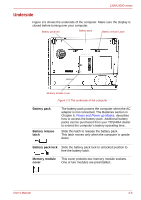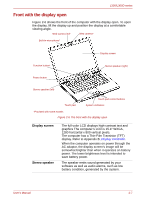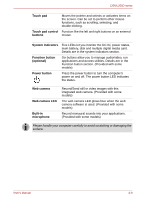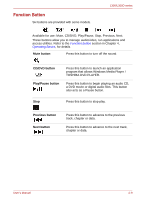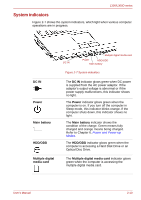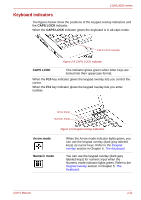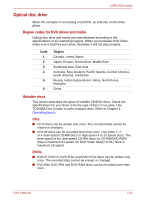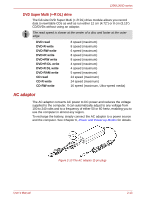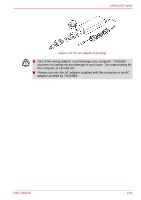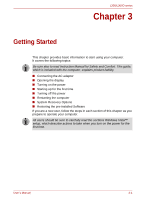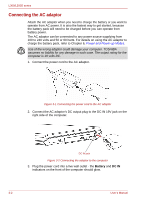Toshiba PSLB8U-07C025 User Manual - Page 43
Keyboard indicators, CAPS LOCK, Arrow mode, Numeric mode
 |
View all Toshiba PSLB8U-07C025 manuals
Add to My Manuals
Save this manual to your list of manuals |
Page 43 highlights
L300/L300D series Keyboard indicators The figures below show the positions of the keypad overlay indicators and the CAPS LOCK indicator. When the CAPS LOCK indicator glows the keyboard is in all-caps mode. CAPS LOCK indicator Figure 2-8 CAPS LOCK indicator CAPS LCOK This indicator glows green when letter keys are locked into their uppercase format. When the F10 key indicator glows the keypad overlay lets you control the cursor. When the F11 key indicator glows the keypad overlay lets you enter number. Arrow mode Numeric mode Figure 2-9 Keypad overlay indicators Arrow mode Numeric mode When the Arrow mode indicator lights green, you can use the keypad overlay (dark gray labeled keys) as cursor keys. Refer to the Keypad overlay section in Chapter 5, The Keyboard. You can use the keypad overlay (dark gary labeled keys) for numeric input when the Numeric mode indicator lights green. Refer to the Keypad overlay section in Chapter 5, The Keyboard. User's Manual 2-11