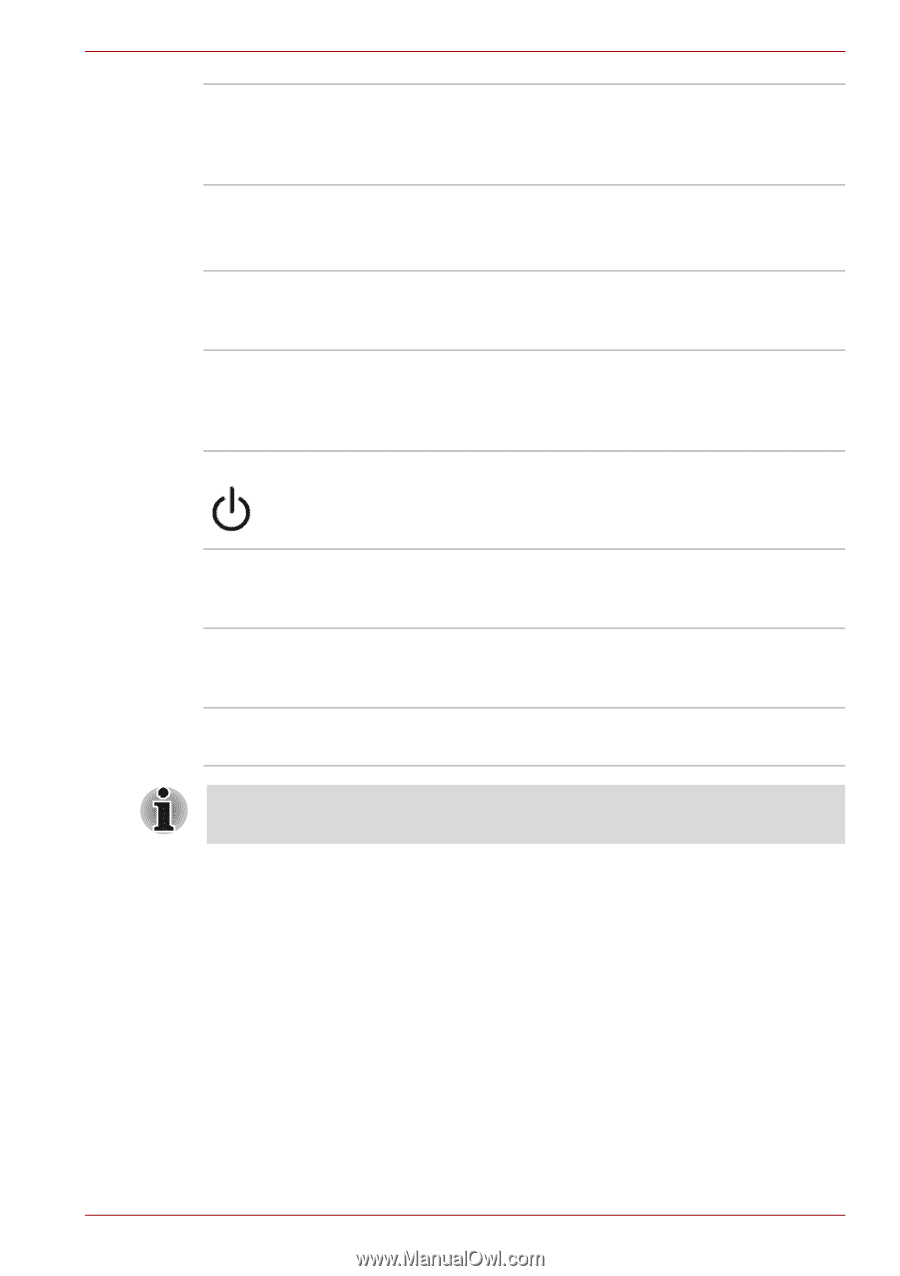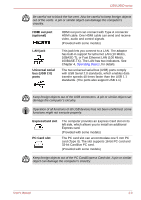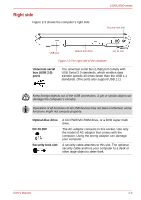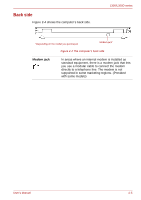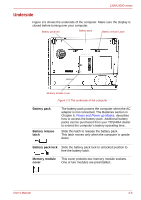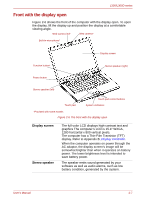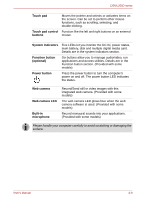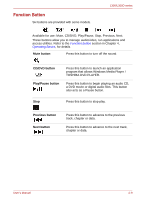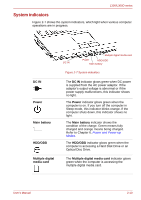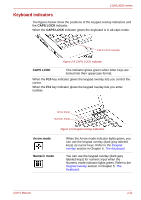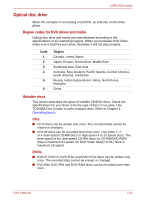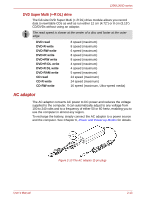Toshiba PSLB8U-07C025 User Manual - Page 40
Touch pad, Touch pad control, buttons, System indicators, Function button, optional, Power button
 |
View all Toshiba PSLB8U-07C025 manuals
Add to My Manuals
Save this manual to your list of manuals |
Page 40 highlights
L300/L300D series Touch pad Moves the pointer and selects or activates items on the screen. Can be set to perform other mouse functions, such as scrolling, selecting, and double-clicking. Touch pad control Function like the left and right buttons on an external buttons mouse. System indicators Five LEDs let you monitor the DC IN, power status, main battery, disk and multiple digital media card. Details are in the system indicators section. Function button (optional) Six buttons allow you to manage audio/video, run applications and access utilities. Details are in the Function button section. (Provided with some models) Power button Press the power button to turn the computer's power on and off. The power button LED indicates the status. Web camera Web camera LED Built-in microphone Record/Send still or video images with this integrated web camera. (Provided with some models) The web camera LED glows blue when the web camera software is used. (Provided with some models) Record monaural sounds into your applications. (Provided with some models) Please handle your computer carefully to avoid scratching or damaging the surface. User's Manual 2-8