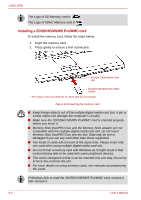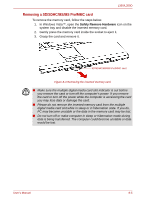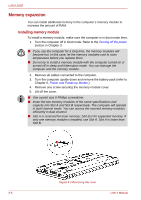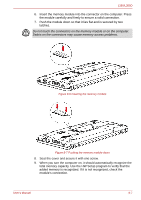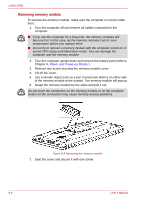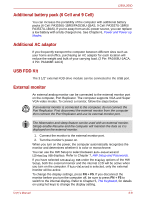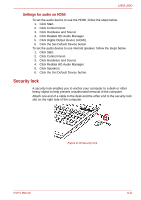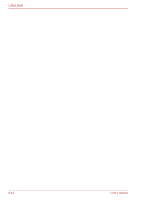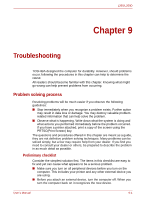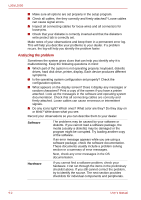Toshiba PSLD8U-00G001 User Manual - Page 129
Additional battery pack (6 Cell and 9 Cell), Additional AC adaptor, USB FDD Kit, External monitor - replacement lcd display
 |
View all Toshiba PSLD8U-00G001 manuals
Add to My Manuals
Save this manual to your list of manuals |
Page 129 highlights
L350/L350D Additional battery pack (6 Cell and 9 Cell) You can increase the portability of the computer with additional battery packs (6 Cell: PA3536U-1BRS/PA3536U-1BAS, 9 Cell: PA3537U-1BRS/ PA3537U-1BAS). If you're away from an AC power source, you can replace a low battery with a fully charged one. See Chapter 6, Power and Power-up Modes. Additional AC adaptor If you frequently transport the computer between different sites such as your home and office, purchasing an AC adaptor for each location will reduce the weight and bulk of your carrying load. (2 Pin: PA3468U-1ACA, 3 Pin: PA3468E-1AC3) USB FDD Kit The 3 1/2" external FDD drive module can be connected to the USB port. External monitor An external analog monitor can be connected to the external monitor port on the computer, Port Replicator. The computer supports VGA and Super VGA video modes. To connect a monitor, follow the steps below. If an external monitor is connected to the computer, do not connect the Port Replicator. First disconnect the external monitor from the computer then connect the Port Replicator and use its external monitor port. The hibernation and sleep feature can be used with an external monitor. Simply enable Resume and the computer will maintain the data as it is displayed on the external monitor. 1. Connect the monitor to the external monitor port. 2. Turn the monitor's power on. When you turn on the power, the computer automatically recognizes the monitor and determines whether it is color or monochrome. You can use the HW Setup to select between Auto-Selected and LCD+Analog RGB displays. Refer to Chapter 7, HW Setup and Passwords. If you have selected LCD+Analog RGB under the Display options of the HW Setup, both the external monitor and the internal LCD will be active when you turn on the computer. If Auto-Selected is selected, only the external monitor will be active. To change the display settings, press FN + F5. If you disconnect the monitor before you turn the computer off, be sure to press FN + F5 to switch to the internal display. Refer to Chapter 5, The Keyboard, for details on using hot keys to change the display setting. User's Manual 8-9