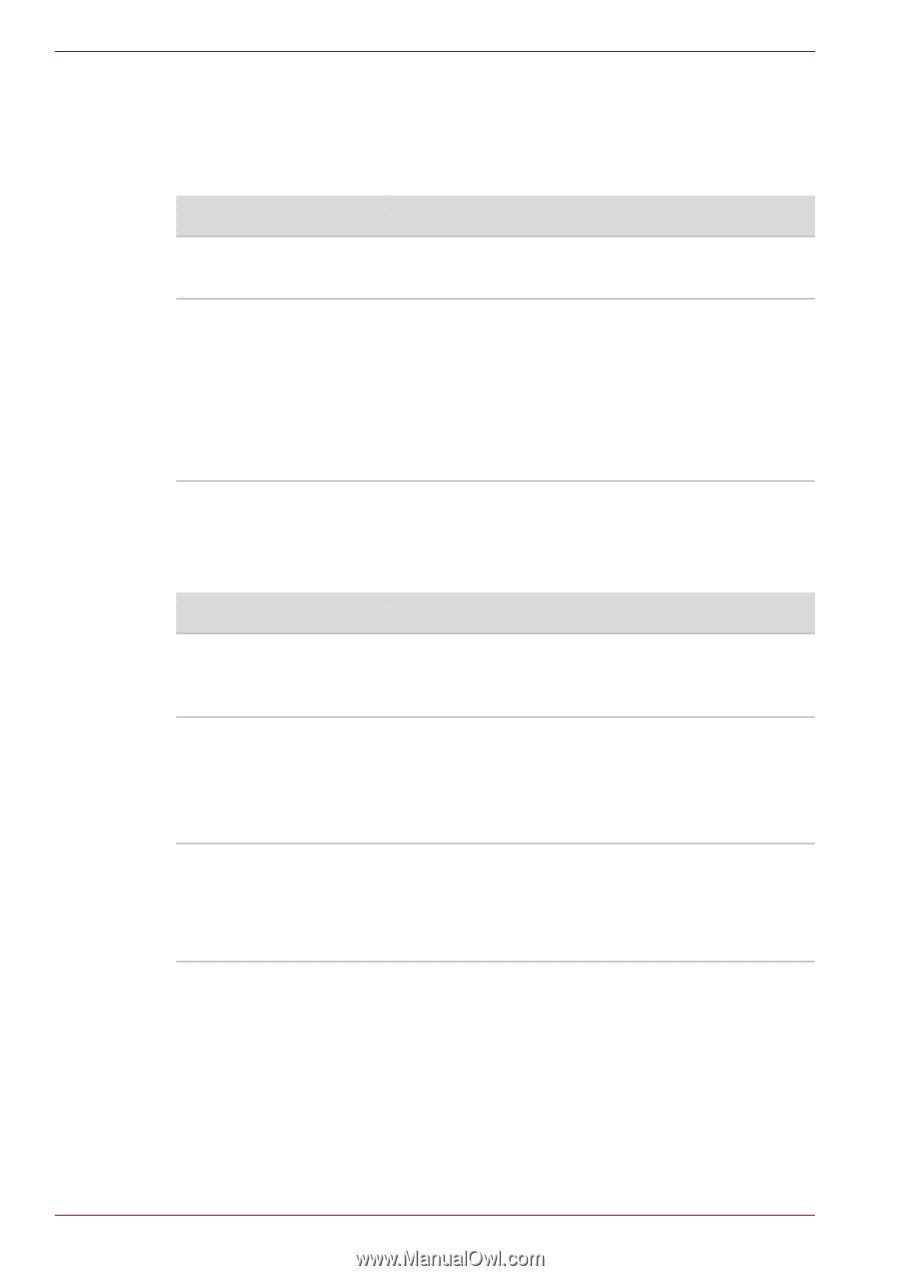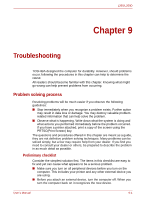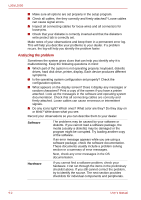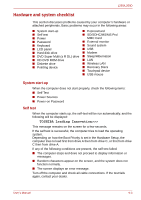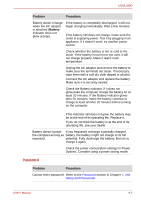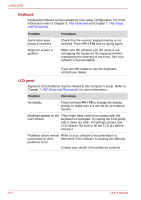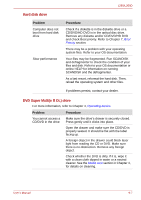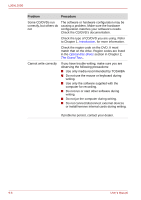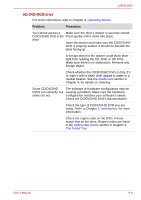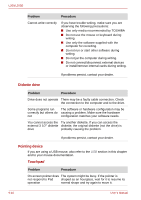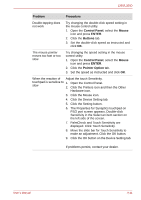Toshiba PSLD8U-00G001 User Manual - Page 138
Keyboard, LCD panel, Problem, Procedure, FN + F10
 |
View all Toshiba PSLD8U-00G001 manuals
Add to My Manuals
Save this manual to your list of manuals |
Page 138 highlights
L350/L350D Keyboard Keyboard problems can be caused by your setup configuration. For more information refer to Chapter 5, The Keyboard and Chapter 7, HW Setup and Passwords. Problem Some letter keys produce numbers Output to screen is garbled Procedure Check that the numeric keypad overlay is not selected. Press FN + F10 and try typing again. Make sure the software you are using is not remapping the keyboard. Remapping involves reassigning the meaning of each key. See your software's documentation. If you are still unable to use the keyboard, consult your dealer LCD panel Apparent LCD problems may be related to the computer's setup. Refer to Chapter 7, HW Setup and Passwords, for more information. Problem Procedure No display Press hot keys FN + F5 to change the display priority, to make sure it is not set for an external monitor. Markings appear on the They might have come from contact with the LCD screen. keyboard or touchpad. Try wiping the LCD gently with a clean dry cloth. If markings remain, use LCD cleaner. Be sure to let the LCD dry before closing it. Problems above remain Refer to your software's documentation to unresolved or other determine if the software is causing the difficulty. problems occur Contact your dealer if the problems continue. 9-6 User's Manual