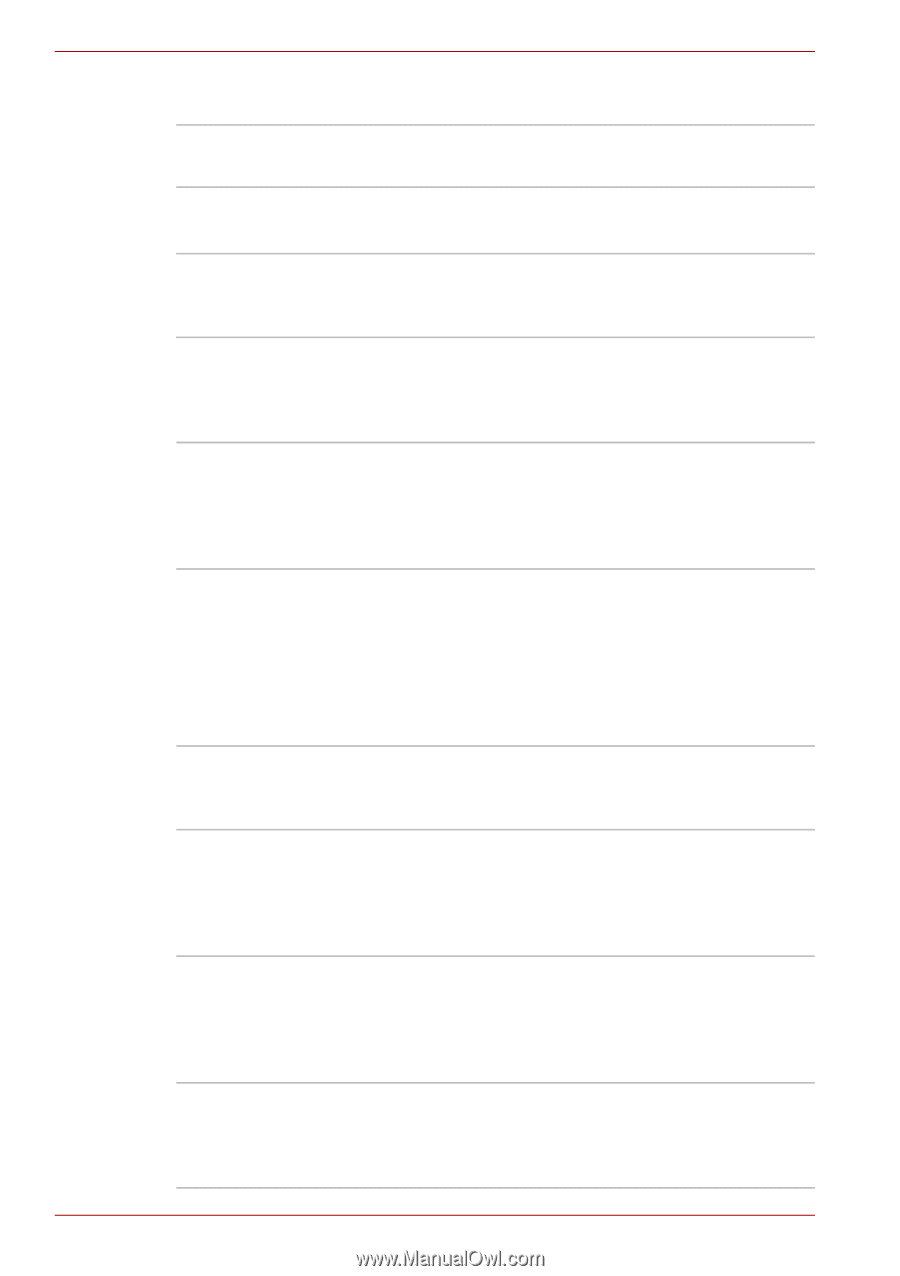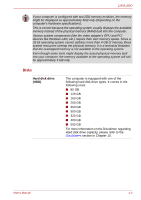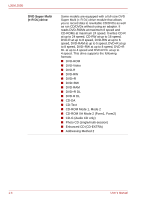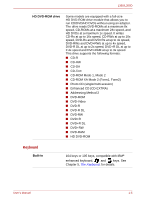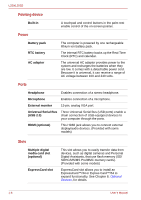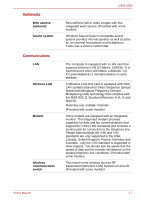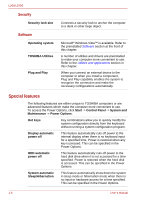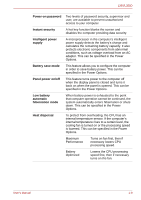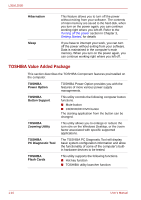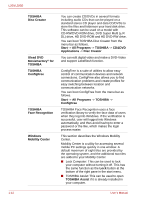Toshiba PSLD8U-00G001 User Manual - Page 26
Special features, Security, Software - drivers
 |
View all Toshiba PSLD8U-00G001 manuals
Add to My Manuals
Save this manual to your list of manuals |
Page 26 highlights
L350/L350D Security Security lock slot Software Operating system TOSHIBA Utilities Plug and Play Connects a security lock to anchor the computer to a desk or other large object. Microsoft® Windows Vista™ is available. Refer to the preinstalled Software section at the front of this chapter. A number of utilities and drivers are preinstalled to make your computer more convenient to use. Refer to the Utilities and applications section in this chapter. When you connect an external device to the computer or when you install a component, Plug and Play capability enables the system to recognize the connection and make the necessary configurations automatically. Special features The following features are either unique to TOSHIBA computers or are advanced features which make the computer more convenient to use. To access the Power Options, click Start -> Control Panel -> System and Maintenance -> Power Options. Hot keys Display automatic power off HDD automatic power off System automatic Sleep/Hibernation Key combinations allow you to quickly modify the system configuration directly from the keyboard without running a system configuration program. This feature automatically cuts off power to the internal display when there is no keyboard input for a specified time. Power is restored when any key is pressed. This can be specified in the Power Options. This feature automatically cuts off power to the hard disk drive when it is not accessed for a time specified. Power is restored when the hard disk is accessed. This can be specified in the Power Options. This feature automatically shuts down the system in sleep mode or hibernation mode when there is no input or hardware access for a time specified. This can be specified in the Power Options. 1-8 User's Manual