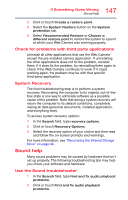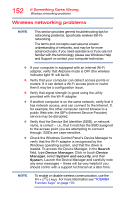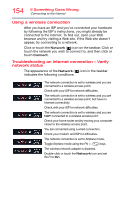Toshiba Portege A30-C1340 Portege A30-C Series Windows 10 Users Guide - Page 149
Uninstall the audio driver, Sample Image Audio driver - uninstall window
 |
View all Toshiba Portege A30-C1340 manuals
Add to My Manuals
Save this manual to your list of manuals |
Page 149 highlights
149 If Something Goes Wrong Sound help 10 If no sound is heard from all or one of the speakers, or if the configuration type was changed, continue with the speaker setup by clicking or touching Next. Follow the on-screen instructions to complete the speaker setup. Uninstall the audio driver You can Uninstall the audio driver to allow Windows to automatically reinstall the driver. 1 In the Search field, type Device Manager. 2 Click or touch the Device Manager application. 3 Double-click or touch Sound, video and game controllers. 4 Right-click or touch Sound Audio driver and select Uninstall. NOTE ❖ Do NOT select the "Delete the driver software for this device" box. ❖ Take note of the audio driver name(s) in the event you may need to manually download the audio driver from support.toshiba.com/drivers. (Sample Image) Audio driver - uninstall window 5 After the driver uninstalls, restart your computer, see "To Restart your computer" on page 45. The driver is then reinstalled automatically.