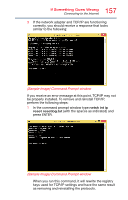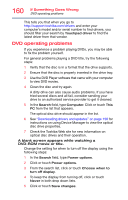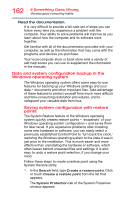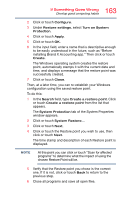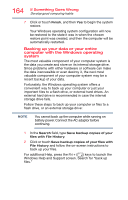Toshiba Portege A30-C1340 Portege A30-C Series Windows 10 Users Guide - Page 160
DVD operating problems, The optical disc drive should appear in the list.
 |
View all Toshiba Portege A30-C1340 manuals
Add to My Manuals
Save this manual to your list of manuals |
Page 160 highlights
160 If Something Goes Wrong DVD operating problems This tells you that when you go to http://support.toshiba.com/drivers and enter your computer's model and/or serial number to find drivers, you should filter your search by Touchpad driver to find the latest driver from that vendor. DVD operating problems If you experience a problem playing DVDs, you may be able to fix the problem yourself. For general problems playing a DVD title, try the following steps: 1 Verify that the disc is in a format that the drive supports. 2 Ensure that the disc is properly inserted in the drive tray. 3 Use the DVD Player software that came with your computer to view DVD movies. 4 Clean the disc and try again. A dirty drive can also cause audio problems. If you have tried several discs and all fail, consider sending your drive to an authorized service provider to get it cleaned. 5 In the Search field, type Computer. Click or touch This PC from the list that appears. The optical disc drive should appear in the list. 6 See "Downloading drivers and updates" on page 158 for instructions on using Device Manager to view the optical disc drive properties. 7 Check the Toshiba Web site for new information on optical disc drives and their operation. A blank screen appears while watching a DVD-ROM movie or title. Change the setting for when to turn off the display using the following steps: 1 In the Search field, type Power options. 2 Click or touch Power options. 3 From the search list, click or touch Choose when to turn off display. 4 To keep the display from turning off, click or touch Never in both drop down lists. 5 Click or touch Save changes.