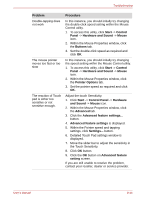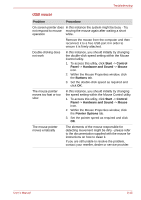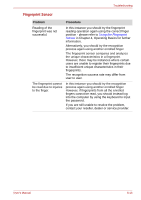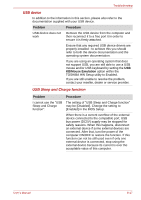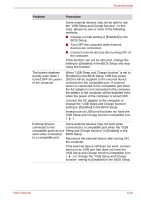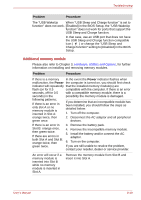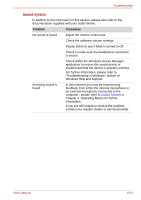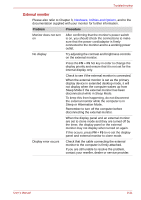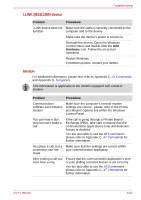Toshiba Portege M700 PPM70C-0090GC Users Manual Canada; English - Page 212
Problem, Procedure, BIOS Setup.
 |
View all Toshiba Portege M700 PPM70C-0090GC manuals
Add to My Manuals
Save this manual to your list of manuals |
Page 212 highlights
Troubleshooting Problem Procedure Some external devices may not be able to use the "USB Sleep and Charge function". In this case, please try one or more of the following methods. ■ Change a mode setting of [Enabled] by the BIOS Setup. ■ Turn OFF the computer while external devices are connected. ■ Connect external devices after turning OFF of the computer. If this function can not be still used, change the setting to [Disabled] in the BIOS Setup and stop using this function. The battery depletes quickly even when I turned OFF the power of the computer. When "USB Sleep and Charge function" is set to [Enabled] in the BIOS Setup, USB bus power (DC5V) will be supplied to the external device connected to the compatible port. If external device is connected to the compatible port when the AC adaptor is not connected to the computer, the battery of the computer will be depleted even when the power of the computer is turned OFF. Connect the AC adaptor to the computer or change the "USB Sleep and Charge function" setting to [Disabled] in the BIOS Setup. Instead use an USB port that does not have the USB Sleep and Charge function-compatible icon ( ). External devices Some external devices may not work when connected to the connected to a compatible port when the "USB compatible ports do not Sleep and Charge function" is [Enabled] in the work when connected BIOS Setup. to a compatible port. Reconnect the external device after turning ON the computer. If the external device still does not work, connect device to an USB port that does not have the USB Sleep and Charge function-compatible icon ( ) or change the "USB Sleep and Charge function" setting to [Disabled] in the BIOS Setup. User's Manual 8-18