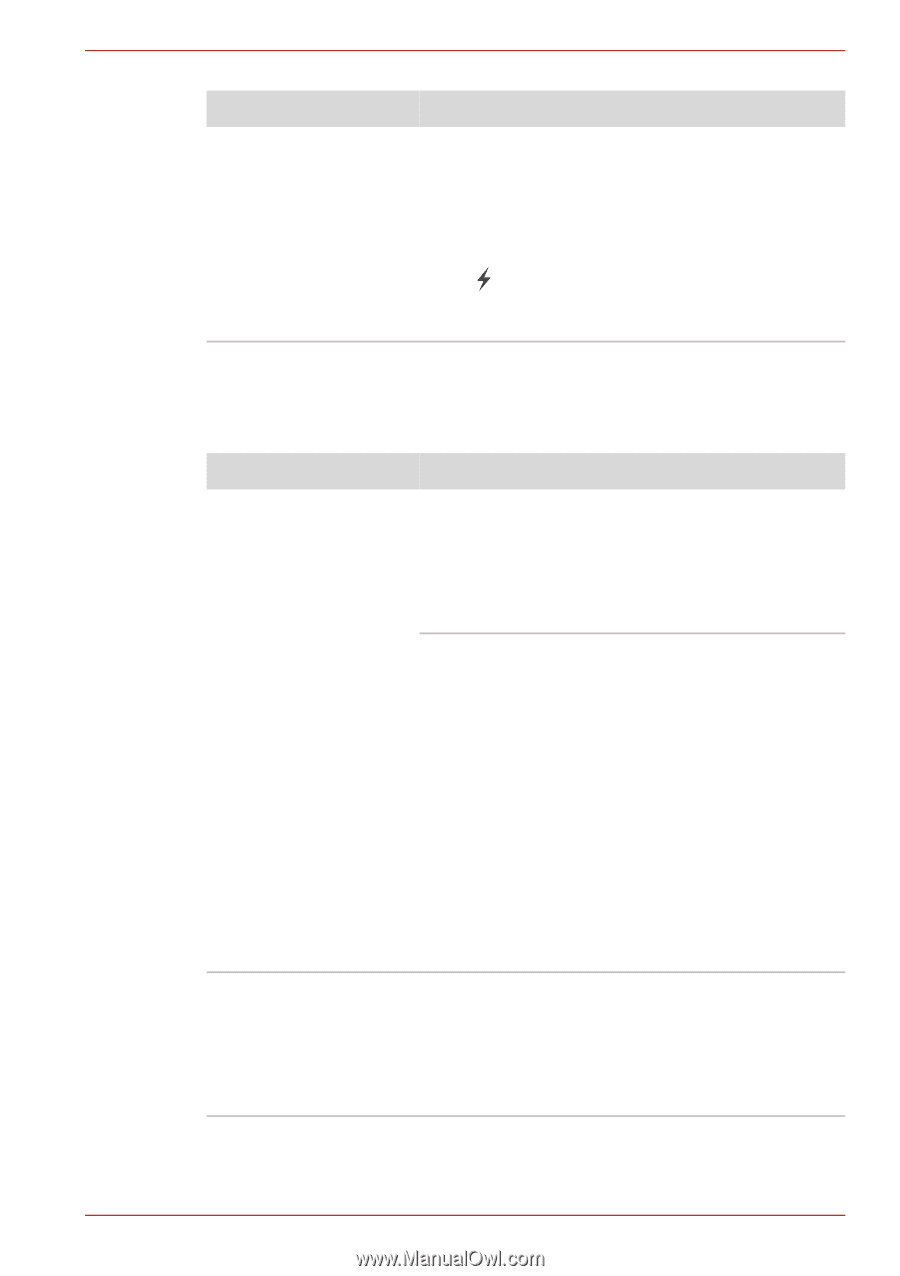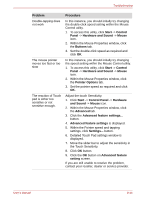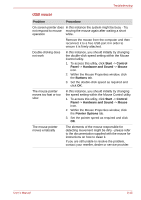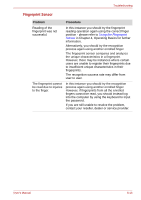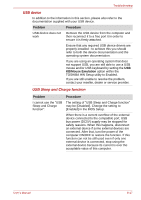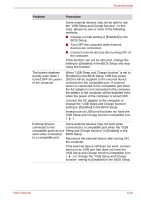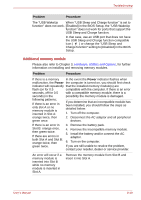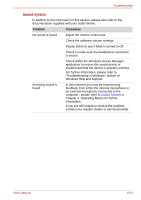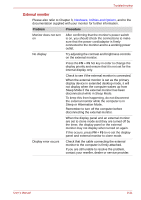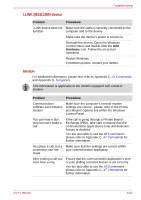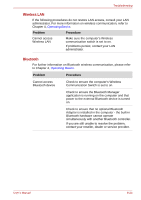Toshiba Portege M700 PPM70C-0090GC Users Manual Canada; English - Page 213
Problem, Procedure, Power, Enabled] in the BIOS Setup, the USB WakeUp
 |
View all Toshiba Portege M700 PPM70C-0090GC manuals
Add to My Manuals
Save this manual to your list of manuals |
Page 213 highlights
Troubleshooting Problem Procedure The "USB WakeUp When "USB Sleep and Charge function" is set to function" does not work. [Enabled] in the BIOS Setup, the "USB WakeUp function" does not work for ports that support the USB Sleep and Charge function. In that case, use an USB port that does not have the USB Sleep and Charge function-compatible icon ( ) or change the "USB Sleep and Charge function" setting to [Disabled] in the BIOS Setup. Additional memory module Please also refer to Chapter 3, Hardware, Utilities and Options, for further information on installing and removing memory modules. Problem Procedure If there is a memory In the event the Power indicator flashes when malfunction, the Power the computer is turned on, you should first check indicator will repeatedly that the installed memory module(s) are flash (on for 0.5 compatible with the computer. If there is an error seconds, off for 0.5 with a compatible memory module, there is a seconds) in the possibility the memory module is damaged. following patterns; If there is an error in only slot A or no memory module is inserted in Slot A: If you determine that an incompatible module has been installed, you should follow the steps as detailed below: 1. Turn off the computer. orange twice, then 2. Disconnect the AC adaptor and all peripheral green once. devices. If there is an error in Slot B: orange once, then green twice. If there are errors in both Slot A and Slot B: orange twice, then green twice. 3. Remove the battery pack. 4. Remove the incompatible memory module. 5. Install the battery and/or connect the AC adaptor. 6. Turn on the computer. If you are still unable to resolve the problem, contact your reseller, dealer or service provider. An error will occur if a memory module is inserted into Slot B while no memory module is inserted in Slot A. Remove the memory module from Slot B and insert it into Slot A. User's Manual 8-19