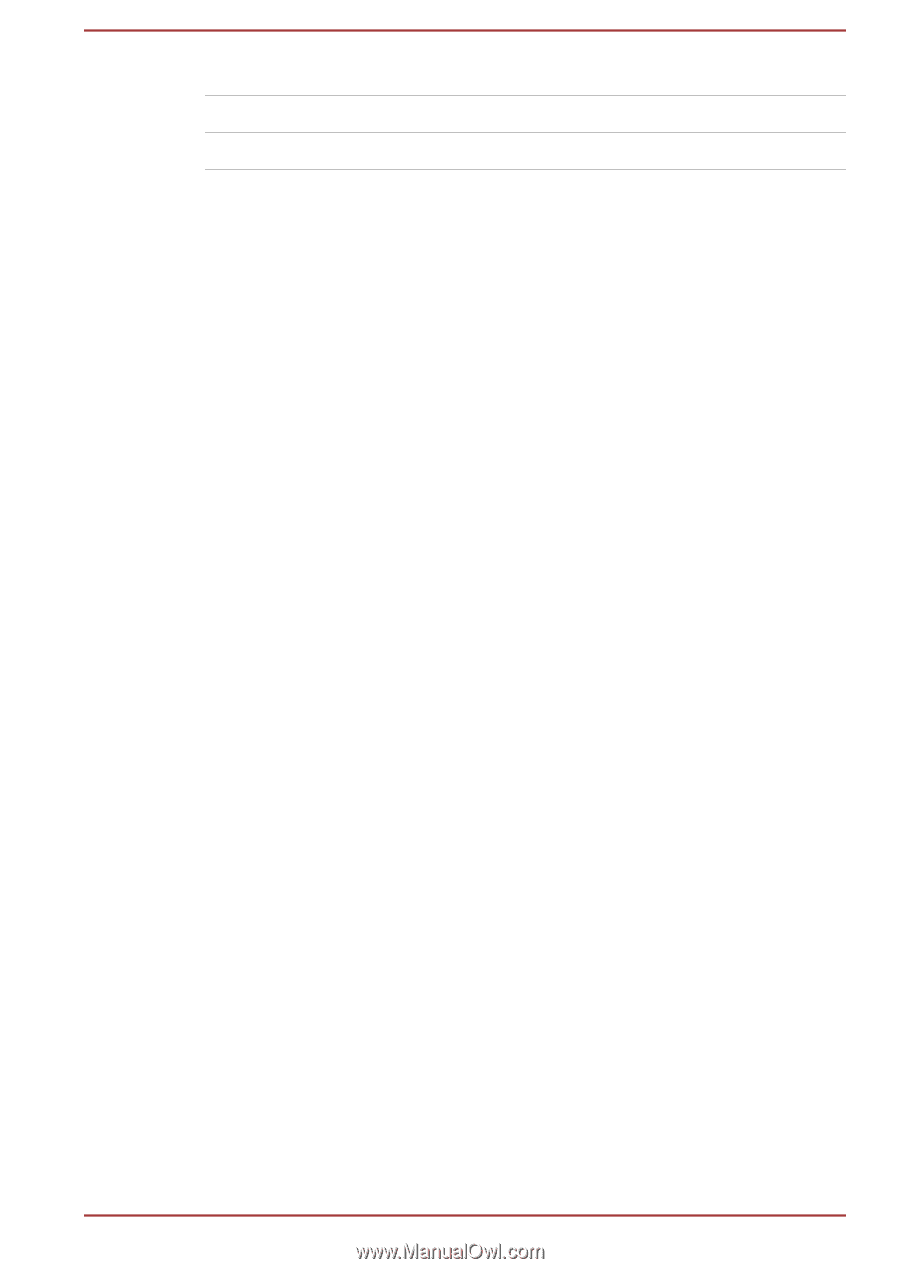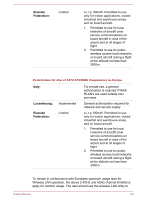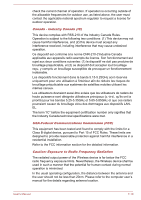Toshiba Portege PRT12U-01C00U Portege X20W-D Series Users Guide English - Page 118
Information about Intel® AMT, Disable the AMT function
 |
View all Toshiba Portege PRT12U-01C00U manuals
Add to My Manuals
Save this manual to your list of manuals |
Page 118 highlights
Philippines Slovak Republic Switzerland Poland Slovenia UK Portugal Spain USA Romania Sweden Information about Intel® AMT Your computer might support Intel® Active Management Technology (AMT) depending on the model you purchased. Using built-in platform capabilities and popular third-party management and security applications, Intel® AMT allows IT to better discover, heal, and protect their networked computing assets. Consult with your system administrator about configurations of the AMT function before connecting to a network. Disable the AMT function Intel® AMT function is enabled by default, and in a situation where no system administrator presents, it is strongly recommended that you turn off the AMT function before connecting to a network. If the AMT function is NOT turned off, there is a danger that the management of AMT function will be abused by other parties which possibly lead to the leak of sensitive and/or proprietary information, data loss, HDD/SSD erasure, or file overwritten. First, you must do the following in the BIOS setup utility: 1. Turn on the computer while pressing the F2 key. 2. On the BIOS setup utility screen, change AMT Setup Prompt to Enabled. 3. Press the F10 key, and press Y key to save the settings. When the computer restarts, the message "Press < Ctrl - P > to enter Intel(R) ME Setup" appears. Press CTRL + P to enter the MEBx Setup. To disable the AMT function, do the following: 1. Select MEBx Login, and enter the default password "admin" in the password field. User's Manual 7-14