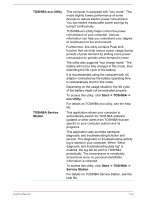Toshiba Portege PRT12U-01C00U Portege X20W-D Series Users Guide English - Page 80
Special features, Control Panel -> System and Security -> Power Options
 |
View all Toshiba Portege PRT12U-01C00U manuals
Add to My Manuals
Save this manual to your list of manuals |
Page 80 highlights
TOSHIBA Maintenance Utility TOSHIBA Maintenance Utility is provided to erase the internal storage drive. This utility allows you to delete all data and partitions, and also overwrite all sectors on the internal storage drive. If there is an external hard disk drive connected to your computer, it can also be erased. However, if you do not want to delete the data from the external hard disk drive, disconnect it from your computer. To access this utility: 1. Go to (Settings) and click Update & security -> Recovery. 2. Click Restart now under Advanced startup. 3. Click Troubleshoot -> TOSHIBA Maintenance Utility. If you select the deletion method and continue with the operation, you will lose all data (including the operating system and recovery partition) on the internal storage drives. Make sure that you have already created recovery media if you want to use the computer after erasing your hard disk drive(s). You might not have all the software listed in this section depending on the model you purchased. Special features The following features are either unique to TOSHIBA computers or are advanced features which make the computer more convenient to use. Access each function using the following procedures. *1 To access the Power Options, click Start -> Windows System -> Control Panel -> System and Security -> Power Options. Display automatic power off *1 This feature automatically cuts off power to the computer's display panel when there is no keyboard input for a specified time, with power being restored the next time a key is pressed. This can be specified in the Power Options. Internal storage drive This feature automatically cuts off power to the automatic power off *1 internal storage drive when it is not accessed for a specified time, with power being restored when the internal storage drive is next accessed. This can be specified in the Power Options. User's Manual 5-3