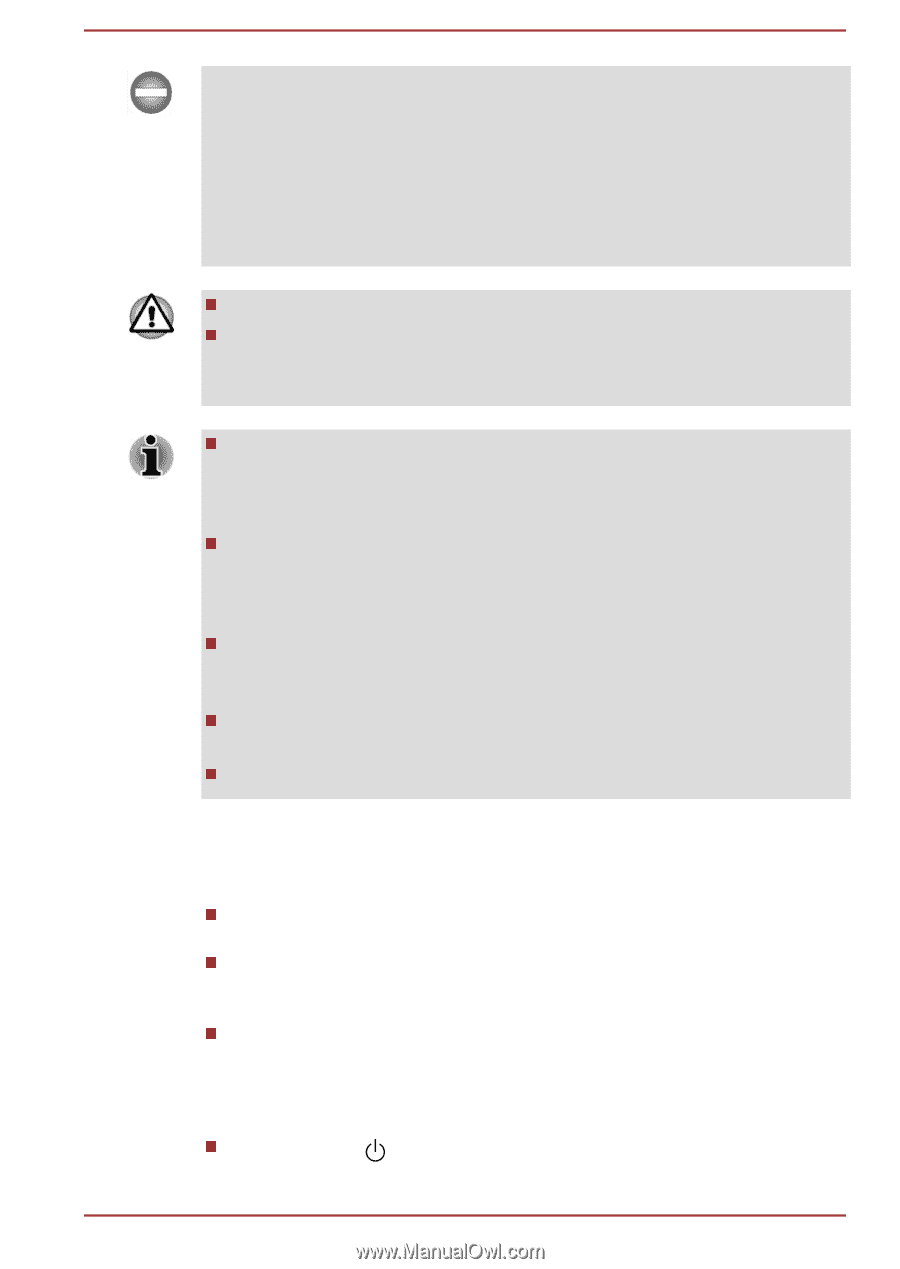Toshiba Portege PRT12U-01C00U Portege X20W-D Series Users Guide English - Page 35
Benefits of Sleep Mode, Executing Sleep Mode, Start ->, Power, Sleep
 |
View all Toshiba Portege PRT12U-01C00U manuals
Add to My Manuals
Save this manual to your list of manuals |
Page 35 highlights
When you have to turn off your computer aboard an aircraft or in places where electronic devices are regulated or controlled, always shut down the computer. This includes turning off any wireless communication functionalities, and canceling settings that reactivate the computer automatically, such as a timer recording function. Failure to shut down the computer in this way might allow the operating system to reactivate and run pre-programmed tasks or preserve unsaved data, which might interfere with aviation or other systems, possibly causing serious injury. Before entering Sleep Mode, be sure to save your data. To prevent data loss, do not switch to Sleep Mode while transferring data to external media, such as USB devices, memory media, or other external memory devices. When the AC adaptor is connected, the computer will go into Sleep Mode according to the settings in the Power Options (to access it, click Start -> Windows System -> Control Panel -> System and Security -> Power Options.) To restore the operation of the computer from Sleep Mode, press and hold the power button or any key on the keyboard for a short amount of time. Note that keyboard keys can only be used if the Wake-up on Keyboard option is enabled within the TOSHIBA System Settings. If the computer enters Sleep Mode while a network application is active, the application might not be restored when the computer is next turned on and the system returns from Sleep Mode. To prevent the computer from automatically entering Sleep Mode, disable Sleep Mode within the Power Options. To use the Hybrid Sleep function, configure it in the Power Options. Benefits of Sleep Mode The Sleep Mode feature provides the following benefits: Restores the previous working environment more rapidly than the Hibernation Mode feature. Saves power by shutting down the system when the computer receives no input or hardware access for the time period set by the System Sleep Mode feature. Allows the use of the panel power off feature. Executing Sleep Mode You can enter Sleep Mode in one of following ways: Click Start -> (Power) and then select Sleep. User's Manual 2-12