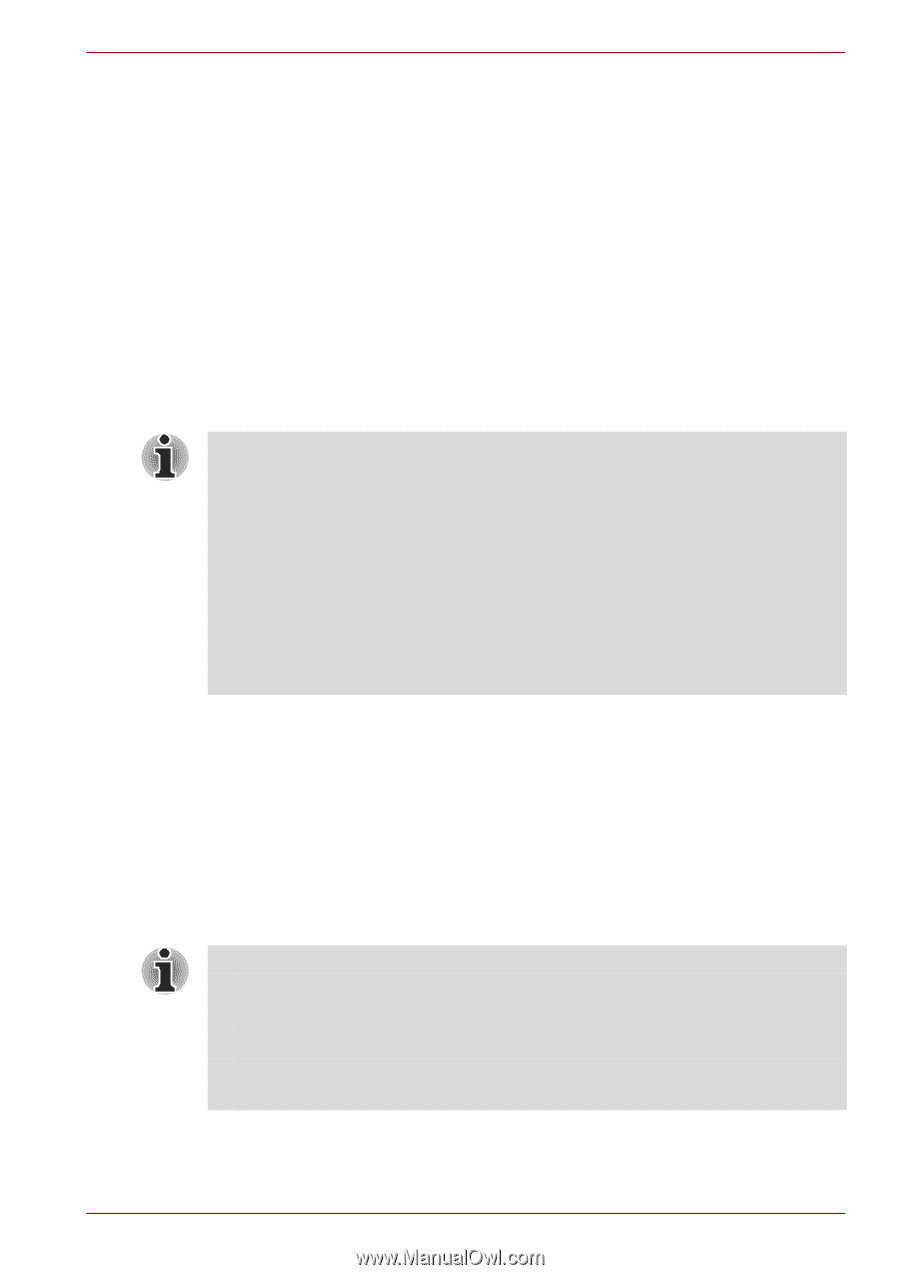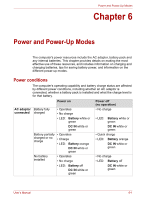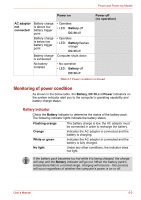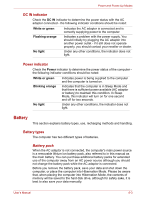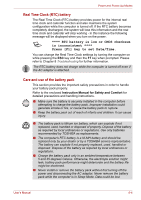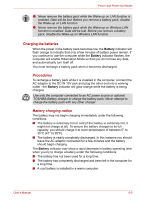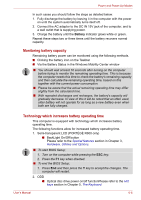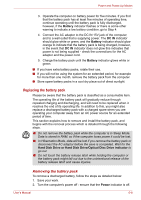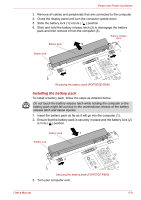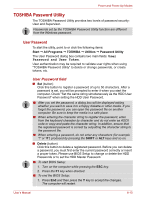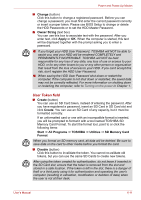Toshiba Portege R600 PPR65U User Manual - Page 143
Monitoring battery capacity, Technology which increases battery operating time
 |
View all Toshiba Portege R600 PPR65U manuals
Add to My Manuals
Save this manual to your list of manuals |
Page 143 highlights
Power and Power-Up Modes In such cases you should follow the steps as detailed below: 1. Fully discharge the battery by leaving it in the computer with the power on until the system automatically turns itself off. 2. Connect the AC adaptor to the DC IN 15V jack of the computer, and to a wall outlet that is supplying power. 3. Charge the battery until the Battery indicator glows white or green. Repeat these steps two or three times until the battery recovers normal capacity. Monitoring battery capacity Remaining battery power can be monitored using the following methods. ■ Clicking the battery icon on the Taskbar ■ Via the Battery Status in the Windows Mobility Center window ■ You should wait at least 16 seconds after turning on the computer before trying to monitor the remaining operating time. This is because the computer needs this time to check the battery's remaining capacity and then calculate the remaining operating time, based on this together with the current power consumption. ■ Please be aware that the actual remaining operating time may differ slightly from the calculated time. ■ With repeated discharges and recharges, the battery's capacity will gradually decrease. In view of this it will be noted that an often used, older battery will not operate for as long as a new battery even when both are fully charged. Technology which increases battery operating time This computer is equipped with technology which increases battery operating time. The following functions allow for increased battery operating time. 1. Semi-transparent LCD (PORTÉGÉ R600 only) ■ BackLight On/Off button Please refer to the Special features section in Chapter 3, Hardware, Utilities and Options. ■ To start BIOS Setup; 1. Turn on the computer while pressing the ESC key. 2. Press the F1 key when directed. ■ To end the BIOS Setup; 1. Press End and then press the Y key to accept the changes. The computer will restart. 2. ODD ■ Optical disc drive power on/off functionPlease refer to the Hot keys section in Chapter 5, The Keyboard. User's Manual 6-6