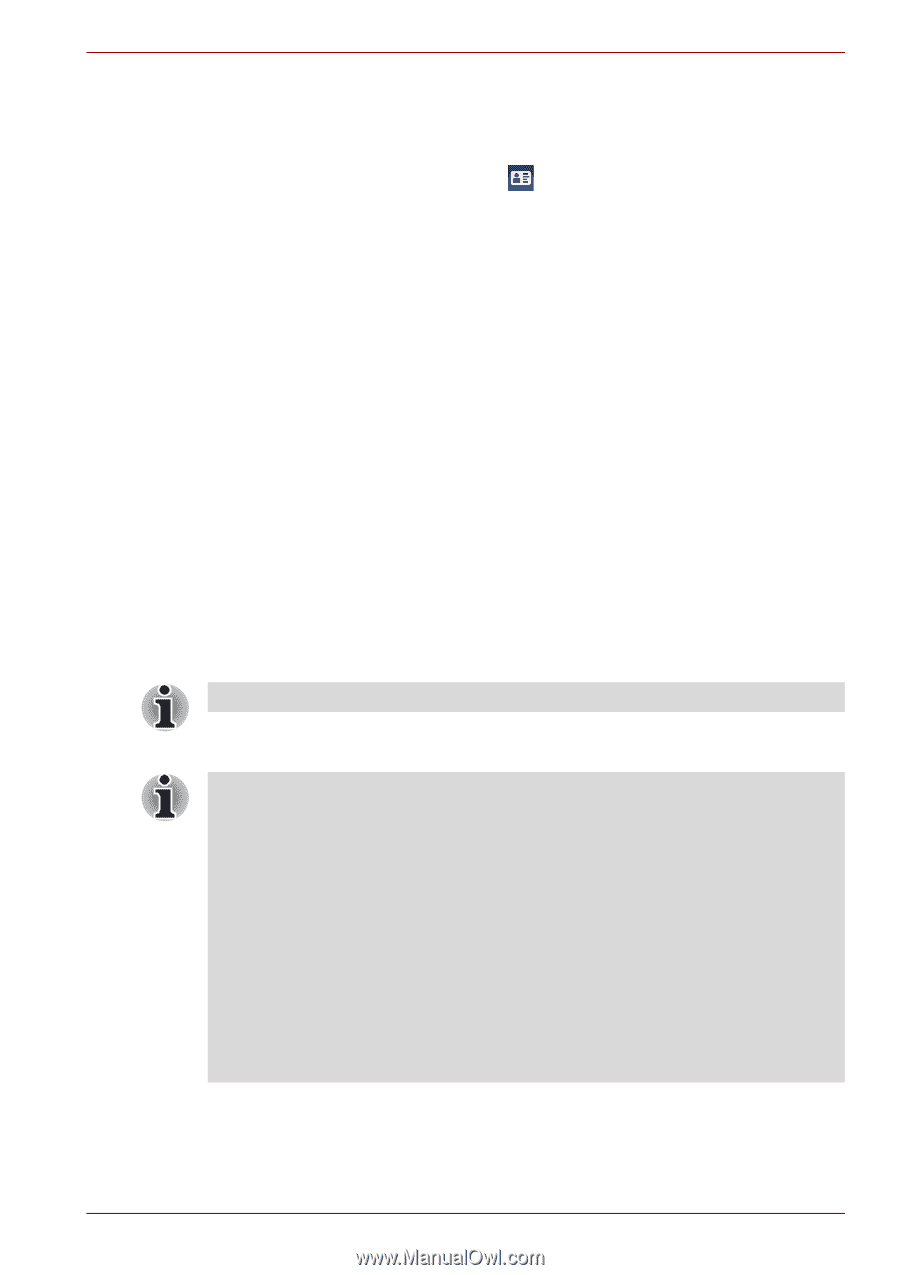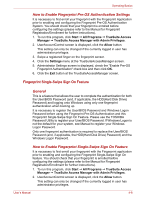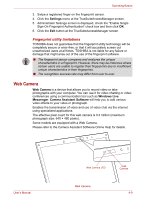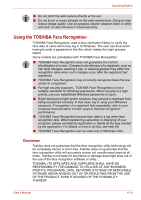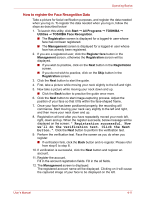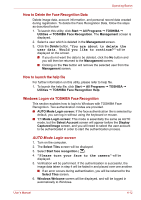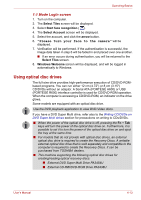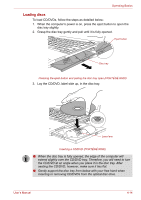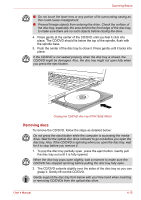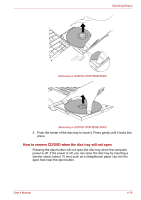Toshiba Portege R600 PPR65U User Manual - Page 96
Using optical disc drives, 1 Mode Login screen
 |
View all Toshiba Portege R600 PPR65U manuals
Add to My Manuals
Save this manual to your list of manuals |
Page 96 highlights
Operating Basics 1:1 Mode Login screen 1. Turn on the computer. 2. The Select Tiles screen will be displayed. 3. Select Start face recognition ( ). 4. The Select Account screen will be displayed. 5. Select the account, and click the arrow button. 6. "Please turn your face to the camera" will be displayed. 7. Verification will be performed. If the authentication is successful, the image data taken in step 6 will be faded in and placed over one another. ■ If an error occurs during authentication, you will be returned to the Select Tiles screen. 8. Windows Welcome screen will be displayed, and will be logged in automatically to Windows. Using optical disc drives The full-size drive provides high-performance execution of CD/DVD-ROMbased programs. You can run either 12 cm (4.72") or 8 cm (3.15") CD/DVDs without an adaptor. A Serial ATA (PORTÉGÉ A600) or USB (PORTÉGÉ R600) interface controller is used for CD/DVD-ROM operation. When the computer is accessing a CD/DVD-ROM, an indicator on the drive glows. Some models are equipped with an optical disc drive. Use the DVD playback application to view DVD-Video discs. If you have a DVD Super Multi drive, refer also to the Writing CD/DVDs on DVD Super Multi drives section for precautions on writing to CDs/DVDs. ■ When the power of the optical disc drive is off, pressing the Fn + Tab keys will turn the power of the optical disc drive on. Furthermore, it is possible to set it to turn the power of the optical disc drive on and eject the tray at the same time. ■ For models that do not provide with optical disc drives, an external optical disc drive is required to create the Recovery Discs. A writable external optical disc drive that is sold separately and compatible to the computer is required to create the Recovery Discs. It can be purchased from TOSHIBA dealers. ■ This machine supporting the following optical disc drives for creating/reading optical recovery discs: ■ External DVD Super Multi Drive PA3454U ■ External CD-RW/DVD-ROM Drive PA3438U User's Manual 4-13