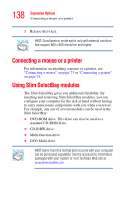Toshiba Portege S100-S113TD User Guide - Page 139
Removing a module from the Slim SelectBay, Safely Remove, Hardware
 |
View all Toshiba Portege S100-S113TD manuals
Add to My Manuals
Save this manual to your list of manuals |
Page 139 highlights
139 Expansion Options Using Slim SelectBay modules Removing a module from the Slim SelectBay Use caution when lifting or turning your computer. Failure to do so may result in damage to components, such as cables attached to your computer, or to the computer itself. 1 Turn off the computer. You may also hot swap a module in the Slim SelectBay. Stop the module by clicking the Safely Remove Hardware icon on the System tray. After the module is stopped, it is safe to remove. 2 Turn the computer upside down and locate the Slim SelectBay module. 3 Slide the Slim SelectBay latch toward the back of the computer. 4 While holding the latch, slide the module out of the computer. Sliding the module out

139
Expansion Options
Using Slim SelectBay modules
Removing a module from the Slim SelectBay
Use caution when lifting or turning your computer. Failure to
do so may result in damage to components, such as cables
attached to your computer, or to the computer itself.
1
Turn off the computer.
You may also hot swap a module in the Slim SelectBay.
Stop the module by clicking the
Safely Remove
Hardware
icon on the System tray. After the module is
stopped, it is safe to remove.
2
Turn the computer upside down and locate the Slim
SelectBay module.
3
Slide the Slim SelectBay latch toward the back of the
computer.
4
While holding the latch, slide the module out of the
computer.
Sliding the module out