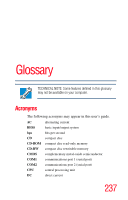Toshiba Portege S100-S113TD User Guide - Page 233
Toshiba Wireless Projector, Settings, The Quick Connect
 |
View all Toshiba Portege S100-S113TD manuals
Add to My Manuals
Save this manual to your list of manuals |
Page 233 highlights
233 Using ConfigFree™ with your Toshiba Computer ConfigFree Utilities wireless LAN Configuration is set to Ad hoc. If you are connected to an access point, the connection is broken and reestablished later. To review the current Toshiba Wireless Projector settings and change them if necessary: 1 Click the icon in the system tray. 2 Move the mouse pointer to Toshiba Wireless Projector (DPJ), then click Settings. The Quick Connect properties dialog box appears. 3 Complete the settings. Refer to the online help if necessary. 4 Click OK. NOTE The default connection setting is for Ad hoc mode, therefore, if the setting on the Toshiba Wireless Projector is in Infrastructure mode, it will not connect, however; you can change the settings to Infrastructure mode to match the settings on the projector. Sample Projector icon when connected with Quick Connect