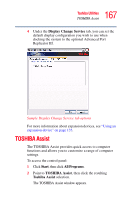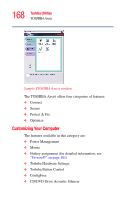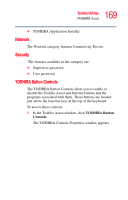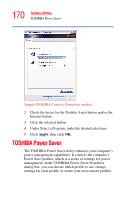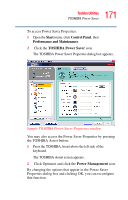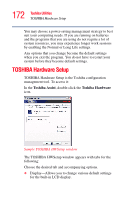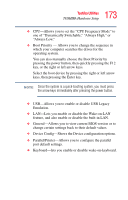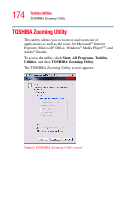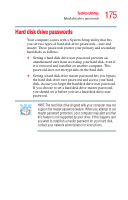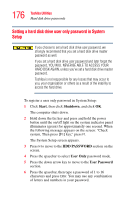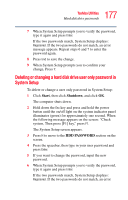Toshiba Portege S100-S213TD User Guide - Page 172
TOSHIBA Hardware Setup
 |
View all Toshiba Portege S100-S213TD manuals
Add to My Manuals
Save this manual to your list of manuals |
Page 172 highlights
172 Toshiba Utilities TOSHIBA Hardware Setup You may choose a power-saving management strategy to best suit your computing needs. If you are running on batteries and the programs that you are using do not require a lot of system resources, you may experience longer work sessions by enabling the Normal or Long Life settings. Any options that you change become the default settings when you exit the program. You do not have to restart your system before they become default settings. TOSHIBA Hardware Setup TOSHIBA Hardware Setup is the Toshiba configuration management tool. To access it: In the Toshiba Assist, double-click the Toshiba Hardware icon. Sample TOSHIBA HWSetup window The TOSHIBA HWSetup window appears with tabs for the following: Choose the desired tab and accompanying options. ❖ Display-Allows you to change various default settings for the built-in LCD display.