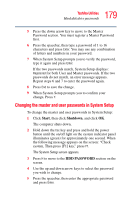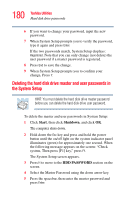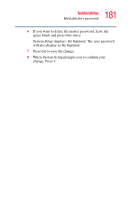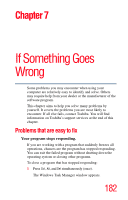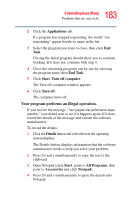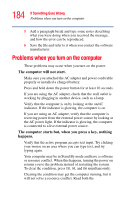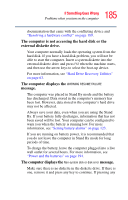Toshiba Portege S100-S213TD User Guide - Page 184
Problems when you turn on the computer
 |
View all Toshiba Portege S100-S213TD manuals
Add to My Manuals
Save this manual to your list of manuals |
Page 184 highlights
184 If Something Goes Wrong Problems when you turn on the computer 5 Add a paragraph break and type some notes describing what you were doing when you received the message, and how the error can be reproduced. 6 Save the file and refer to it when you contact the software manufacturer. Problems when you turn on the computer These problems may occur when you turn on the power. The computer will not start. Make sure you attached the AC adapter and power cord/cable properly or installed a charged battery. Press and hold down the power button for at least 10 seconds. If you are using the AC adapter, check that the wall outlet is working by plugging in another device, such as a lamp. Verify that the computer is on by looking at the on/off indicator. If the indicator is glowing, the computer is on. If you are using an AC adapter, verify that the computer is receiving power from the external power source by looking at the AC power light. If the indicator is glowing, the computer is connected to a live external power source. The computer starts but, when you press a key, nothing happens. Verify that the active program accepts text input. Try clicking your mouse on an area where you can type text, and try typing again. Your computer may be in Stand By mode and have a software or resource conflict. When this happens, turning the power on returns you to the problem instead of restarting the system. To clear the condition, press Ctrl, Alt, and Del simultaneously. Clearing the condition may get the computer running, but it will not solve a resource conflict. Read both the