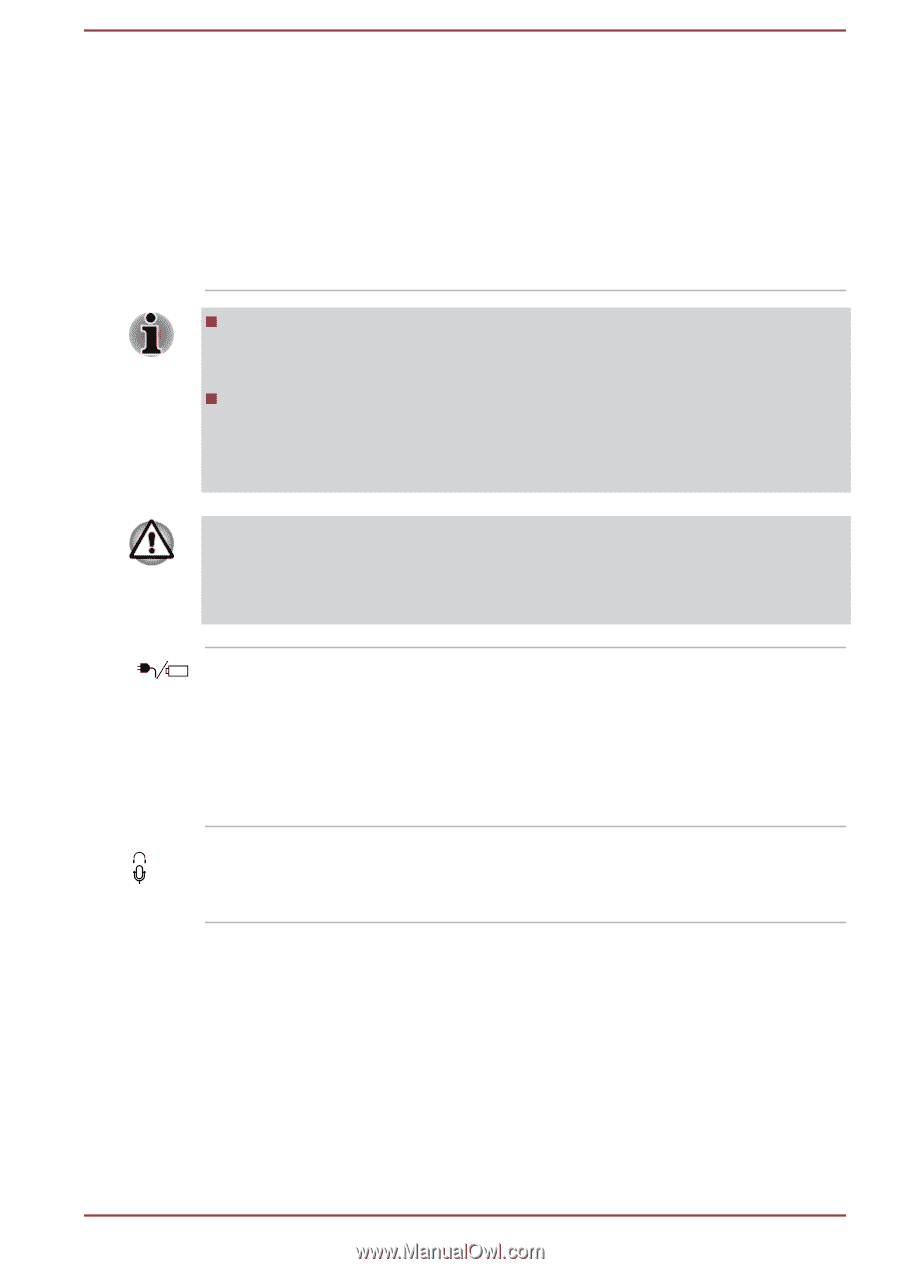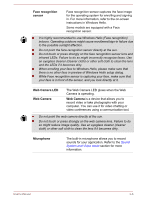Toshiba Portege X20 PRT13A-05S002 Portege X20W-D Series Users Guide English - Page 43
Right side, DC IN/Battery, indicator, DC IN/Battery indicator, Headphone, Microphone jack
 |
View all Toshiba Portege X20 PRT13A-05S002 manuals
Add to My Manuals
Save this manual to your list of manuals |
Page 43 highlights
This port supports USB data transmission, Video output (audio stream can be included) and USB Power Delivery. The AC adaptor connects to this port in order to power the computer and charge the battery. Note that you must use the TOSHIBA AC adaptor that was included with your computer, or use AC adaptors specified by TOSHIBA. Using the wrong AC adaptor can damage the computer. Note that it is not possible to confirm the operation of all functions of all Thunderbolt™ devices/USB devices that are available. Some functions associated with a specific device might not operate properly. Before removing a USB device from the Thunderbolt™ 3/USB TypeC™ port of your computer, click the Safely Remove Hardware and Eject Media icon on the Windows Taskbar, and then select the USB device that you want to remove. Keep foreign metal objects, such as screws, staples, and paper clips, out of the Thunderbolt™ 3/USB Type-C™ port. Foreign metal objects can create a short circuit, which can cause damage and fire, possibly resulting in serious injury. DC IN/Battery indicator Headphone/ Microphone jack The DC IN/Battery indicator shows the condition of the DC IN and the battery charge status. White indicates that the battery is fully charged while the power is being correctly supplied from the AC power adaptor. Refer to the Power Condition Descriptions section for more information on this feature. A 3.5 mm mini headphone/microphone jack enables connection of a monaural microphone, stereo headphones, or a headset. Right side The following figure shows the right side of the computer. User's Manual 3-2