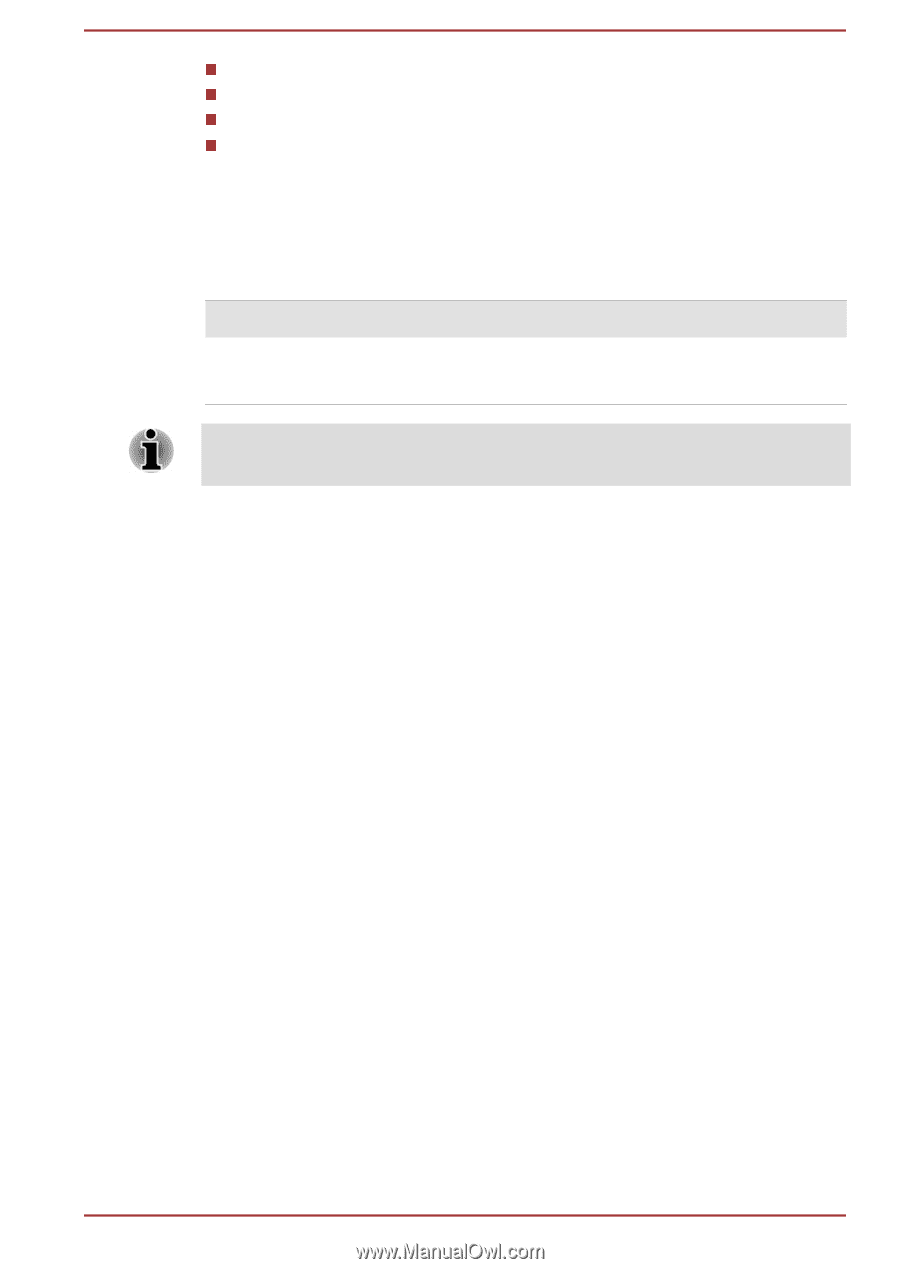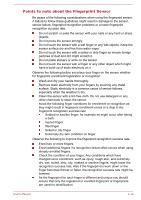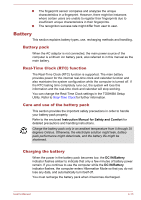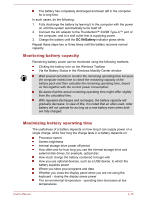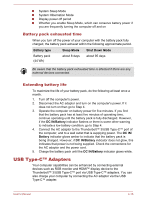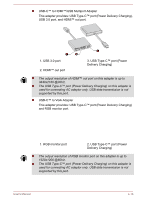Toshiba Portege X20 PRT13A-05S002 Portege X20W-D Series Users Guide English - Page 68
Battery pack exhausted time, Extending battery life, USB Type-C™ Adapters
 |
View all Toshiba Portege X20 PRT13A-05S002 manuals
Add to My Manuals
Save this manual to your list of manuals |
Page 68 highlights
System Sleep Mode System Hibernation Mode Display power off period Whether you enable Sleep Mode, which can conserve battery power if you are frequently turning the computer off and on Battery pack exhausted time When you turn off the power of your computer with the battery pack fully charged, the battery pack exhaust within the following approximate period. Battery type Sleep Mode Shut Down Mode Battery pack (44 Wh) about 8 days about 95 days Be aware that the battery pack exhausted time is affected if there are any external devices connected. Extending battery life To maximize the life of your battery pack, do the following at least once a month. 1. Turn off the computer's power. 2. Disconnect the AC adaptor and turn on the computer's power. If it does not turn on then go to Step 4. 3. Operate the computer on battery power for five minutes. If you find that the battery pack has at least five minutes of operating time, continue operating until the battery pack is fully discharged. However, if the DC IN/Battery indicator flashes or there is some other warning to indicate a low battery condition, go to Step 4. 4. Connect the AC adaptor to the Thunderbolt™ 3/USB Type-C™ port of the computer, and to a wall outlet that is supplying power. The DC IN/ Battery indicator glows amber to indicate that the battery pack is being charged. However, if DC IN/Battery indicator does not glow, this indicates that power is not being supplied. Check the connections for the AC adaptor and the power cord. 5. Charge the battery pack until the DC IN/Battery indicator glows white. USB Type-C™ Adapters Your computer capabilities can be enhanced by connecting external devices such as RGB monitor and HDMI™ display device to the Thunderbolt™ 3/USB Type-C™ port via USB Type-C™ adapters. You can also charge your computer by connecting the AC adaptor via the USB Type-C™ adapter. User's Manual 4-16