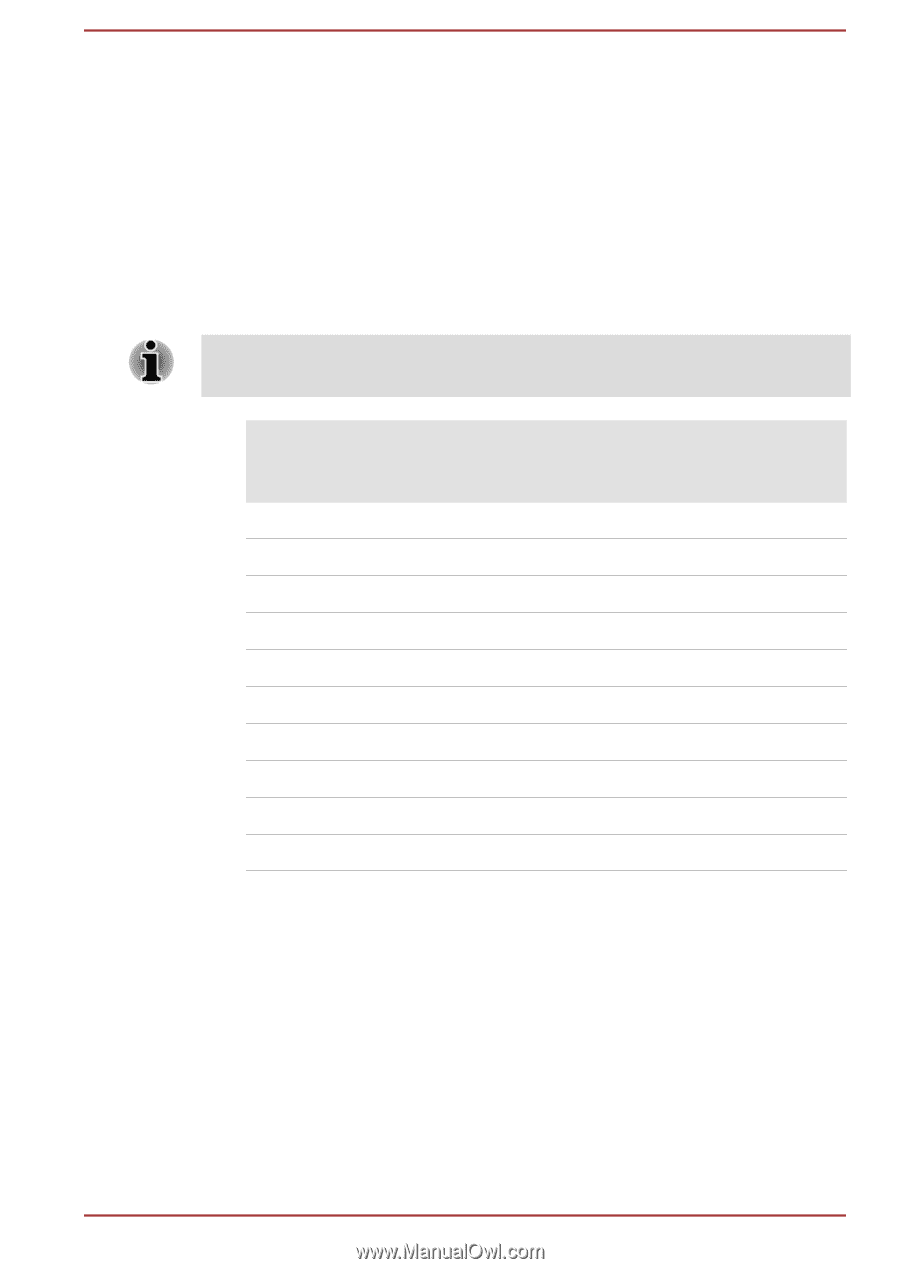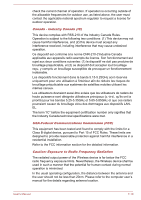Toshiba Portege X20W-D PRT13U-04H004 Portege X20W-D Series Users Guide English - Page 119
A, B, Z, etc. letter., characters, and is not counted as a special character.
 |
View all Toshiba Portege X20W-D PRT13U-04H004 manuals
Add to My Manuals
Save this manual to your list of manuals |
Page 119 highlights
2. Enter a new password. Password must comply with the following requirements concerning character types and length: Must be between 8 and 32 characters long. Must contain at least one number ("0", "1-9"). Must contain a mix of lower-case ("a", "b", "z", etc.) and upper-case ("A", "B", "Z", etc.) letter. Must contain at least one special character of the following Underscore ("_") is considered the same as Roman alphabet characters, and is not counted as a special character. Key input is based on the US keyboard layout. The following table shows examples of the special characters in US keyboard layout. Special character you want to input Corresponding number key (SHIFT key + a number key) ! 1 @ 2 # 3 $ 4 % 5 ^ 6 & 7 * 8 ( 9 ) 0 3. Select Intel(R) AMT Configuration, and press the Enter key. 4. Select Manageability Features Selection, and press the Enter key. 5. Select Disabled, and press the Enter key. 6. Press the Y key, and press the ESC key. 7. Select MEBx Exit, and press Y key. 8. When the computer restarts, go to BIOS setup utility. On the BIOS setup utility screen, change AMT Setup Prompt to Disabled. 9. Press the F10 key to save the settings, and press the Y key. User's Manual 7-15