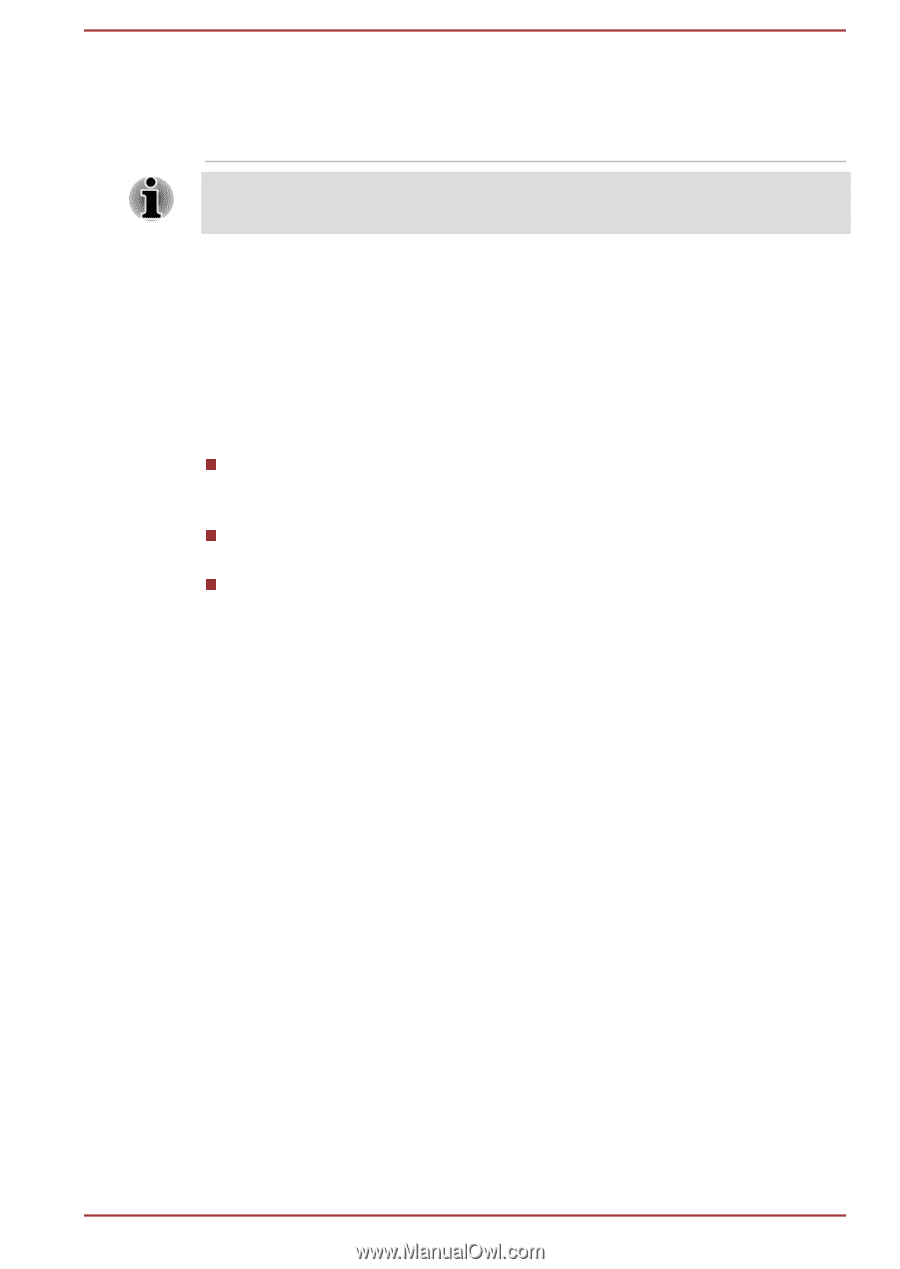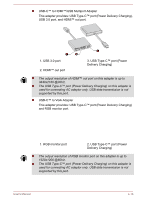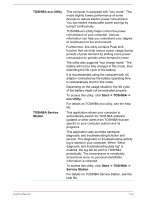Toshiba Portege X20W-D PRT13U-04H004 Portege X20W-D Series Users Guide English - Page 75
Sound System and Video mode, Volume Mixer, Microphone Level, Audio Enhancements
 |
View all Toshiba Portege X20W-D PRT13U-04H004 manuals
Add to My Manuals
Save this manual to your list of manuals |
Page 75 highlights
USB Type-C™ Adapters You can purchase different types of USB TypeC™ adapters as accessories from TOSHIBA. Please contact your reseller or TOSHIBA dealer regarding which type is available in your region. Not all the accessories are available in your region. Contact your reseller or TOSHIBA dealer for more information. Sound System and Video mode This section describes some of the audio control functions. Volume Mixer The Volume Mixer utility lets you control the audio volume for playback of devices and applications under Windows. To launch the Volume Mixer utility, right-click on the speaker icon on the Windows Taskbar, and then select Open Volume Mixer from the sub menu. To adjust the volume level of speakers or headphones, move the Speakers slider. To adjust the volume level of an application that you are using, move the slider for the corresponding application. Microphone Level To change the microphone recording level, do the following: 1. Right-click on the speaker icon on the Windows Taskbar, and select Recording devices from the sub menu. 2. Select Microphone, and click Properties. 3. On the Levels tab, move the Microphone slider to increase or decrease the microphone volume level. If you feel the microphone volume level is inadequate, move the Microphone Boost slider to a higher level. Audio Enhancements To apply the sound effects for your current speaker, do the following: 1. Right-click on the Speakers icon on the Windows Taskbar, and then select Playback devices from the sub menu. 2. Select Speakers, and click Properties. 3. On the Enhancements tab, select the sound effects you would like, and click Apply. User's Manual 4-23