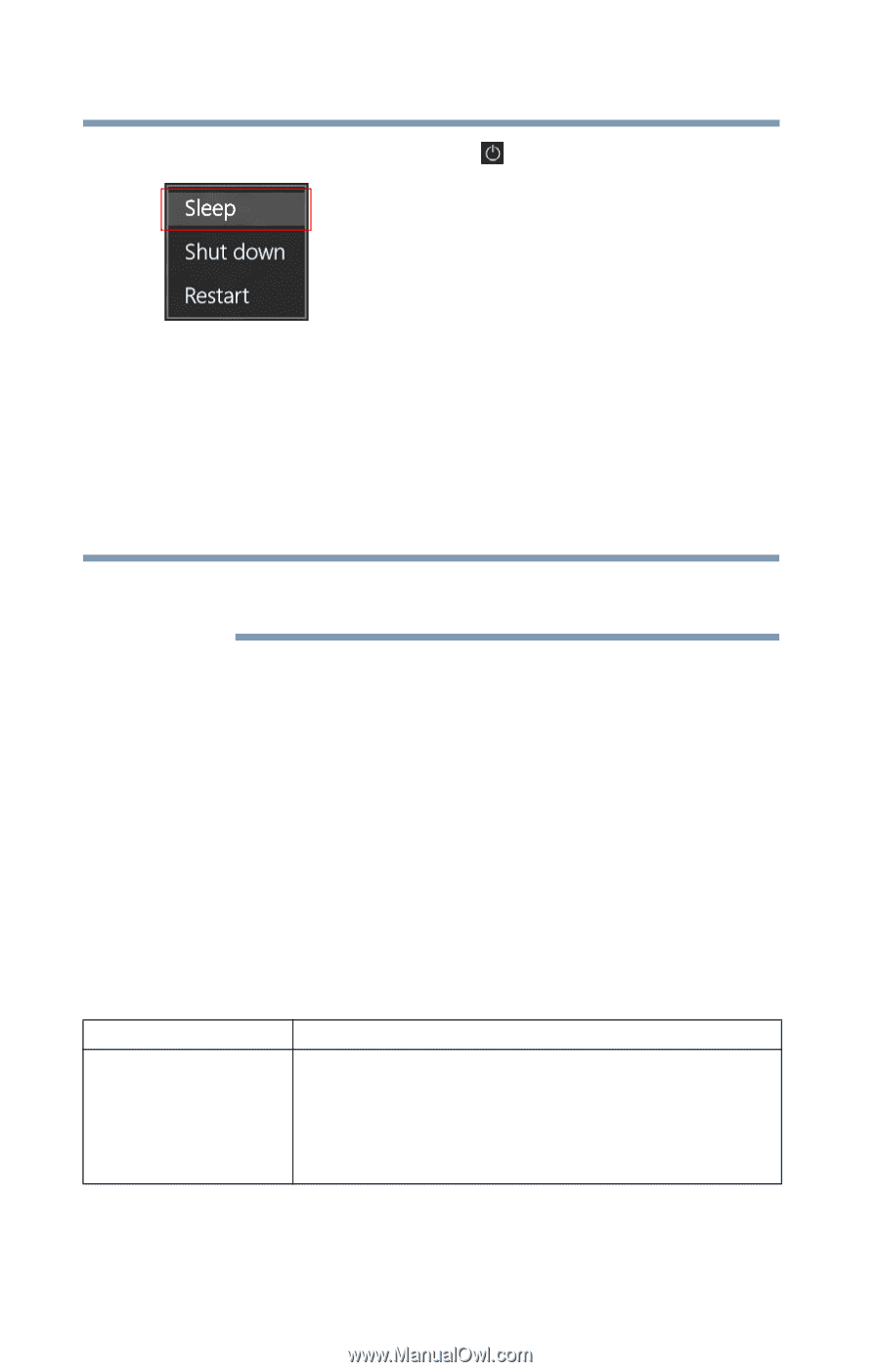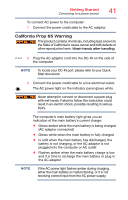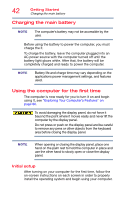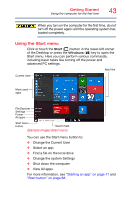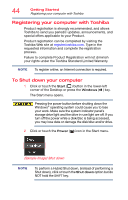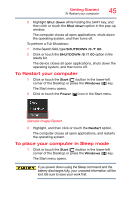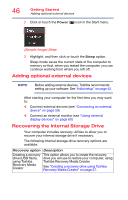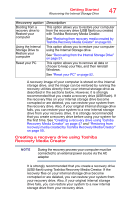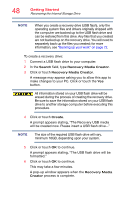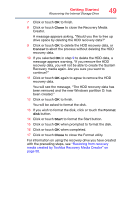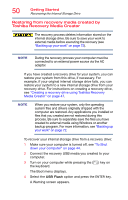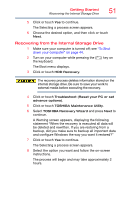Toshiba Portege Z30-C PT261U-0JF031 Portege Z30-C Series Windows 10 Users Guid - Page 46
Adding optional external devices, Recovering the Internal Storage Drive, Sample Image Sleep
 |
View all Toshiba Portege Z30-C PT261U-0JF031 manuals
Add to My Manuals
Save this manual to your list of manuals |
Page 46 highlights
46 Getting Started Adding optional external devices 2 Click or touch the Power ( ) icon in the Start menu. (Sample Image) Sleep 3 Highlight, and then click or touch the Sleep option. Sleep mode saves the current state of the computer to memory so that, when you restart the computer, you can continue working from where you left off. Adding optional external devices NOTE Before adding external devices, Toshiba recommends setting up your software. See "Initial setup" on page 42. After starting your computer for the first time you may want to: ❖ Connect external devices (see "Connecting an external device" on page 59) ❖ Connect an external monitor (see "Using external display devices" on page 60) Recovering the Internal Storage Drive Your computer includes recovery utilities to allow you to recover your internal storage drive if necessary. The following internal storage drive recovery options are available: Recovery option Creating a recovery drive (USB flash), using Toshiba Recovery Media Creator Description This option allows you to create the recovery drive you will use to restore your computer, using Toshiba Recovery Media Creator. See "Creating a recovery drive using Toshiba Recovery Media Creator" on page 47.