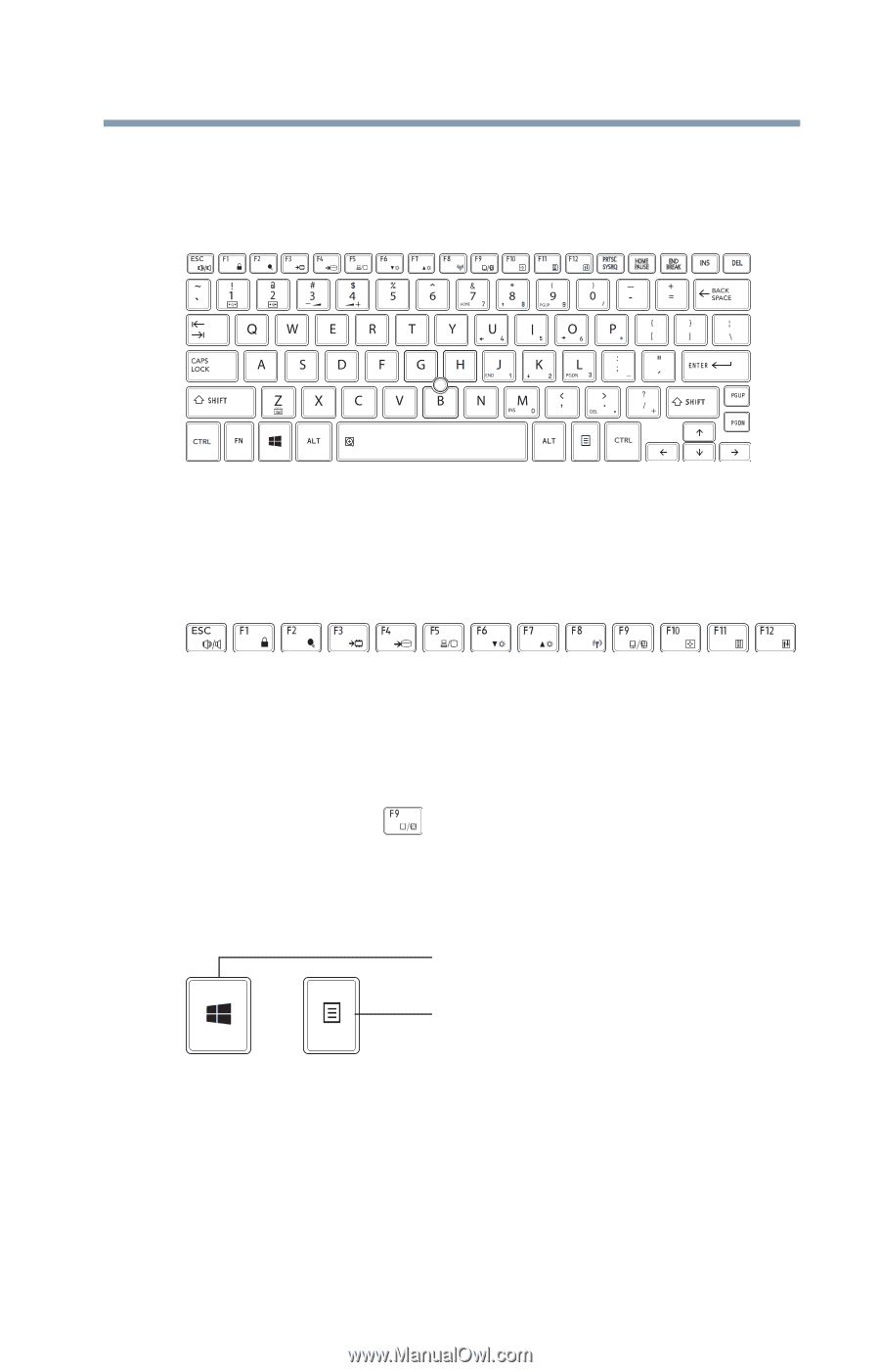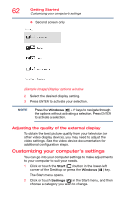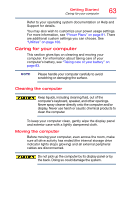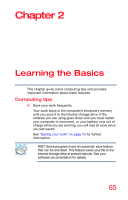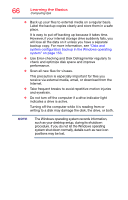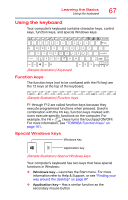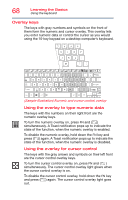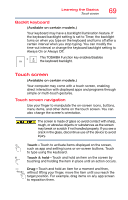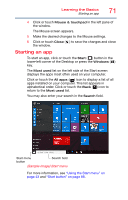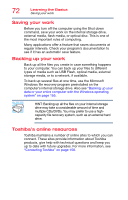Toshiba Portege Z30-C PT261U-0JF031 Portege Z30-C Series Windows 10 Users Guid - Page 67
Using the keyboard, Function keys, Special Windows keys
 |
View all Toshiba Portege Z30-C PT261U-0JF031 manuals
Add to My Manuals
Save this manual to your list of manuals |
Page 67 highlights
Learning the Basics Using the keyboard 67 Using the keyboard Your computer's keyboard contains character keys, control keys, function keys, and special Windows keys. (Sample Illustration) Keyboard Function keys The function keys (not to be confused with the FN key) are the 12 keys at the top of the keyboard. (Sample Illustration) Function keys F1 through F12 are called function keys because they execute programmed functions when pressed. Used in combination with the FN key, function keys marked with icons execute specific functions on the computer. For example, the FN + ( ) keys turns the touchpad ON/OFF. For more information, see "TOSHIBA Function Keys" on page 161. Special Windows keys Windows key Application key (Sample Illustration) Special Windows keys Your computer's keyboard has two keys that have special functions in Windows: ❖ Windows key-Launches the Start menu. For more information refer to Help & Support, or see "Finding your way around the desktop" on page 87 ❖ Application key-Has a similar function as the secondary mouse button