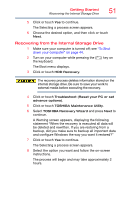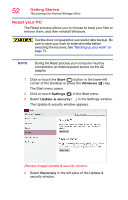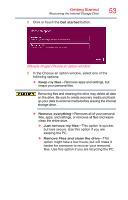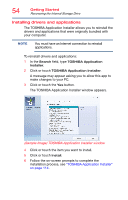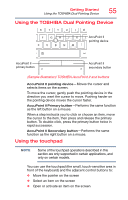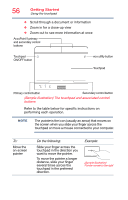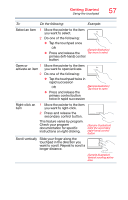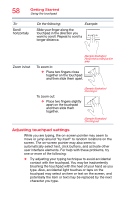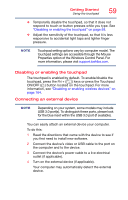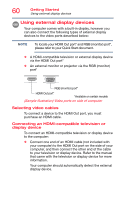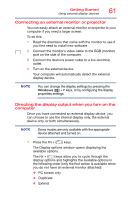Toshiba Portege Z30-C1310 Portege Z30-C Series Windows 10 Users Guide - Page 56
Sample Illustration The touchpad and associated control, buttons, pointer, Do the following, Example
 |
View all Toshiba Portege Z30-C1310 manuals
Add to My Manuals
Save this manual to your list of manuals |
Page 56 highlights
56 Getting Started Using the touchpad ❖ Scroll through a document or information ❖ Zoom in for a close-up view ❖ Zoom out to see more information at once AccuPoint II primary and secondary control buttons Touchpad ON/OFF button eco utility button Touchpad Primary control button Secondary control button (Sample Illustration) The touchpad and associated control buttons Refer to the table below for specific instructions on performing each operation. NOTE The pointer is the icon (usually an arrow) that moves on the screen when you slide your finger across the touchpad or move a mouse connected to your computer. To: Move the on-screen pointer Do the following: Slide your finger across the touchpad in the direction you want to move the pointer. To move the pointer a longer distance, slide your finger several times across the touchpad in the preferred direction. Example: (Sample Illustration) Pointer moves to the right