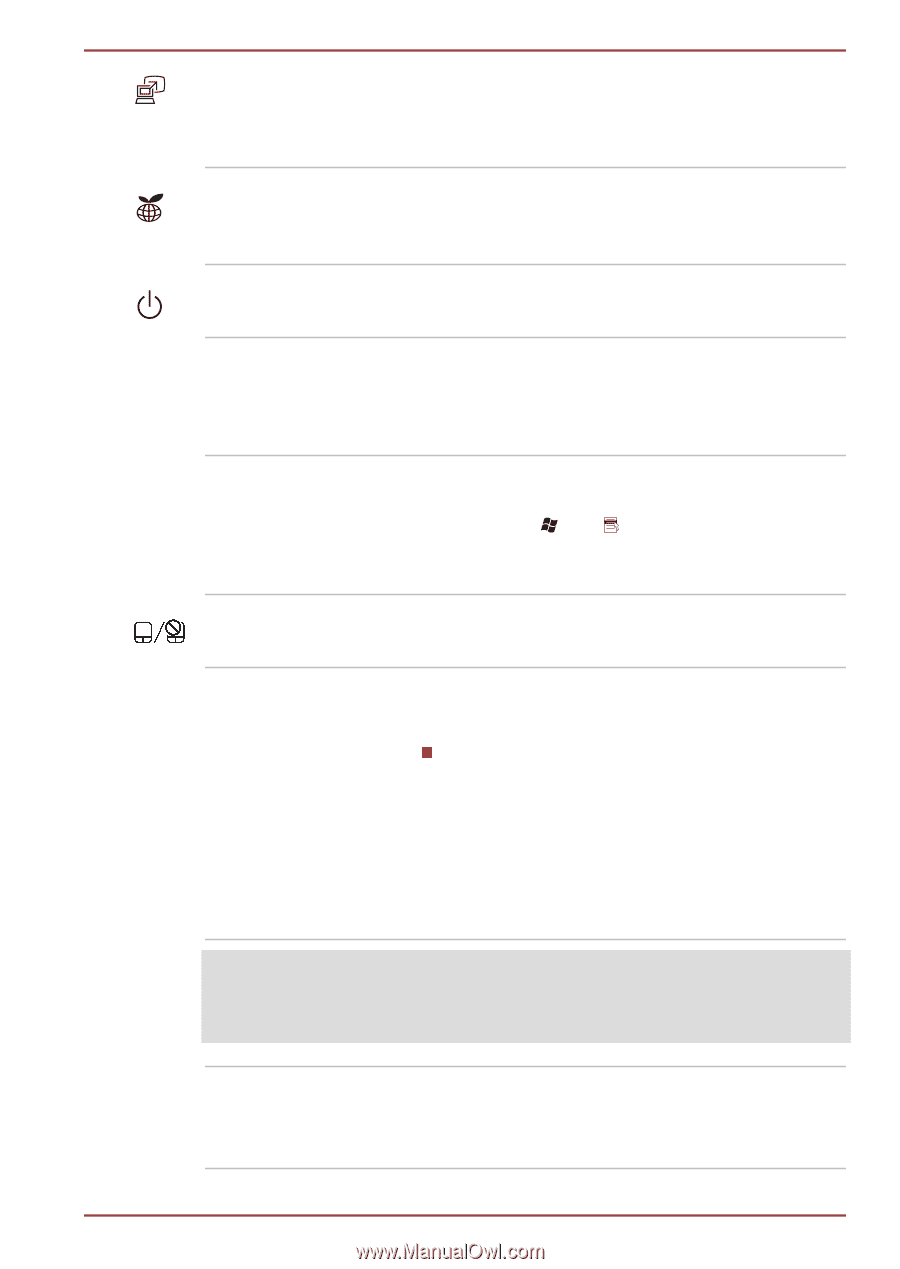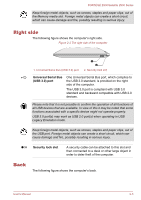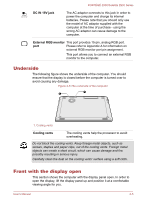Toshiba Portege Z930 PT234C-001001 Users Manual Canada; English - Page 32
TOSHIBA, Presentation button, TOSHIBA eco button, Power button, Microphone, Keyboard, Touch Pad ON/OFF
 |
View all Toshiba Portege Z930 PT234C-001001 manuals
Add to My Manuals
Save this manual to your list of manuals |
Page 32 highlights
PORTÉGÉ Z930/Satellite Z930 Series TOSHIBA Presentation button The TOSHIBA Presentation button has the same functionality as the Connect display button in the Mobility Center. This function is supported with some models. TOSHIBA eco button Press this button to launch the TOSHIBA eco Utility. TOSHIBA eco Utility can be used only in Windows® 7. Power button Press this button to turn the computer's power on and off. Microphone Keyboard The built-in microphone allows you to import and record sounds for your application - please refer to the Sound System section in Chapter 3, Operating Basics for more information. The internal keyboard provides the embedded numeric overlay keys, dedicated cursor control overlay keys, and Keys. Refer to the The Keyboard section in Chapter 3, Operating Basics, for details. Touch Pad ON/OFF button Press this button to enable or disable the Touch Pad function. Display screen 33.8cm (13.3") LCD screen, configured with the following resolutions: HD, 1366 horizontal x 768 vertical pixels Please be aware that, when the computer is operating on the AC adaptor, the image displayed on the internal screen will be somewhat brighter than when it operates on battery power. This difference in brightness levels is intended to save power when operating on batteries. Legal Footnote (LCD) For more information regarding LCD, please refer to the Legal Footnotes section in Appendix C. Touch Pad The Touch Pad located in the palm rest is used to control the movement of the on-screen pointer. For more information, please refer to the Using the Touch Pad in Chapter 3, Operating Basics. User's Manual 2-8