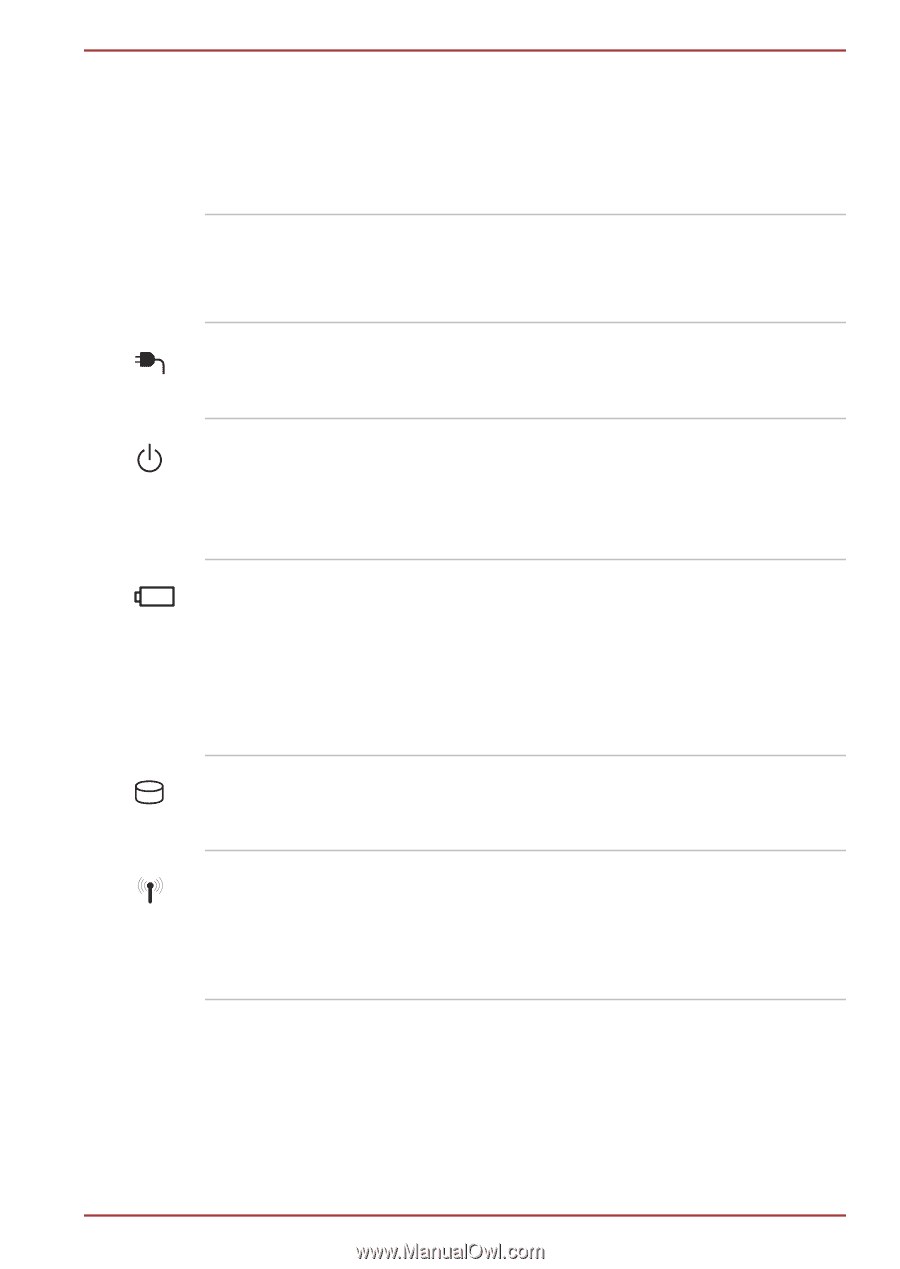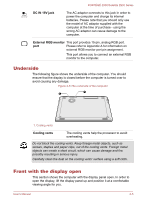Toshiba Portege Z930 PT234C-001001 Users Manual Canada; English - Page 33
Touch Pad control, DC IN indicator
 |
View all Toshiba Portege Z930 PT234C-001001 manuals
Add to My Manuals
Save this manual to your list of manuals |
Page 33 highlights
Fingerprint Sensor Touch Pad control buttons DC IN indicator Power indicator Battery indicator SSD indicator Wireless communication indicator PORTÉGÉ Z930/Satellite Z930 Series This sensor enables you to enroll and recognize a fingerprint. For detailed information on Fingerprint Sensor, refer to chapter 3, Using the Fingerprint Sensor. Some models are equipped with a Fingerprint Sensor. The control buttons located below the Touch Pad allow you to select menu items or manipulate text and graphics as designated by the on-screen pointer. The DC IN indicator normally glows green when power is being correctly supplied from the AC power adaptor. The Power indicator normally glows green when the computer is turned on. However, if you turn the computer off into Sleep Mode, this indicator will flash orange - approximately two seconds on, two seconds off. The Battery indicator shows the condition of the battery's charge - green indicates the battery is fully charged, orange indicates the battery is charging, and flashing orange indicates a low battery condition. Please refer to Chapter 5, Power and Power-Up Modes for more information on this feature. The SSD indicator blinks green whenever the computer is accessing the built-in Solid State Drive. The Wireless communication indicator glows orange when the Wireless functions are turned on. Some models are equipped with Wireless functions. User's Manual 2-9