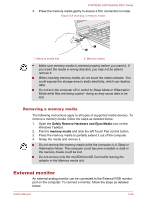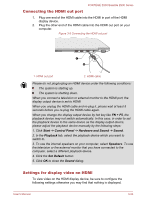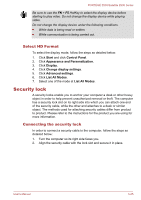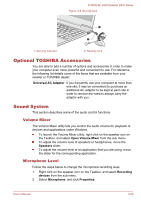Toshiba Portege Z930 PT234C-001001 Users Manual Canada; English - Page 59
Removing a memory media, External monitor
 |
View all Toshiba Portege Z930 PT234C-001001 manuals
Add to My Manuals
Save this manual to your list of manuals |
Page 59 highlights
PORTÉGÉ Z930/Satellite Z930 Series 3. Press the memory media gently to ensure a firm connection is made. Figure 3-6 Inserting a memory media 1 2 1. Memory media slot 2. Memory media Make sure memory media is oriented properly before you insert it. If you insert the media in wrong direction, you may not be able to remove it. When inserting memory media, do not touch the metal contacts. You could expose the storage area to static electricity, which can destroy data. Do not turn the computer off or switch to Sleep Mode or Hibernation Mode while files are being copied - doing so may cause data to be lost. Removing a memory media The following instructions apply to all types of supported media devices. To remove a memory media, follow the steps as detailed below: 1. Open the Safely Remove Hardware and Eject Media icon on the Windows Taskbar. 2. Point to memory media and click the left Touch Pad control button. 3. Press the memory media to partially extend it out of the computer. 4. Grasp the media and remove it. Do not remove the memory media while the computer is in Sleep or Hibernation Mode. The computer could become unstable or data in the memory media could be lost. Do not remove only the miniSD/microSD Card while leaving the adaptor in the Memory media slot. External monitor An external analog monitor can be connected to the External RGB monitor port on the computer. To connect a monitor, follow the steps as detailed below: User's Manual 3-22