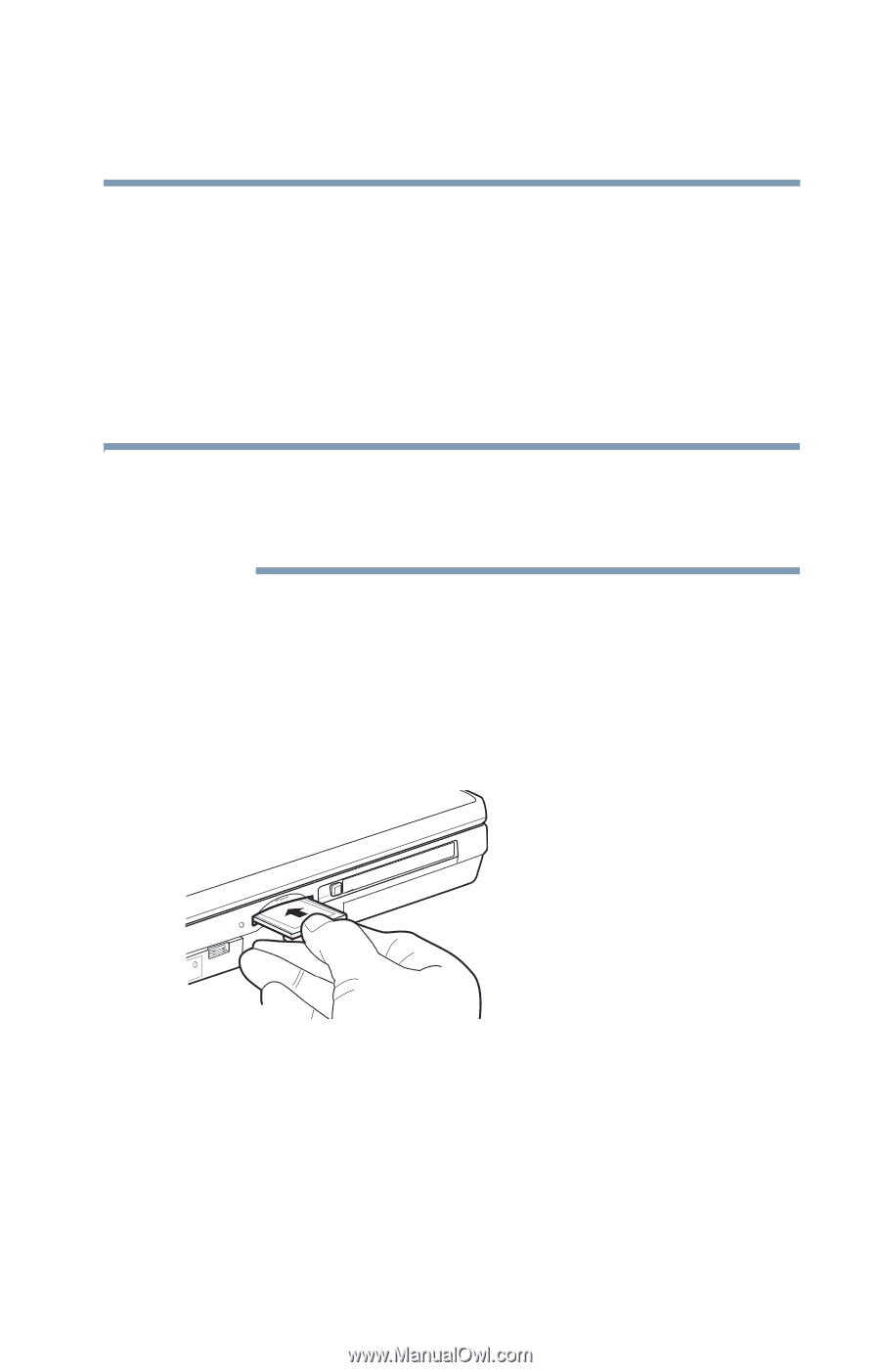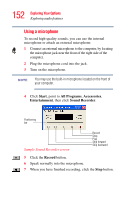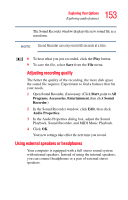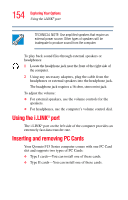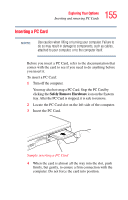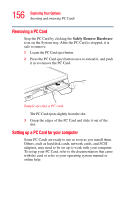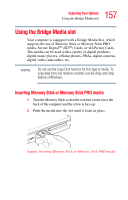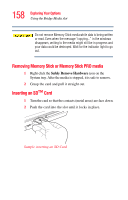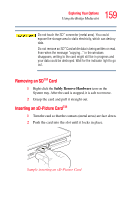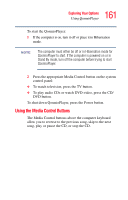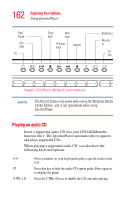Toshiba Qosmio F15 Toshiba Online Users Guide for Qosmio F15-AV201 - Page 157
Using the Bridge Media slot, Inserting Memory Stick or Memory Stick PRO media - video card
 |
View all Toshiba Qosmio F15 manuals
Add to My Manuals
Save this manual to your list of manuals |
Page 157 highlights
157 Exploring Your Options Using the Bridge Media slot Using the Bridge Media slot Your computer is equipped with a Bridge Media Slot, which supports the use of Memory Stick or Memory Stick PRO media, Secure DigitalTM (SDTM) Cards, or xD-Picture Cards. This media can be used with a variety of digital products: digital music players, cellular phones, PDAs, digital cameras, digital video camcorders, etc. NOTE Do not use the Copy Disk function for this type of media. To copy data from one media to another, use the drag-and-drop feature of Windows. Inserting Memory Stick or Memory Stick PRO media 1 Turn the Memory Stick so that the notched corner faces the back of the computer and the arrow is face up. 2 Push the media into the slot until it locks in place. Sample inserting Memory Stick or Memory Stick PRO media