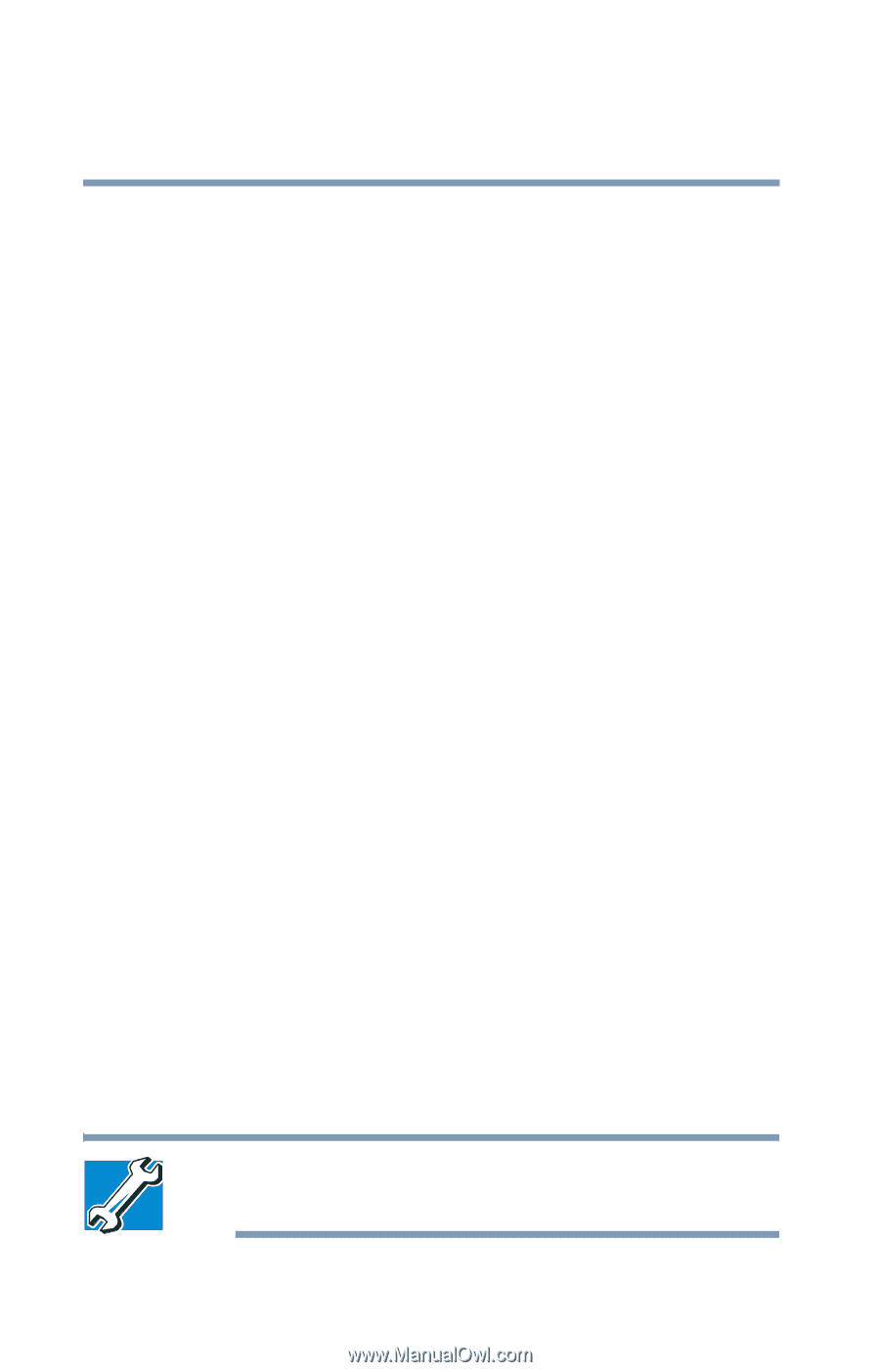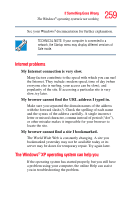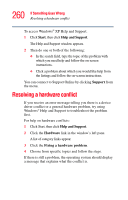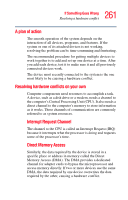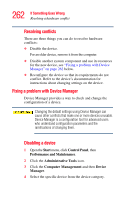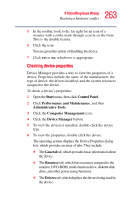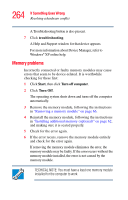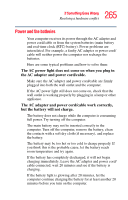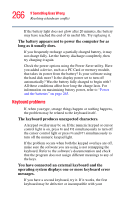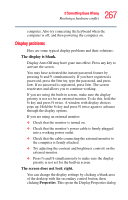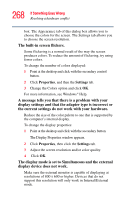Toshiba Qosmio F15 Toshiba Online Users Guide for Qosmio F15-AV201 - Page 264
Memory problems
 |
View all Toshiba Qosmio F15 manuals
Add to My Manuals
Save this manual to your list of manuals |
Page 264 highlights
264 If Something Goes Wrong Resolving a hardware conflict A Troubleshooting button is also present. 7 Click troubleshooting. A Help and Support window for that device appears. For more information about Device Manager, refer to Windows® XP online help. Memory problems Incorrectly connected or faulty memory modules may cause errors that seem to be device-related. It is worthwhile checking for these first: 1 Click Start, then click Turn off computer. 2 Click Turn Off. The operating system shuts down and turns off the computer automatically. 3 Remove the memory module, following the instructions in "Removing a memory module" on page 66. 4 Reinstall the memory module, following the instructions in "Installing additional memory (optional)" on page 62, and making sure it is seated properly. 5 Check for the error again. 6 If the error recurs, remove the memory module entirely and check for the error again. If removing the memory module eliminates the error, the memory module may be faulty. If the error recurs without the memory module installed, the error is not caused by the memory module. TECHICAL NOTE: You must have a least one memory module installed for the computer to work.