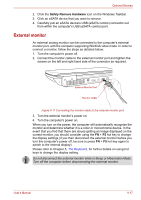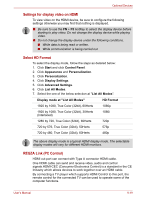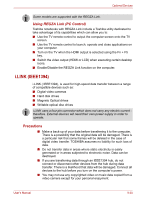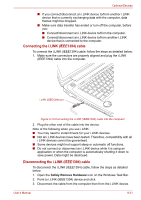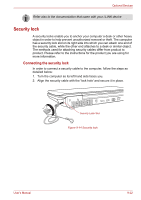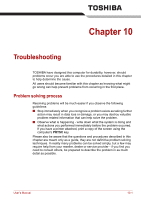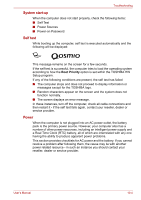Toshiba Qosmio F50 PQF55C-01U01C Users Manual Canada; English - Page 192
Connecting the i.LINK IEEE1394 cable, Disconnecting the i.LINK IEEE1394 cable
 |
View all Toshiba Qosmio F50 PQF55C-01U01C manuals
Add to My Manuals
Save this manual to your list of manuals |
Page 192 highlights
Optional Devices ■ If you connect/disconnect an i.LINK device to/from another i.LINK device that is currently exchanging data with the computer, data frames might be dropped. ■ Make sure data transfer has ended or turn off the computer, before you: ■ Connect/disconnect an i.LINK device to/from the computer. ■ Connect/disconnect an i.LINK device to/from another i.LINK device that is connected to the computer. Connecting the i.LINK (IEEE1394) cable To connect the i.LINK (IEEE1394) cable, follow the steps as detailed below: 1. Make sure the connectors are properly aligned and plug the i.LINK (IEEE1394) cable into the computer. i.LINK (IEEE1394) port Figure 9-13 Connecting the i.LINK (IEEE1394) cable into the computer 2. Plug the other end of the cable into the device. Note of the following when you use i.LINK: ■ You may need to install drivers for your i.LINK devices. ■ Not all i.LINK devices have been tested. Therefore, compatibility with all i.LINK devices cannot be guaranteed. ■ Some devices might not support sleep or automatic off functions. ■ Do not connect or disconnect an i.LINK device while it is using an application or when the computer is automatically shutting it down to save power. Data might be destroyed. Disconnecting the i.LINK (IEEE1394) cable To disconnect the i.LINK (IEEE1394) cable, follow the steps as detailed below: 1. Open the Safely Remove Hardware icon on the Windows Task Bar. 2. Point to i.LINK (IEEE1394) device and click. 3. Disconnect the cable from the computer then from the i.LINK device. User's Manual 9-21