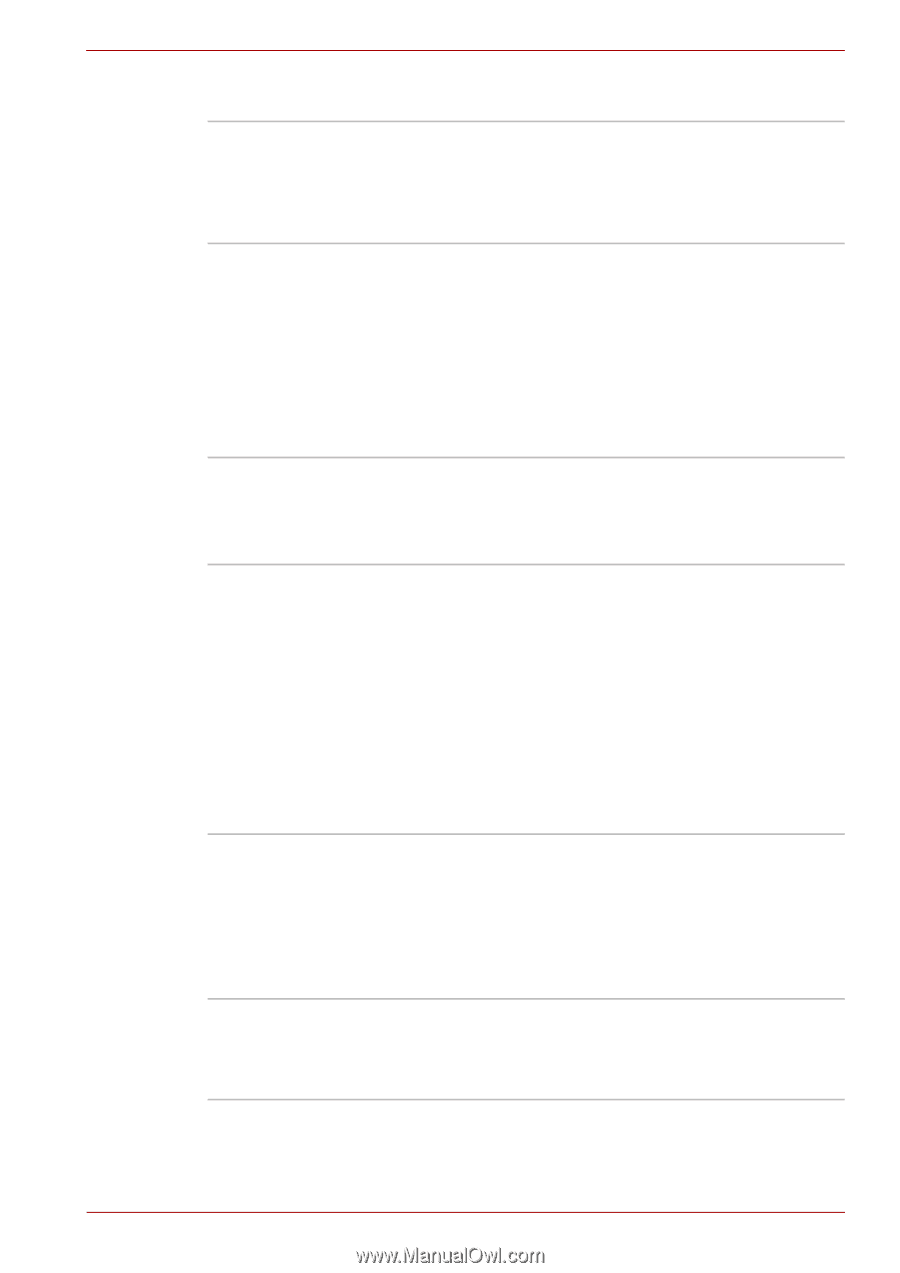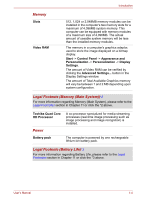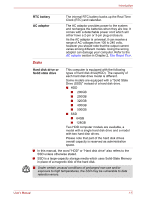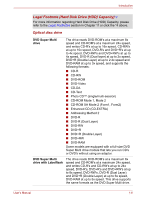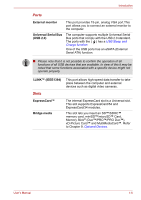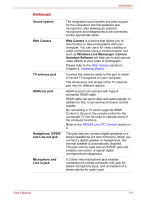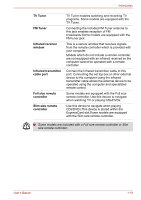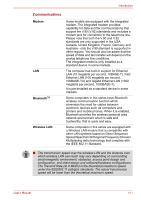Toshiba Qosmio F50 PQF55C Users Manual Canada; English - Page 38
Multimedia, Headphone, S/PDIF
 |
View all Toshiba Qosmio F50 PQF55C manuals
Add to My Manuals
Save this manual to your list of manuals |
Page 38 highlights
Introduction Multimedia Sound system Web Camera TV antenna port HDMI out port Headphone, S/PDIF and Line out jack Microphone and Line in jack The integrated sound system provides support for the computer's internal speakers and microphone, also allowing an external microphone and headphones to be connected via the appropriate jacks. Web Camera is a device that allows you to record video or take photographs with your computer. You can use it for video chatting or video conferences using a communication tool such as Windows Live Messenger. Camera Assistant Software will help you to add various video effects to your video or photograph. Please refer to the Web Camera section in Chapter 4, Operating Basics. Connect the antenna cable to this port to watch or record TV programs on your computer. The dimensions and shape of the TV antenna port vary for different regions. HDMI out port can connect with Type A connector HDMI cable. HDMI cable can send video and audio signals. In addition to this, it can send and receive control signals. By connecting a TV which supports HDMI Control to this port, the remote control for the connected TV can be used to operate some of the computer functions. Refer to the REGZA Link (PC Control) section in C This jack lets you connect digital speakers or a stereo headphone (16 ohm minimum). When you connect a digital speaker or headphones, the internal speaker is automatically disabled. This jack can be used also as S/PDIF jack and enables connection of optical digital correspondence apparatus. A 3.5mm mini microphone jack enables connection of a three-conductor mini jack for stereo microphone input, and connection of a stereo device for audio input. User's Manual 1-9