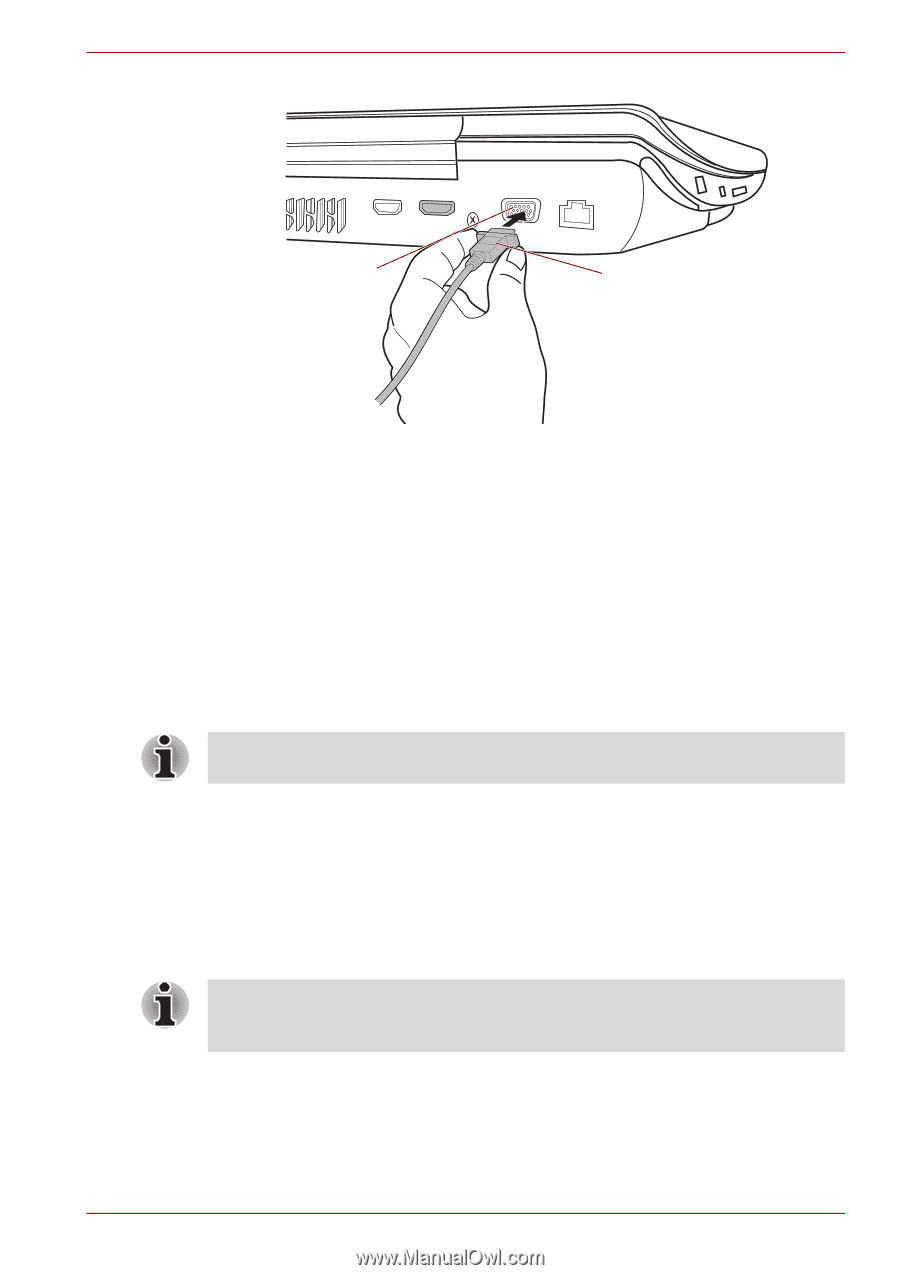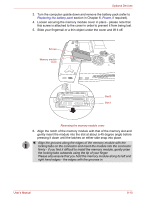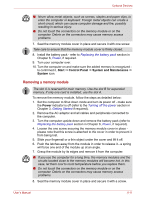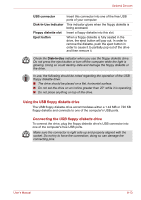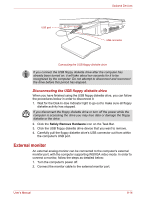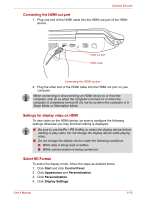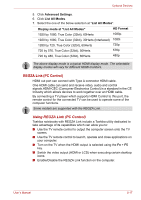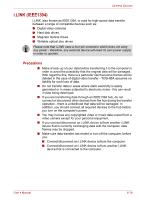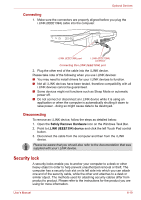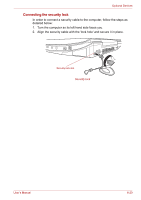Toshiba Qosmio X300 PQX32C-03W019 Users Manual Canada; English - Page 153
HDMI, Please refer
 |
View all Toshiba Qosmio X300 PQX32C-03W019 manuals
Add to My Manuals
Save this manual to your list of manuals |
Page 153 highlights
Optional Devices External monitor port Monitor cable HDMI Connecting the monitor cable to the external monitor port 3. Turn the external monitor's power on. 4. Turn the computer's power on. When you turn on the power, the computer will automatically recognize the monitor and determine whether it is a color or monochrome device. In the event that you find that there are issues getting an image displayed on the correct monitor, you should consider using the Fn + F5 hot key to change the display settings (if you then disconnect the external monitor before you turn the computer's power off, be sure to press Fn + F5 hot key again to switch to the internal display). Please refer to Chapter 5, The Keyboard, for further details on using hot keys to change the display setting. Do not disconnect the external monitor while in Sleep or Hibernation Mode. Turn off the computer before disconnecting the external monitor. The Video data on your computer can be viewed on a TV set. To do so, connect your computer's HDMI out port to the TV using the HDMI out cable. You can use the hotkeys Fn + F5 to change the display device. Refer to Chapter 5, The Keyboard. As the port operation of all HDMI (High-Definition Multimedia Interface) monitors have not been confirmed, some HDMI monitors may not function properly. User's Manual 8-15