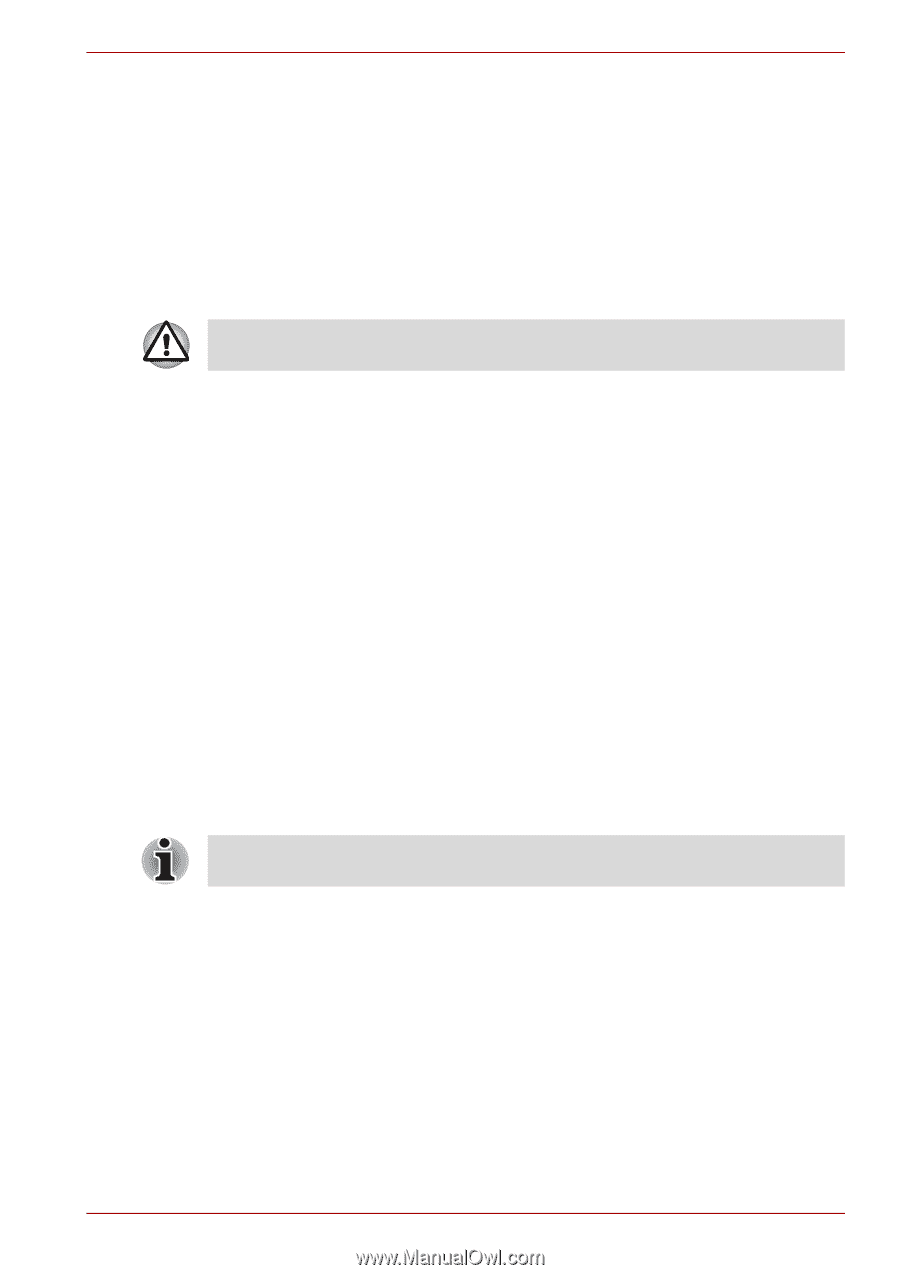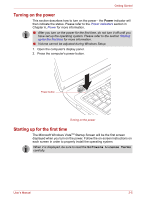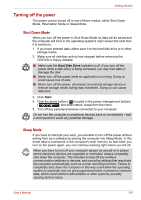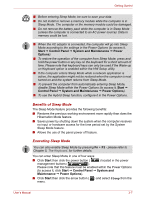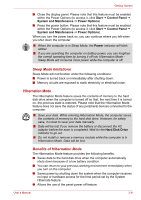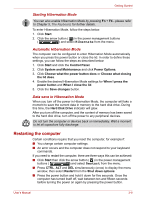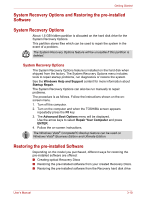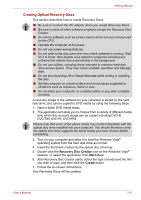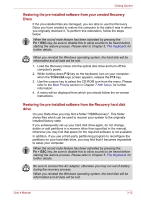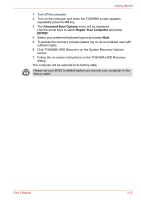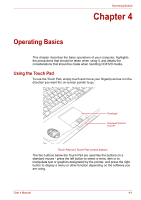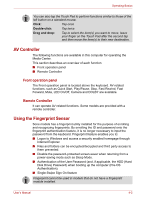Toshiba Qosmio X300 PQX32C-03W019 Users Manual Canada; English - Page 61
System Recovery Options and Restoring the pre-installed Software, System Recovery Options
 |
View all Toshiba Qosmio X300 PQX32C-03W019 manuals
Add to My Manuals
Save this manual to your list of manuals |
Page 61 highlights
Getting Started System Recovery Options and Restoring the pre-installed Software System Recovery Options About 1.5 GB hidden partition is allocated on the hard disk drive for the System Recovery Options. This partition stores files which can be used to repair the system in the event of a problem. The System Recovery Options feature will be unusable if this partition is deleted. System Recovery Options The System Recovery Options feature is installed on the hard disk when shipped from the factory. The System Recovery Options menu includes tools to repair startup problems, run diagnostics or restore the system. See the Windows Help and Support content for more information about Startup Repair. The System Recovery Options can also be run manually to repair problems. The procedure is as follows. Follow the instructions shown on the onscreen menu. 1. Turn off the computer. 2. Turn on the computer and when the TOSHIBA screen appears repeatedly press the F8 key. 3. The Advanced Boot Options menu will be displayed. Use the arrow keys to select Repair Your Computer and press ENTER. 4. Follow the on-screen instructions. The Windows Vista® CompletePC Backup feature can be used on Windows Vista® Business Edition and Ultimate Edition. Restoring the pre-installed Software Depending on the model you purchased, different ways for restoring the pre-installed software are offered: ■ Creating optical Recovery Discs ■ Restoring the pre-installed software from your created Recovery Discs. ■ Restoring the pre-installed software from the Recovery hard disk drive User's Manual 3-10