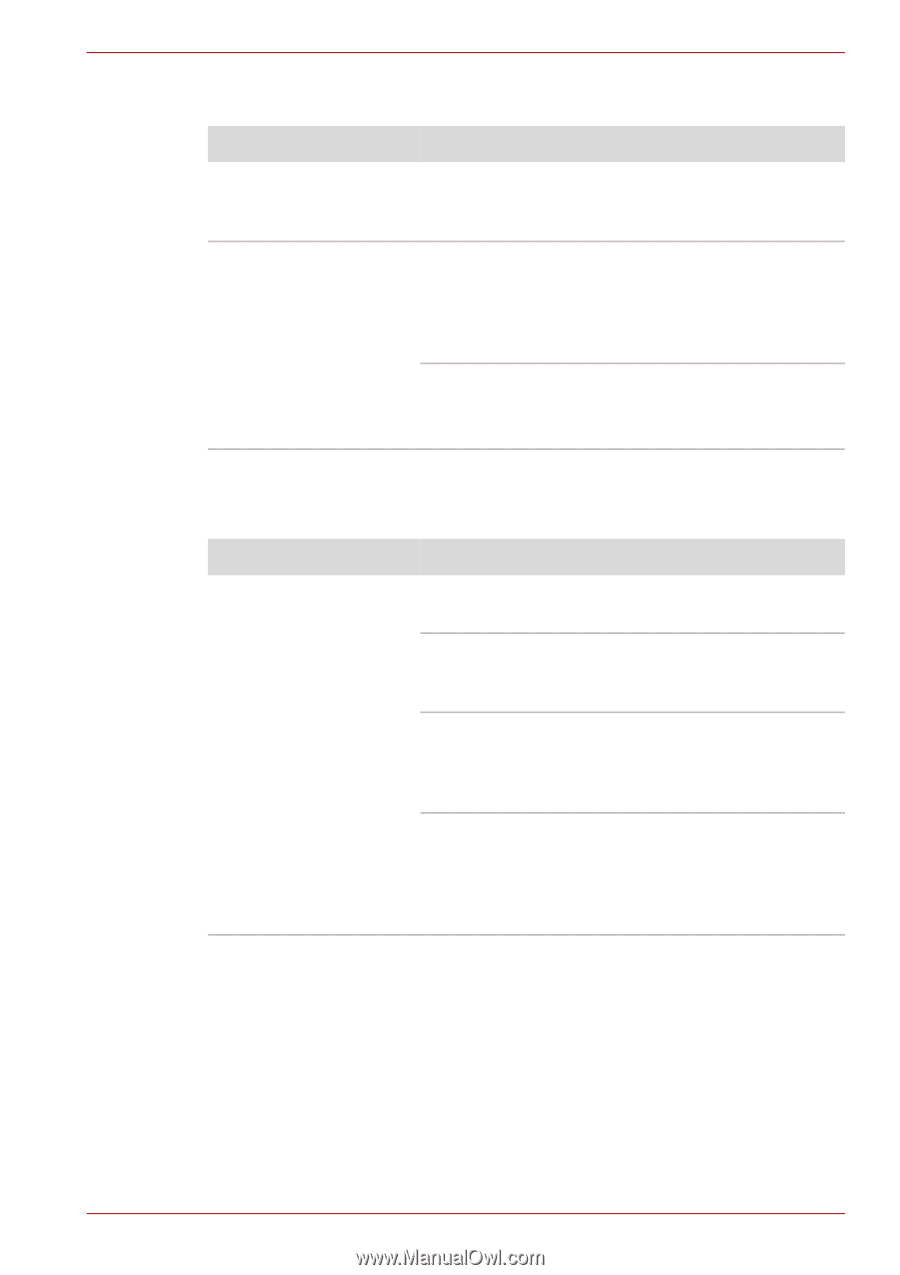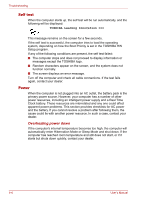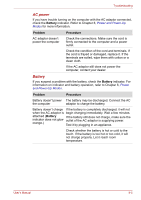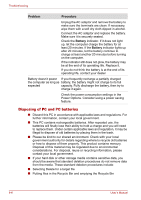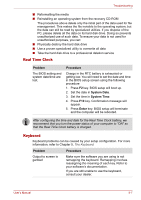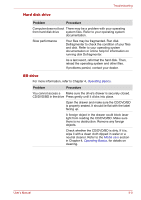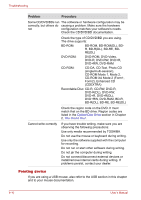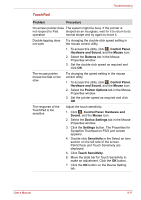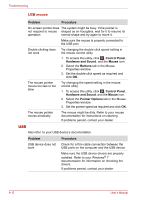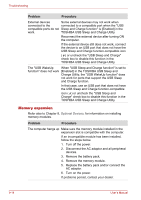Toshiba Qosmio X500 PQX33C-03L00N Users Manual Canada; English - Page 182
Hard disk drive, BD drive, Problem, Procedure
 |
View all Toshiba Qosmio X500 PQX33C-03L00N manuals
Add to My Manuals
Save this manual to your list of manuals |
Page 182 highlights
Troubleshooting Hard disk drive Problem Procedure Computer does not boot There may be a problem with your operating from hard disk drive system files. Refer to your operating system documentation. Slow performance Your files may be fragmented. Run disk Defragmenter to check the condition of your files and disk. Refer to your operating system documentation or online help for information on running disk Defragmenter. As a last resort, reformat the hard disk. Then, reload the operating system and other files. If problems persist, contact your dealer. BD drive For more information, refer to Chapter 4, Operating Basics. Problem Procedure You cannot access a Make sure the drive's drawer is securely closed. CD/DVD/BD in the drive Press gently until it clicks into place. Open the drawer and make sure the CD/DVD/BD is properly seated. It should lie flat with the label facing up. A foreign object in the drawer could block laser light from reading the CD/DVD/BD. Make sure there is no obstruction. Remove any foreign objects. Check whether the CD/DVD/BD is dirty. If it is, wipe it with a clean cloth dipped in water or a neutral cleaner. Refer to the Media care section in Chapter 4, Operating Basics, for details on cleaning. User's Manual 9-9