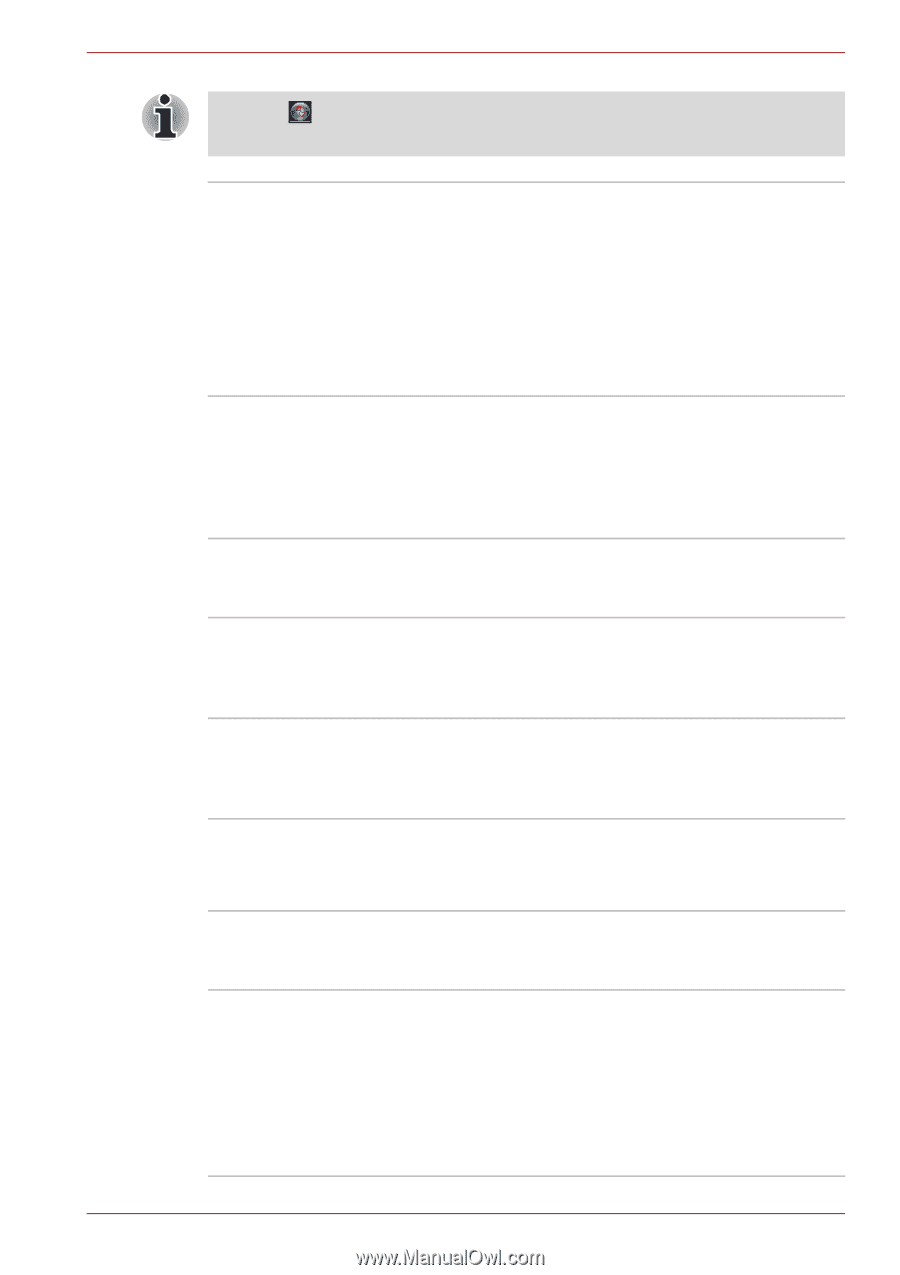Toshiba Qosmio X500 PQX34C Users Manual Canada; English - Page 48
TOSHIBA Value Added Package, Control Panel, System and Security, Power, Options
 |
View all Toshiba Qosmio X500 PQX34C manuals
Add to My Manuals
Save this manual to your list of manuals |
Page 48 highlights
Introduction *1 Click , Control Panel, System and Security, and then click Power Options. USB Sleep and Charge function This feature allows you to charge USBcompatible external devices such as mobile phones or portable digital music players via the USB port when your computer is in Sleep Mode, Hibernation Mode, or in the shutdown state. This function is worked by the USB Sleep and Charge Utility. For more information, please refer to USB Sleep and Charge function in Chapter 4, Operating Basics. TOSHIBA Value Added Package This section describes the TOSHIBA Component features pre-installed on the computer. TOSHIBA Power Saver TOSHIBA Zooming Utility TOSHIBA PC Diagnostic Tool TOSHIBA Flash Cards TOSHIBA Components Common Driver TOSHIBA Accessibility TOSHIBA Power Saver provides you with the features of more various power supply managements. This utility allows you to enlarge or reduce the icon size on the Windows Desktop, or the zoom factor associated with specific supported applications. The TOSHIBA PC Diagnostic Tool will display basic system configuration information and allow the functionality of some of the computer's builtin hardware devices to be tested. This utility supports the following functions. ■ Hot key function ■ TOSHIBA utility launcher function TOSHIBA Components Common Driver contains the module required for the utility which TOSHIBA offers. The TOSHIBA Accessibility utility provides support to movement impaired users when they need to use the TOSHIBA Hot-key functions. In use, the utility allows you to make the Fn key 'sticky', that is you can press it once, release it, and then press one of the 'F' keys in order to access its specific function. When set, the Fn key will remain active until another key is pressed. User's Manual 1-14