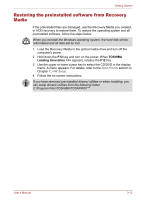Toshiba Qosmio X500 PQX34C Users Manual Canada; English - Page 93
Using the fingerprint sensor, Rotating ChiralRotate, Momentum
 |
View all Toshiba Qosmio X500 PQX34C manuals
Add to My Manuals
Save this manual to your list of manuals |
Page 93 highlights
Operating Basics To use a Pinch Zoom gesture: 1. Place two fingers down on the TouchPad surface. 2. Slide the fingers further apart to zoom in or slide the fingers closer together to zoom out. For the best zooming experience, use the tips of your fingers. Rotating (ChiralRotate) The Rotating features provide convenient gestures for rotating photos and other objects. Momentum The Momentum feature delivers smooth, fast, trackball-like mouse movement. One quick flick of the finger on the TouchPad surface can move the cursor across the entire computer screen. Momentum reduces the repetitive motion and fatigue associated with moving the cursor long distances, while providing a smooth and natural feel similar to using a trackball. Momentum is ideal for Real Time Strategy (RTS) games, First Person Shooter (FPS) games, and Role Playing Games (RPG). The two buttons below the Touch Pad are used like the buttons on a standard mouse - press the left button to select a menu item or to manipulate text or graphics designated by the pointer, and press the right button to display a menu or other function depending on the software you are using. Using the fingerprint sensor This product has a fingerprint utility installed for the purpose of enrolling and recognizing fingerprints. By enrolling the ID and password to the fingerprint authentication device, it is no longer necessary to input the password from the keyboard. Just by swiping the finger against the fingerprint sensor, the following functions will be enabled: ■ Logon to Windows and access a security-enabled homepage through IE (Internet Explorer). ■ Files and folders can be encrypted/decrypted and third party access to them prevented. ■ Disable the password-protected screen-saver when returning from power-saving (Sleep) mode. ■ Pre-OS feature and Single Sign-On feature. ■ Authentication of the User Password and Hard Disk Password when booting up the computer. To "swipe" refers to the action of reading a fingerprint using the fingerprint sensor. User's Manual 4-3