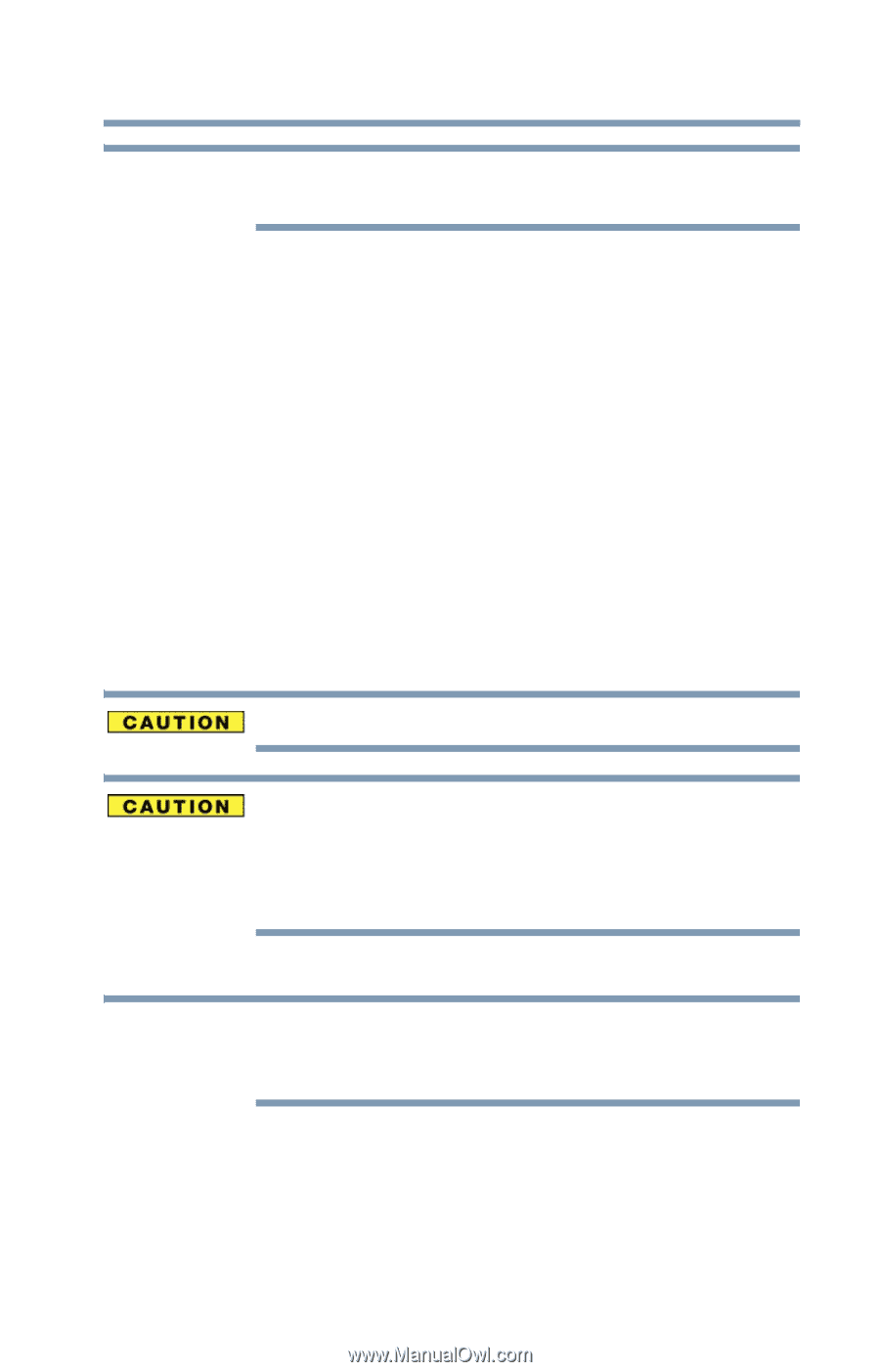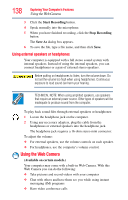Toshiba Qosmio X775-3DV78 User Guide - Page 139
Using the Memory card reader, Inserting memory media
 |
View all Toshiba Qosmio X775-3DV78 manuals
Add to My Manuals
Save this manual to your list of manuals |
Page 139 highlights
Exploring Your Computer's Features Using the Memory card reader 139 NOTE To email, instant message or video conference, you must be connected to the Internet. Depending on your computer model, the process of sending email, taking pictures or recording video messages may vary. The Web Camera software, by default, should already be running. The Web Camera indicator light glows blue when the Web Camera is active. For more information on the software, click Start, All Programs, TOSHIBA, Utilities, and then Web Camera Application Help. Using the Memory card reader The Memory card reader supports the use of Memory Stick®, Memory Stick PRO™, Memory Stick PRO Duo™, Memory Stick Duo™, Memory Stick Micro™, Secure Digital™ (SD™), xD-Picture Card™, or MultiMediaCard® (MMC®) media. These media can be used with a variety of digital products: digital music players, cellular phones, PDAs, digital cameras, digital video camcorders, etc. To use a micro or mini SD™ Card, an SD™ adapter is required. To avoid damaging your card or computer, never insert a Memory Stick Duo™, Memory Stick Pro Duo™, or Memory Stick Micro™ card without an adapter into the Memory card reader. Compatibility is not guaranteed even with an adapter. See your system's Detailed Specifications for a compatibility list. The Memory card reader may also support other types of media. NOTE Do not use the Copy Disk function for this type of media. To copy data from one media to another, use the drag-and-drop feature of the Windows® operating system. Inserting memory media The following instructions apply to all types of supported media devices. 1 Turn the media so that the contacts (metal areas) are face down.