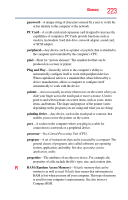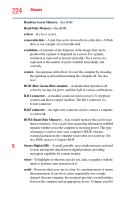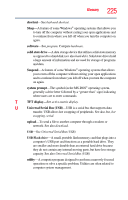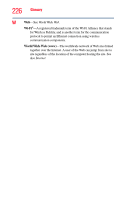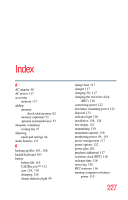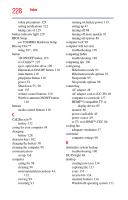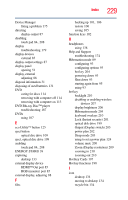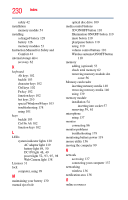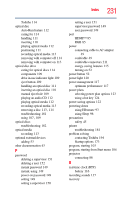Toshiba Qosmio X775-3DV78 User Guide - Page 228
Wireless antenna ON/OFF button, Illumination ON/OFF button
 |
View all Toshiba Qosmio X775-3DV78 manuals
Add to My Manuals
Save this manual to your list of manuals |
Page 228 highlights
228 Index safety precautions 129 setting notifications 122 taking care of 129 battery indicator light 120 BIOS Setup see TOSHIBA Hardware Setup Blu-ray Disc™ using 107, 108 button 3D ON/OFF button 110 eco Utility™ 125 eject, optical disc drive 109 Illumination ON/OFF button 110 mute button 110 play/pause button 110 power 52 Shut down 55, 90 start 135 volume control buttons 110 Wireless antenna ON/OFF button 110 buttons media control buttons 110 C Call2Recycle™ battery 132 caring for your computer 98 changing battery 126 character keys 102 charging the battery 50 cleaning the computer 98 communications set up 136 computer caring for 98 cleaning 98 environmental precautions 44, 132 moving 99 restarting 93 running on battery power 115 setting up 47 turning off 88 turning off more quickly 91 turning off options 88 computer lock 99 computer will not start troubleshooting 170 computing habits troubleshooting 188 computing tips 100 configuring Hibernation mode 93 Hibernation mode options 93 Sleep mode 95 Sleep mode options 96 connecting AC adaptor 48 AC adaptor cord to (DC-IN) 49 computer to a network 137 HDMI™-compatible TV or display device 85 monitor 86 power cord/cable 49 power source 49 to TV via HDMI™-CEC 86 cooling fan adequate ventilation 47 customize computer settings 98 D data/entire system backup troubleshooting 190 DC-IN light 48 desktop creating new icon 134 exploring the 133 icons 134 recycle bin 134 standard features 134 Windows® operating system 133